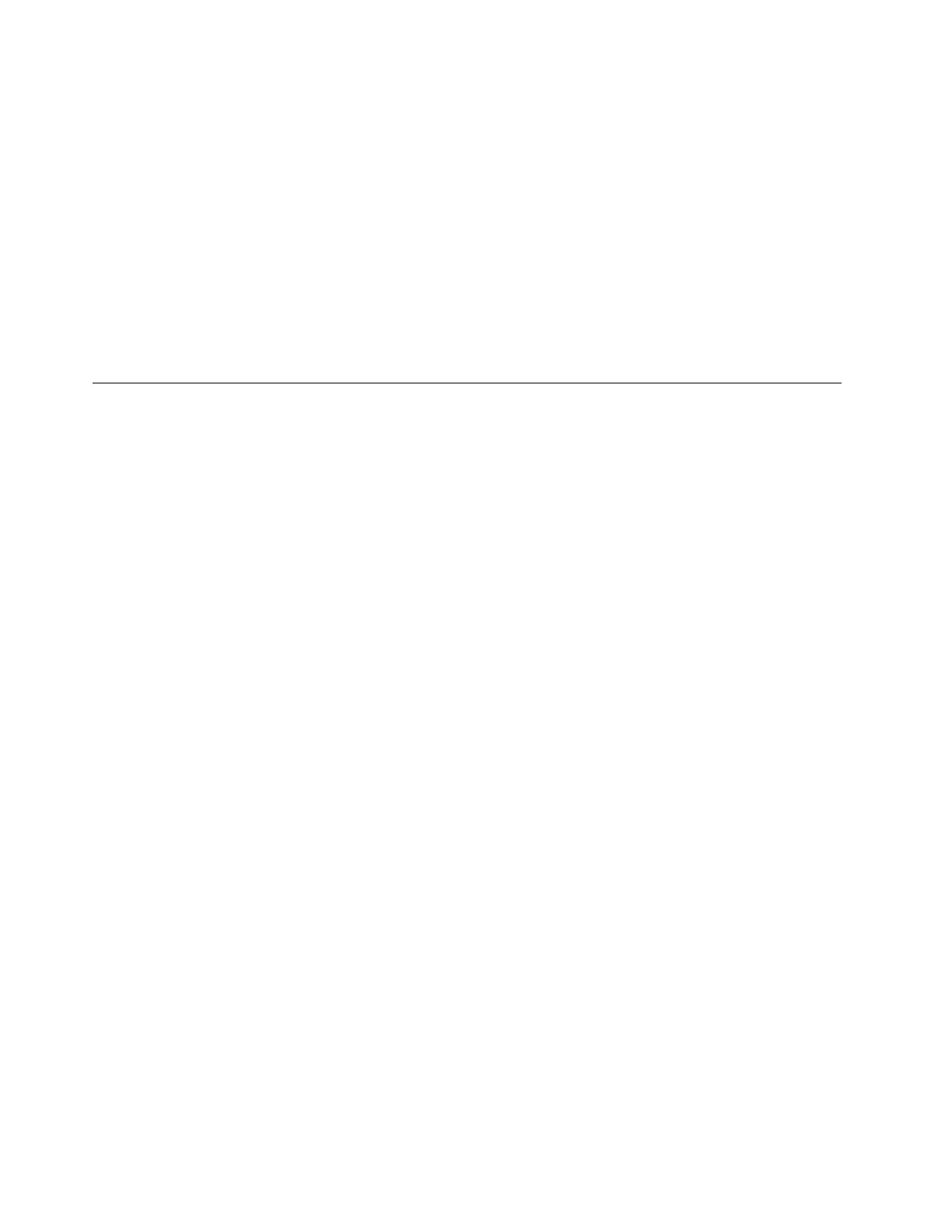5. Type your product key and then click Next.
6. Read the license terms and select I accept the license terms. Then, click Next.
7. Select the type of installation as you need. The following steps are based on the scenario that Custom:
Install Windows only (Advanced) is selected in this step.
8. In the “Where do you want to install Windows?” window, choose the storage device to install the
operating system.
9. Click New, type the amount of space, and then click Apply.
10. In the Windows Setup window, click OK.
11. Ensure that the drive partition is correct, and then click Next. The installation begins.
12. In Settings window, type your password and click Finish.
13. Follow the instructions on the screen to log in to the operating system when prompted.
Installing the Windows Server SAC
This topic provides instructions on how to install the following operating system:
• Windows Server Version 1709
To install the Windows Server operating system, do the following:
1. Insert the operating system installation disc into the optical drive that you have set as the first startup
device. Then, start the server from the optical drive.
2. If the message Press any key to boot from CD or DVD... is displayed, press any key. If the message Windows
Setup [EMS Enabled] is displayed, press Enter. The message Loading files... will be displayed. Wait
several minutes for the system to load the files.
3. In the Windows Server window, configure the language and other options and then click Next. Select
the language as you need and then click Next.
4. Click Install now.
5. The “setup is starting ”window is displayed.
6. In the “Select the operating system you want to install” window, select the type of installation as you
need. The following steps are based on the scenario that Windows Server Standard is selected in this
step, and then click Next.
7. Read the license terms and select I accept the license terms. Then, click Next.
8. In the “Where do you want to install Windows?” window, depending on the SATA configuration on your
server, do one of the following:
• If your SATA configuration is set as RAID (both onboard SATA RAID and Add-on RAID): go to step
9.
• If your SATA configuration is set as AHCI: go to step 9. Be sure to install the AHCI driver after the
operating system installation is completed, see “Installing the driver for the SATA AHCI” on page 103.
9. In the “Where do you want to install Windows?” window, click New. Type the amount of space (in MB),
and then click Apply.
10. In the Windows Setup window, click OK, and then click Next. The installation begins.
Note: After the installation, your server restarts. Then the operating system loading window is displayed
for configuration for several minutes, and then the server restarts again.
11. In the CMD manager window, click OK. Follow the instructions on the screen to change the password,
and then press Enter to log in to the operating system.
16
ThinkServer RD650 and RD550 Operating System Installation Guide
