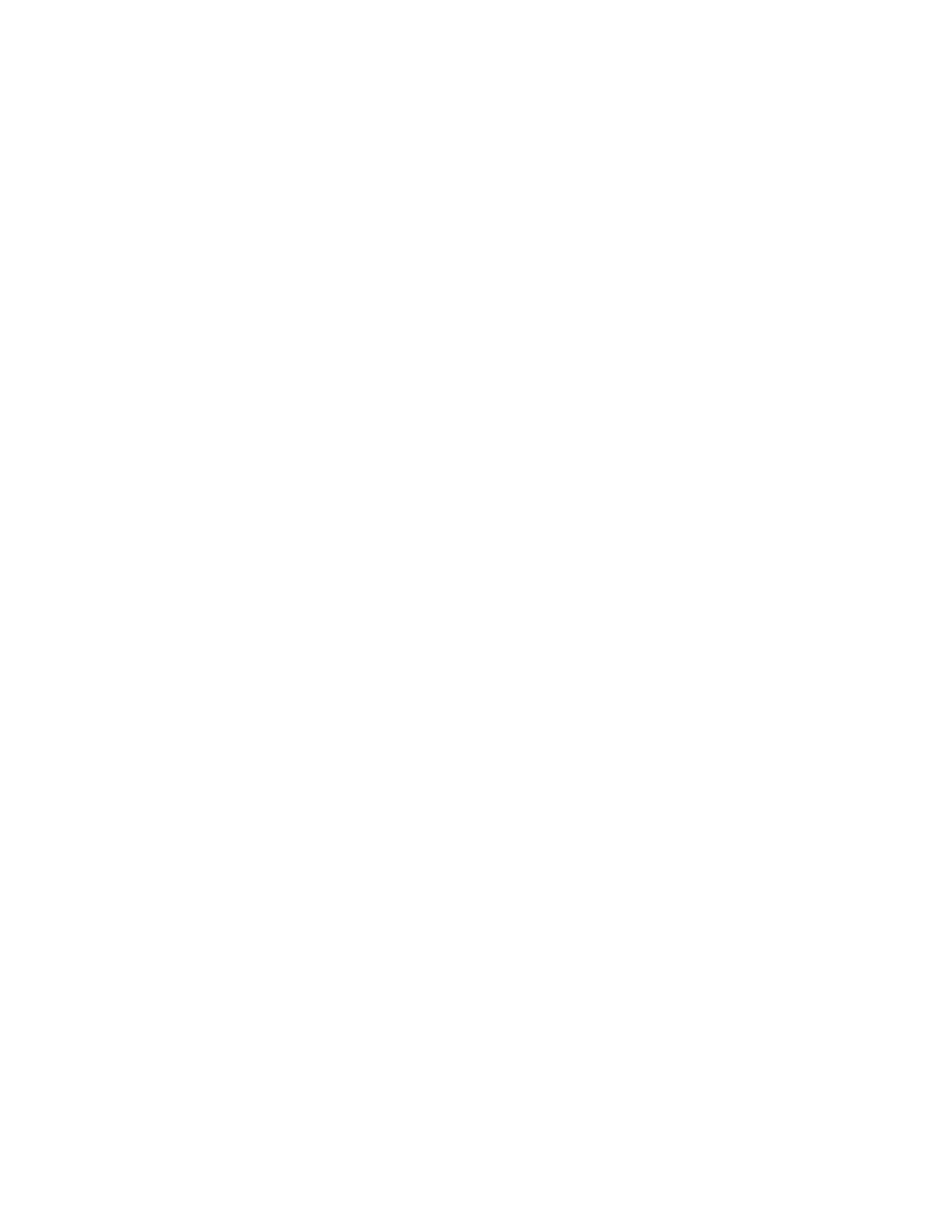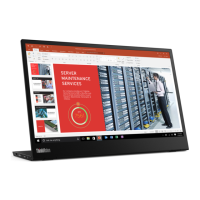1. Remove the cable tie. See “Remove the cable tie” on page 14.
2. Remove the camera module. See “Remove the camera module” on page 15.
3. Remove the Soundbar. See “Remove the Soundbar” on page 15.
4. Remove the Stylus Pen. See “Remove the Stylus Pen” on page 16.
5. Disconnect the power cord from electrical outlet and disconnect all the cables from the device.
6. Place a clean soft cloth, and then lay down the device with the back cover facing up.
7. Remove the stand with base. See “Remove the stand with base” on page 16.
8. Remove the back cover. See “Remove the back cover” on page 20.
9. Remove the power lens. See “Remove the power lens” on page 21.
10. Remove the power button board. See “Remove the power button board” on page 22.
11. Remove the shielding bracket with cover. See “Remove the shielding bracket with cover” on page 23.
12. Remove the camera cable. See “Remove the camera cable” on page 24.
13. Remove the power button cable. See “Remove the power button cable” on page 25.
14. Remove the system board panel cable. See “Remove the system board panel cable” on page 26.
15. Remove the P sensor cable. See “Remove the P sensor cable” on page 27.
16. Remove the system board touch cable. See “Remove the system board touch cable” on page 28.
17. Remove the heat sink. See “Remove the heat sink” on page 18.
18. Remove the Wi-Fi antennas. See “Remove the Wi-Fi antennas” on page 29.
19. Remove the system board. See “Remove the system board” on page 30.
20. Remove the back bracket. See “Remove the back bracket” on page 31.
21. Remove the LVDS cable. See “Remove the LVDS cable” on page 33.
22. Remove the bezel. See “Remove the bezel” on page 34.
Chapter 3. Hardware removal and installation 35
