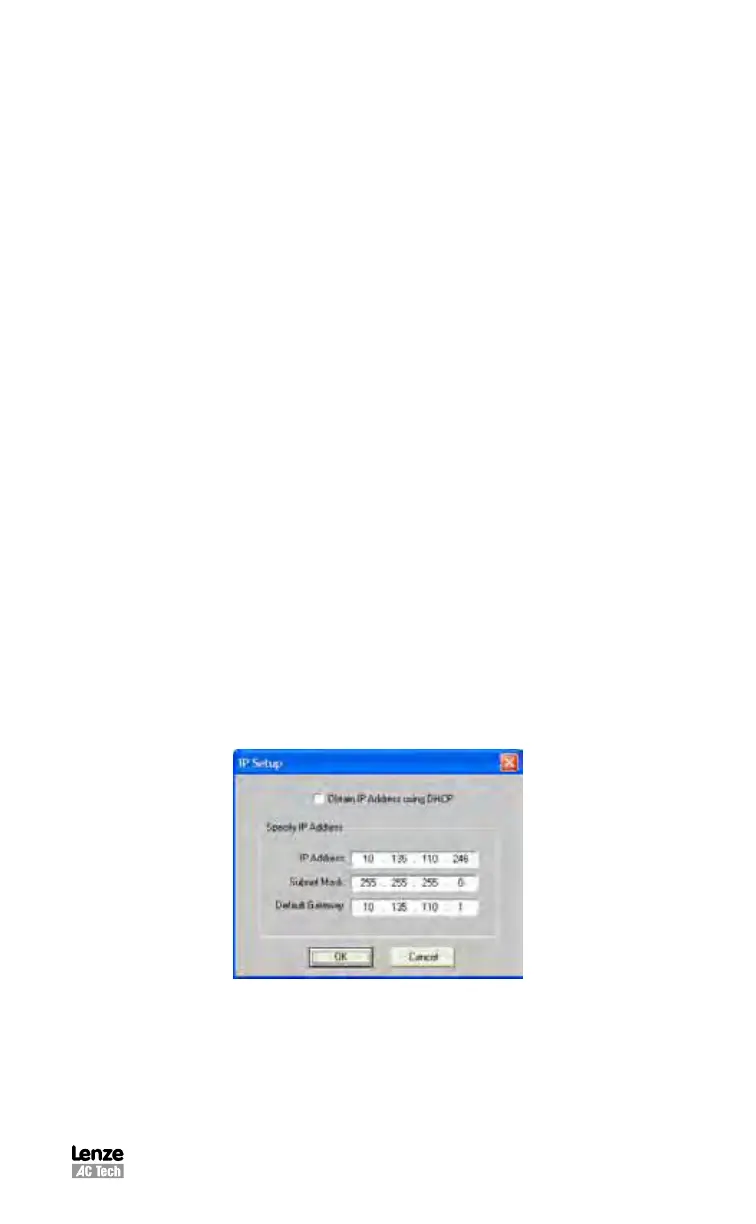S94P01C -e1
45
If using the default PC Ethernet port on your computer for internal use (email, web
browsing, etc,) AC Tech recommends that you add an additional Ethernet port to
your PC. The most common and cost effective way to do this is by using a USB /
Ethernet dongle or a PCMCIA Ethernet card. Then configure this Ethernet port to the
PositionServo Subnet address and leave your local connection for your internal use.
There are two modes to obtain the IP address of the PositionServo drive by setting
DHCP equal to either 0 or 1. These modes are described herein. It is important to
know that the drive must be rebooted after changing any Ethernet settings such as IP
address and DHCP.
6.4.1.1 Manually Obtain the PositionServo Drive’s IP Address
The PositionServo drive can be connected to a local PC or a private network if
setting DHCP=0. In this mode, make sure to set DHCP = 0 via the diagnostic
display LED, refer to section 7.1 for details. One can also verify the IP address
of the drive via the display LED. When shipped from the factory the default IP
address of the PositionServo drive is 192.168.124.120. Before MotionView can
establish communications to the drive, both the PC and the PositionServo drive
must be on the same subnet, but have different addresses. That is, both the PC
and PositionServo drive shall have the same sub-octects IP_1, IP_2 and IP_3
and different IP_4. When connecting MotionView to a brand-new PositionServo
drive out of box, set the PC’s IP address as 192.168.124.1. Refer to section
6.4.1.3 on how to set up your PC IP address. Every time dHCP, or any IP sub-
octect IP_x is changed, one must reboot the PositionServo drive so that the
change can take effect.
Once the MotionView software is connected to the PositionServo drive, one can
change the DHCP setting and the drive IP address via the communication option
“Ethernet” – “IP setup” in MotionView. If one wants to configure the PositionServo
drive’s IP address under a specific subnet, for example, 10.135.110.xxx as
shown below. One can pick an available IP_4, e.g., 246 is used below, then click
“OK” to confirm. After this change, make sure to reboot the drive. After the drive
reboot, the IP address stored in the EPM before last power-off will be the drive’s
IP address. In the meantime, one needs to configure the PC’s IP address under
the same subnet. In case, one may choose “Obtain an IP Address Automatically”
for the PC or pick up an available IP address, refer to section 6.4.1.3 for details.
