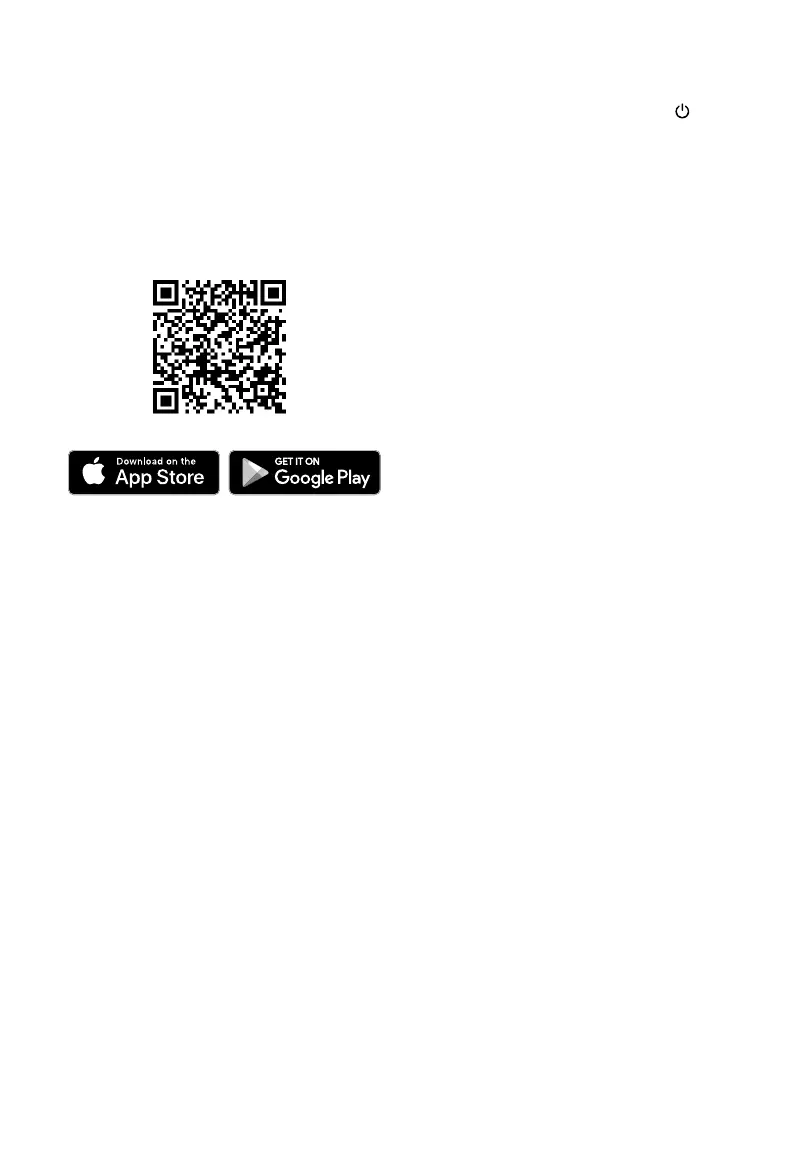EN
10
• To disconnect Wi-Fi, press and hold for
15 seconds until the Wi-Fi indicator turns
o. This will restore the smart air purier’s
default settings and disconnect it from the
VeSync app.
• To reconnect, please follow the instructions
in the VeSync app for adding a device.
Note: You must create your own VeSync account
to access voice assistants.
Note: For Android™ users, choose “Allow” to
use VeSync.
Note: You must create your own VeSync
account to use third-party services and
products. These will not work with a guest
account. With a VeSync account, you can
also allow your family and friends to control
your smart air purier.
Note: Your phone must have Location
turned on while your phone is connecting to
your smart air purier. This is required to
establish the Bluetooth® connection. You
can turn Location o after your smart
air purier is nished connecting to
the VeSync app.
Note: The VeSync app is continually being
improved and may change over time. If there are
any dierences, follow the in-app instructions.
To download the VeSync app, scan the
QR code or search “VeSync” in the Apple
App Store® or Google Play Store.
You can use the VeSync app to connect
or
. Please follow the in-app
instructions to set up your voice assistant.
VeSync App Setup Wi-Fi Connection
Connect with Amazon Alexa or
Google Assistant™
Open the VeSync app. Log In or
.
Follow the in-app instructions to set up
