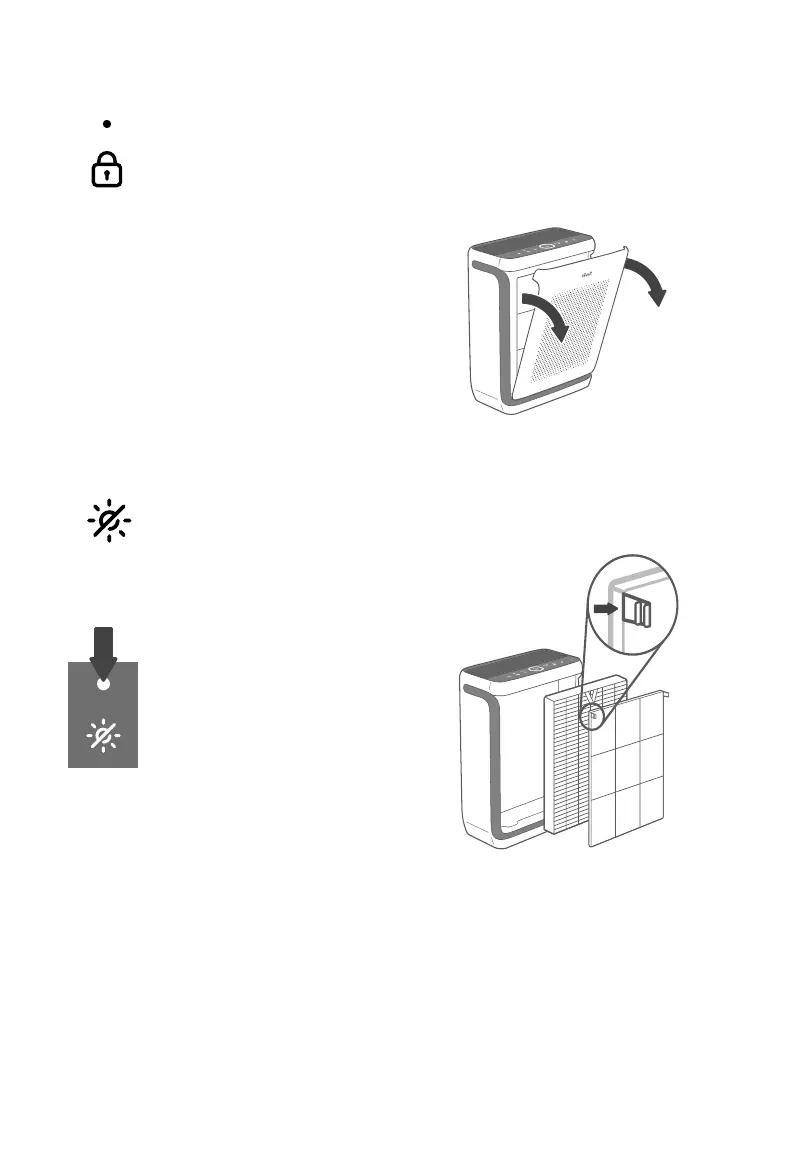EN
8
Display Lock Button &
Indicator
• Prevents current settings
from being changed (see
page 13). Press and hold
for 3 seconds to lock and
unlock the display.
•
page 12).
• Tap any button to turn the
display back on.
Light Sensor
• The Light Sensor detects
the amount of light in the
room to automatically adjust
Light Detection, page 12).
• Light Detection can be
app (see page 12).
Note: Display Lock can also
be controlled through the
VeSync app.
GETTING STARTED
Pull both sides of the front cover to
remove it. [Figure 1.1]
Figure 1.1
[Figure 1.2]
• The Display Lock Indicator
will light up when the
display is locked and blink
when any other button
is tapped to indicate the
display is locked.
Figure 1.2