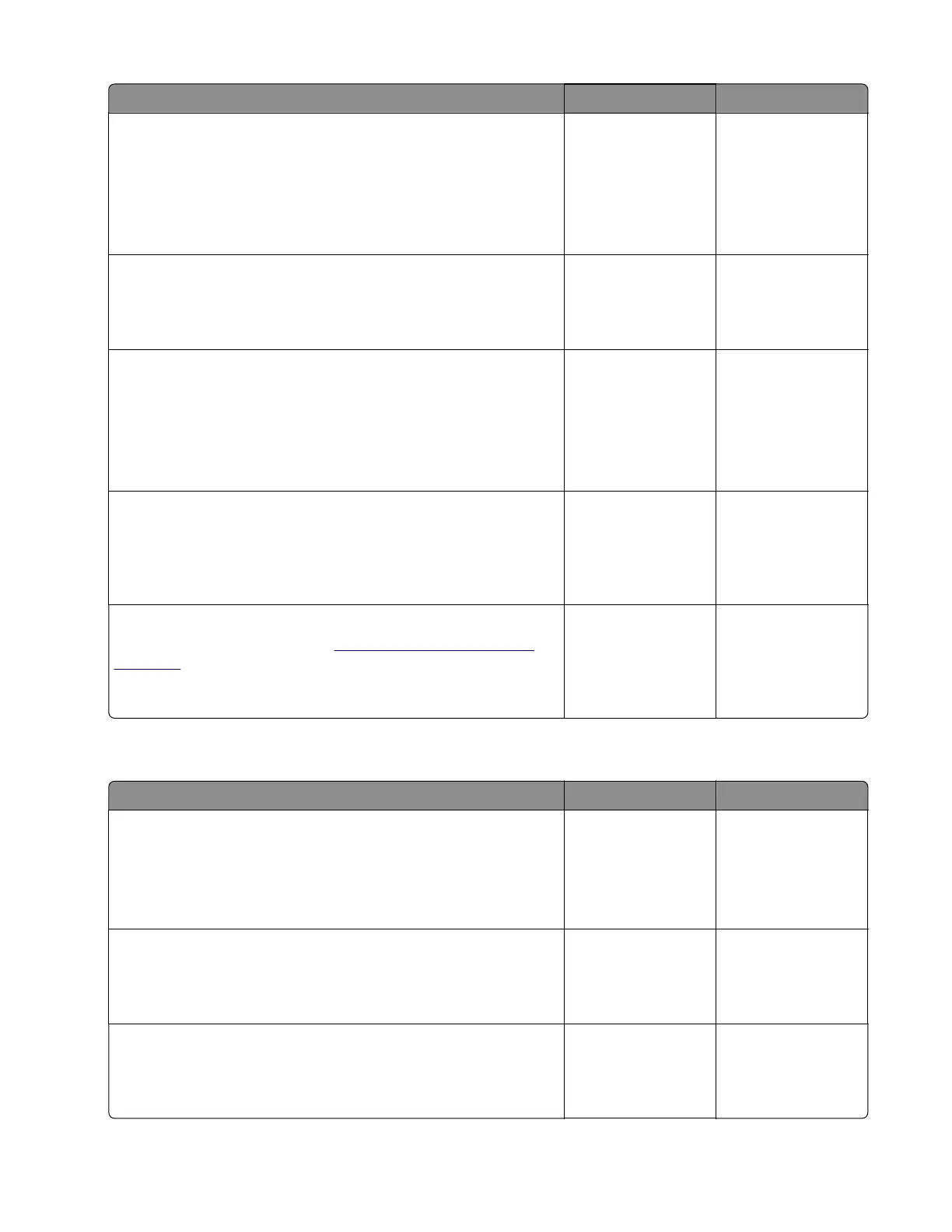Action Yes No
Step 9
a Enter the Diagnostics menu, and then navigate to:
Printer diagnostics & adjustments > Sensor tests
b Find the sensor (Duplex path 1).
Does the sensor status change while toggling the sensor?
Go to step 11. Go to step 10.
Step 10
Replace the sensor.
Does the problem remain?
Go to step 11. The problem is
solved.
Step 11
a Enter the Diagnostics menu, and then navigate to:
Printer diagnostics & adjustments > Motor tests > Redrive
b Select a setting, and then touch Start.
Does the motor run?
Go to step 13. Go to step 12.
Step 12
Check the cable on the JOUTDC connector on the controller board
for proper connection and damage, and replace if necessary.
Does the problem remain?
Go to step 13. The problem is
solved.
Step 13
Replace the motor (output). See
“Motor (output) removal” on
page 297.
Does the problem remain?
Contact the next
level of support.
The problem is
solved.
Sensor (duplex path 1): Paper failed to clear service check
Action Yes No
Step 1
a From the home screen, touch Settings > Device > Preferences.
b Check if the paper size matches the size set on the tray guides.
Does the paper size match the size set on the tray?
Go to step 3. Go to step 2.
Step 2
Change the paper size or adjust the size setting in the tray.
Does the problem remain?
Go to step 3. The problem is
solved.
Step 3
Check if the paper size matches the size set on the tray guides.
Does the paper size match the size set on the tray?
Go to step 5. Go to step 4.
5028
Diagnostic information
90