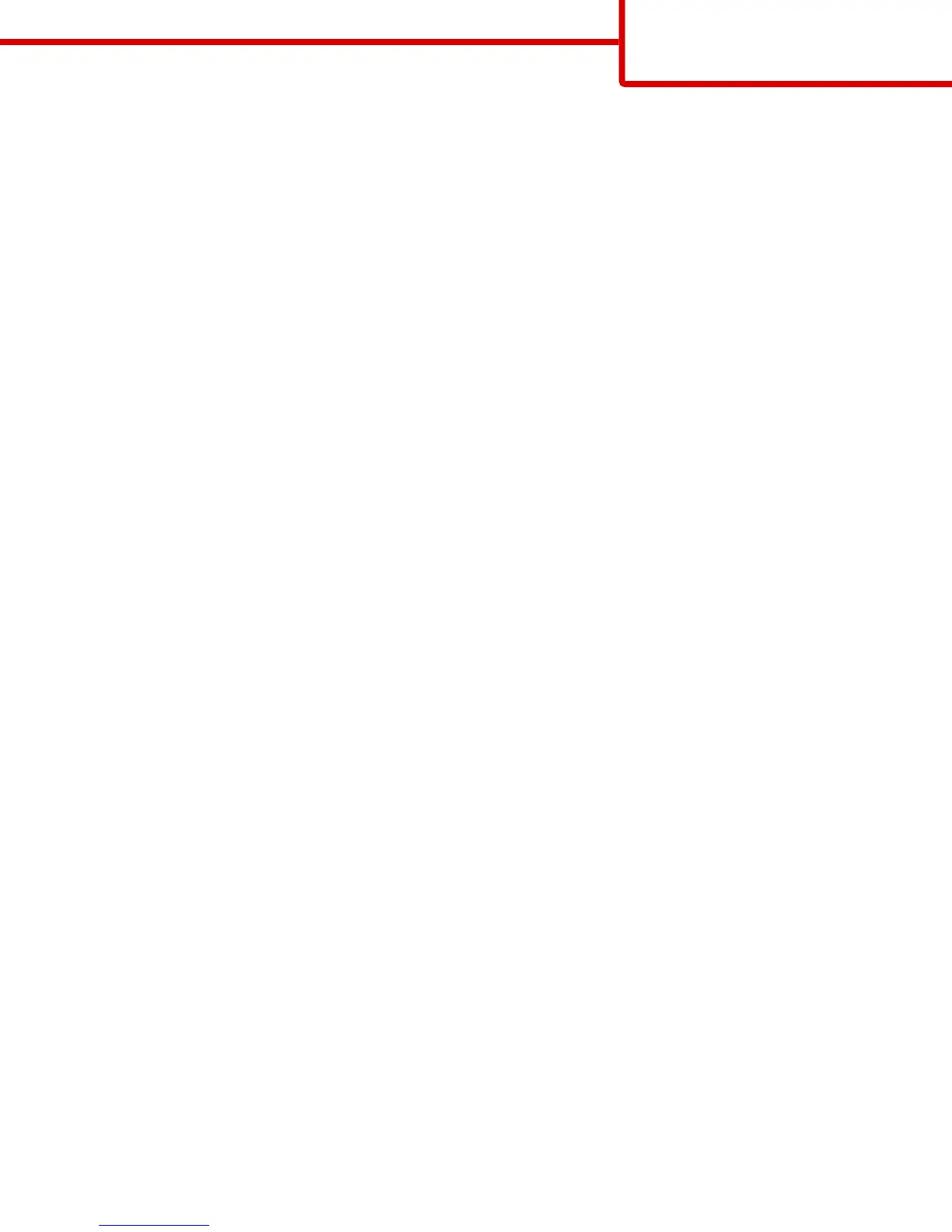CHECK THE DARKNESS, BRIGHTNESS, AND CONTRAST SETTINGS
The Toner Darkness setting may be too light, the Brightness setting may be too light, or the Contrast setting may be too low.
• Change these settings from the printer control panel Quality menu.
• For Windows users, change these settings from Print Properties
• For Macintosh users:
1 Choose File > Print.
2 From the Orientation pictures drop-down menu, choose Printer Features.
3 Choose a higher value for the Toner Darkness, Brightness, and Contrast settings.
LOAD PAPER FROM A FRESH PACKAGE
The paper may have absorbed moisture from high humidity. Store paper in its original wrapper until you use it.
AVOID TEXTURED PAPER WITH ROUGH FINISHES
CHECK THE PAPER TYPE SETTING
Make sure the Paper Type setting matches the paper loaded in the tray or feeder:
• From the printer control panel Paper menu, check the Paper Type setting.
• For Windows users, check this setting from Print Properties.
• For Macintosh users, check this setting from the Print dialog.
Transparency print quality is poor
Try one or more of the following:
CHECK THE TRANSPARENCIES
Use only transparencies that meet the printer specifications.
CHECK THE PAPER TYPE SETTING
Make sure the paper type setting is set to Transparency:
1 From the printer control panel Paper menu, check the Paper Type setting.
2 Before sending the job to print, specify the correct type setting:
• For Windows users, specify the type from Print Properties.
• For Macintosh users, specify the type from the Print dialog.
Print quality guide
Page 10 of 12
