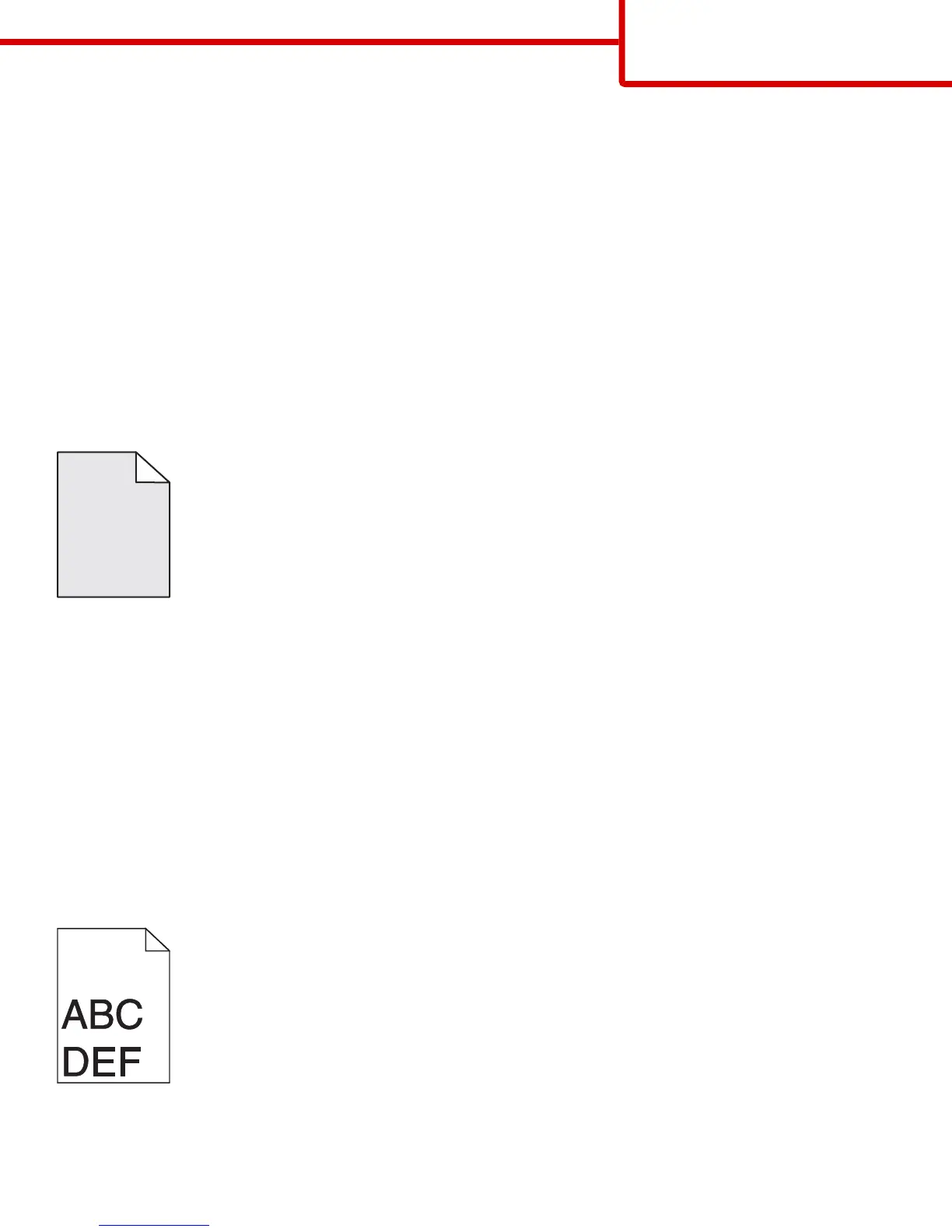MAKE SURE THE TONER CARTRIDGE IS NOT LOW ON TONER
When 88.xx [color] cartridge low appears, make sure the toner is distributed evenly within the toner cartridge.
1 Remove the toner cartridge.
Warning—Potential Damage: Be careful not to touch the photoconductor drum. Doing so may affect the print quality of
future print jobs.
2 Firmly shake the cartridge side-to-side and front-to-back several times to redistribute the toner.
3 Reinsert the toner cartridge.
Note: If print quality does not improve, replace the toner cartridge.
If the problem continues, the printer may need to be serviced. For more information, contact customer support.
Gray background
ABCDE
ABCDE
ABCDE
CHECK THE TONER DARKNESS SETTING
Select a lighter Toner Darkness setting:
• From the printer control panel Quality menu, change the setting.
• For Windows users, change the setting from Print Properties.
• For Macintosh users, change the setting from the Print dialog.
THE TONER CARTRIDGE MAY BE WORN OR DEFECTIVE
Replace the toner cartridge.
Incorrect margins
These are possible solutions. Try one or more of the following:
Print quality guide
Page 3 of 12
