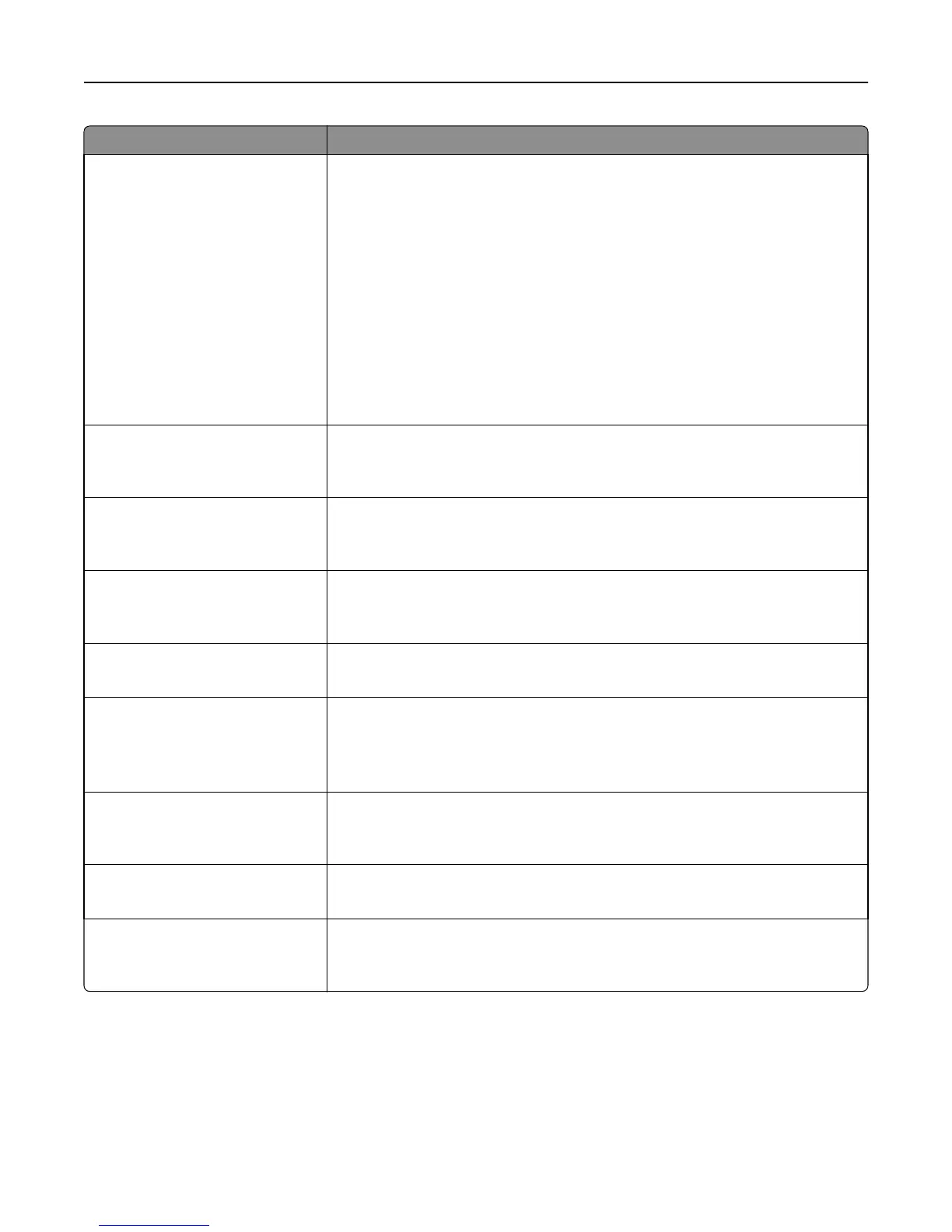Use To
Color Dropout
Color Dropout
None
Red
Green
Blue
Default Red Threshold
0–255
Default Green Threshold
0–255
Default Blue Threshold
0–255
Specify which color to drop and to adjust the dropout setting for each color threshold.
Notes:
• None is the factory default setting for Color Dropout.
• 128 is the factory default setting for each color threshold.
Contrast
0–5
Best for content
Specify the contrast of the output.
Note: “Best for content” is the factory default setting.
Mirror Image
Off
On
Create a mirror image of the original document.
Note: Off is the factory default setting.
Negative Image
Off
On
Create a negative image of the original document.
Note: Off is the factory default setting.
Shadow Detail
‑4 to 4
Adjust the amount of shadow detail visible on a scanned image.
Note: 0 is the factory default setting.
Adjust ADF Skew
Auto
Off
On
Correct slight skew in the scanned image.
Note: Auto is the factory default setting.
Scan edge to edge
Off
On
Specify whether the original document is scanned edge-to-edge.
Note: Off is the factory default setting.
Sharpness
1–5
Adjust the amount of sharpness on a scanned image.
Note: 3 is the factory default setting.
Use cc:/bcc:
Off
On
Enable the use of the cc: and bcc: fields.
Note: Off is the factory default setting.
Understanding the printer menus 135
