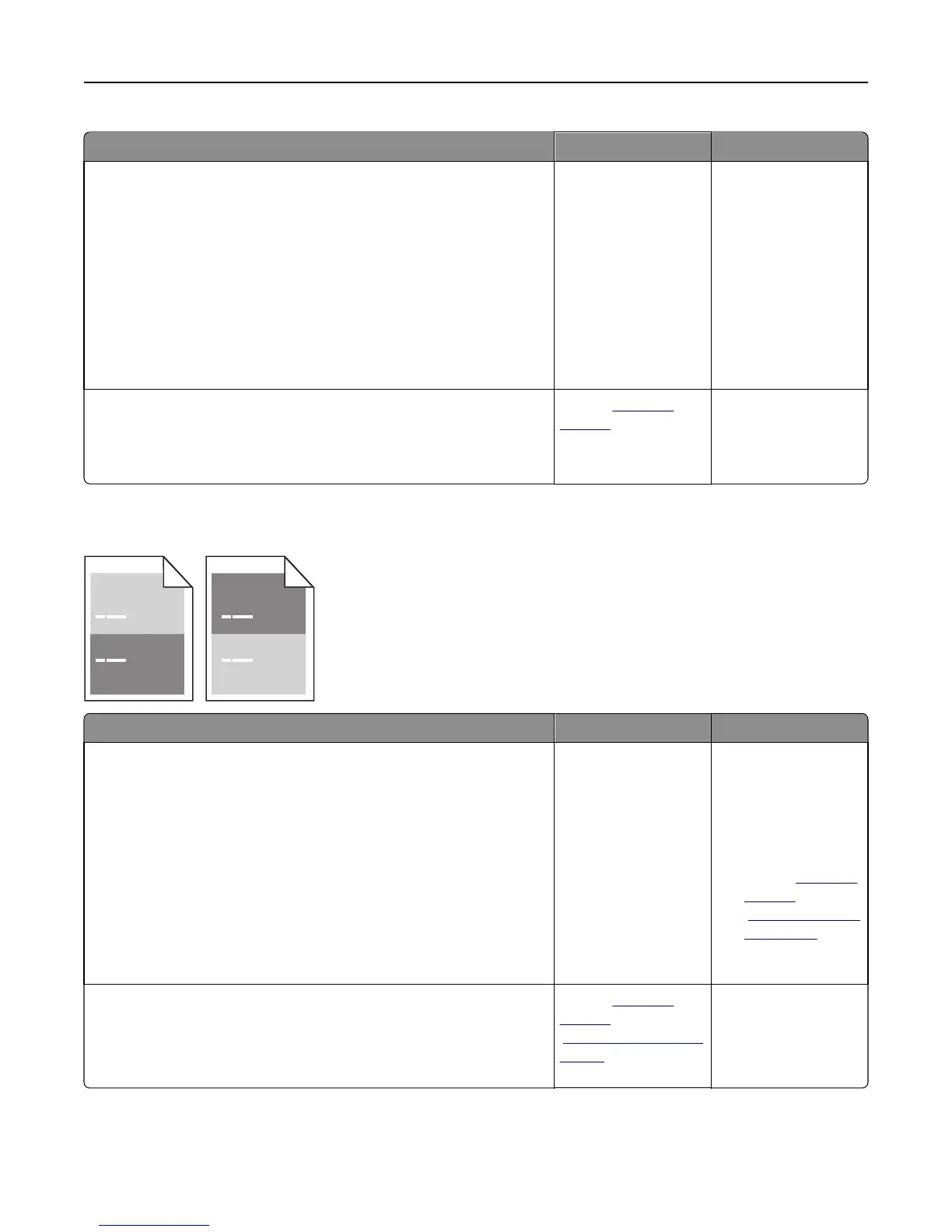Action Yes No
Step 1
a Reinstall the imaging unit.
1 Remove the toner cartridge, and then the imaging unit.
Warning—Potential Damage: Do not expose the imaging unit to
direct light for more than 10 minutes. Extended exposure to
light may cause print quality problems.
2 Install the imaging unit, and then the cartridge.
b Resend the print job.
Is the printer printing solid black pages?
Go to step 2. The problem is solved.
Step 2
Replace the imaging unit, and then resend the print job.
Is the printer printing solid black pages?
Contact
customer
support.
The problem is solved.
Repeating defects appear on prints
Action Yes No
Step 1
Measure the distance between the defects.
Check for a distance between the defects that equals:
• 97 mm (3.82 in.)
• 47 mm (1.85 in.)
• 38 mm (1.5 in.)
Is the distance between defects equal to one of the listed measurements?
Go to step 2.
1 Check if the
distance between
the defects equal
to 80 mm (3.15 in.)
2 Take note of the
distance, and then
contact
customer
support at
http://support.le
xmark.com or
your service
representative.
Step 2
Replace the imaging unit, and then resend the print job.
Do the repeating defects still appear?
Contact
customer
support at
http://support.lexma
rk.com or your service
representative.
The problem is solved.
Troubleshooting 220
