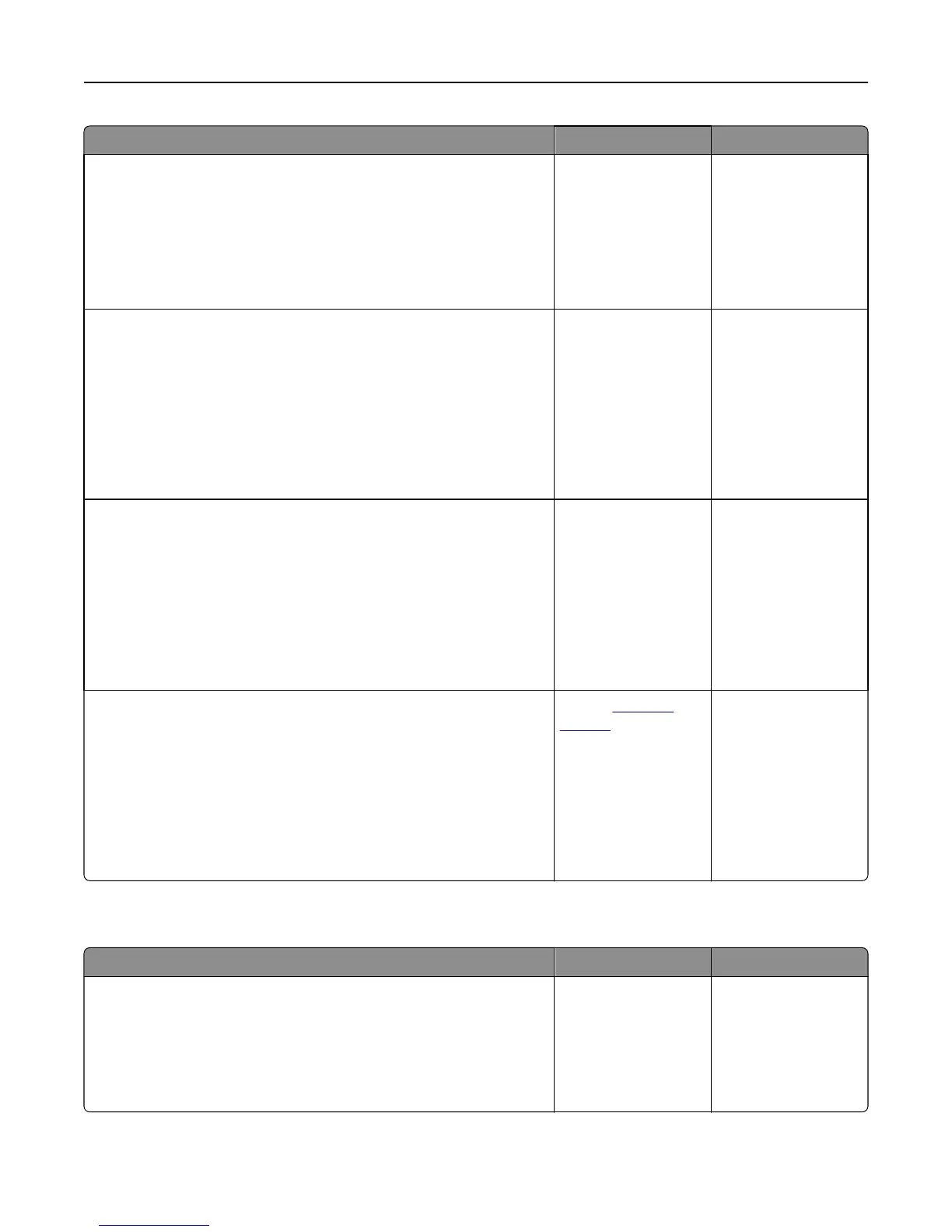Action Yes No
Step 6
Check the copy settings.
From the Copy screen, check if the Content Type and Content Source
settings are correct for the document being scanned.
Are the Content Type and Content Source settings correct for the
document being scanned?
Go to step 7. Change the Content
Type and Content
Source settings to
match the document
being scanned.
Step 7
Check for patterns on print.
a From the printer control panel, navigate to:
Copy > Sharpness > select a lower setting
Note: Make sure no scaling is being selected.
b Resend the copy job.
Do patterns appear on prints?
Go to step 8. The problem is solved.
Step 8
Check for missing or faded text on prints.
a From the Copy screen, adjust the settings of the following:
• Sharpness—Increase the sharpness setting.
• Contrast—Increase the contrast setting.
b Resend the copy job.
Do prints have missing or faded text?
Go to step 9. The problem is solved.
Step 9
Check for washed‑out or overexposed output.
a From the Copy screen, adjust the settings of the following:
• Background Removal—Reduce the current setting.
• Darkness—Increase the current setting.
b Resend the copy job.
Do pages show washed‑out or overexposed prints?
Contact
customer
support.
The problem is solved.
Partial document or photo copies
Action Yes No
Step 1
Check the placement of the document or photo.
Make sure the document or photo is loaded facedown on the scanner
glass in the upper left corner.
Is the document or photo loaded correctly?
Go to step 2. Place the document or
photo facedown on the
scanner glass in the
upper left corner.
Troubleshooting 229
