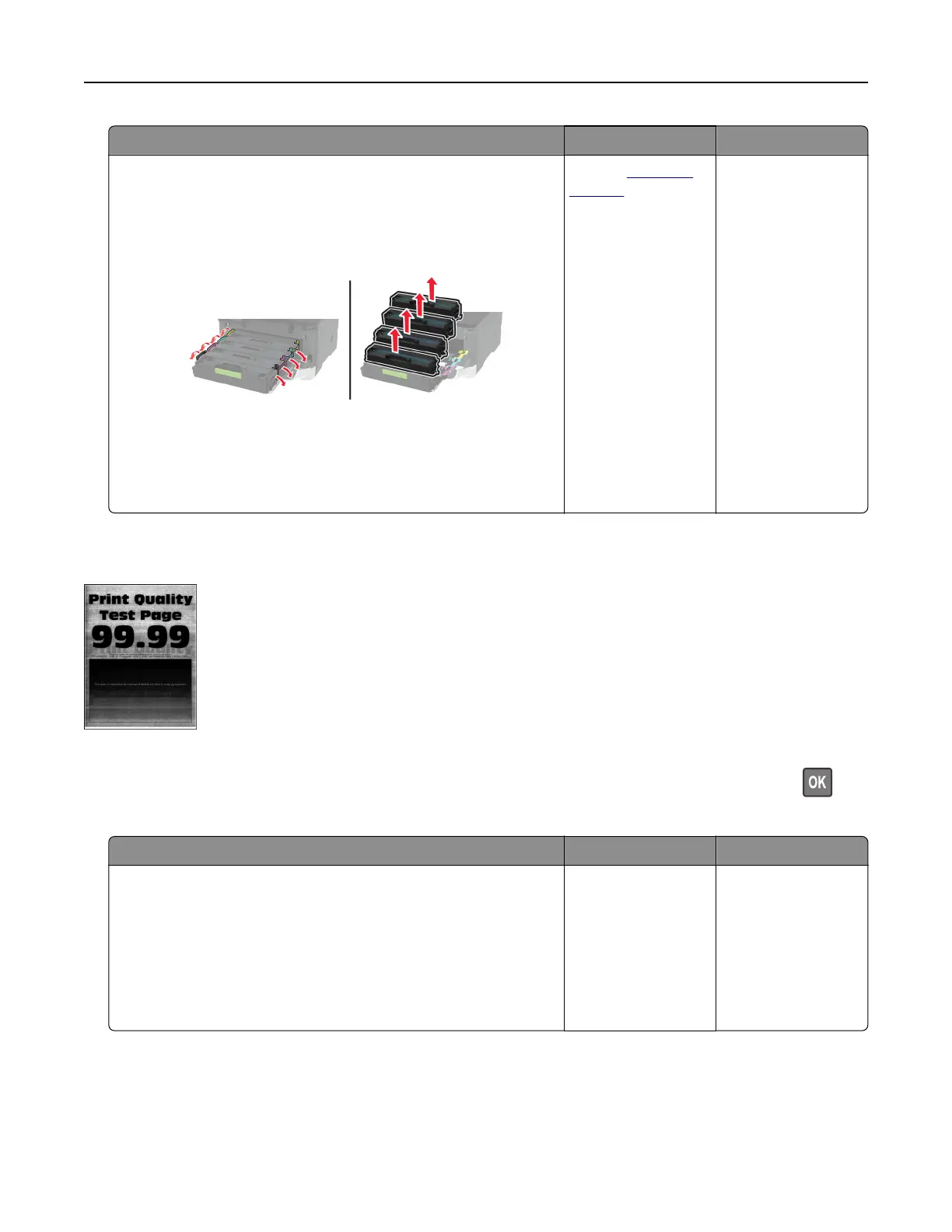Action Yes No
Step 4
a Open the front door, and then firmly push it down.
b Pull out the print cartridge tray.
c Remove, and then insert the print cartridges.
d Insert the print cartridge tray, and then close the door.
e Print the document.
Do ghost images appear on prints?
Contact
customer
support.
The problem is
solved.
Gray or colored background
Note: Before solving the problem, print the Print Quality Test Pages. From the control panel, navigate to
Settings > Troubleshooting > Print Quality Test Pages. For non-touch-screen printer models, press
to
navigate through the settings.
Action Yes No
Step 1
a Perform Color Adjust.
From the control panel, navigate to:
Settings > Print > Quality > Advanced Imaging > Color Adjust.
b Print the document.
Does gray or colored background appear on prints?
Go to step 2. The problem is
solved.
Troubleshoot a problem 171