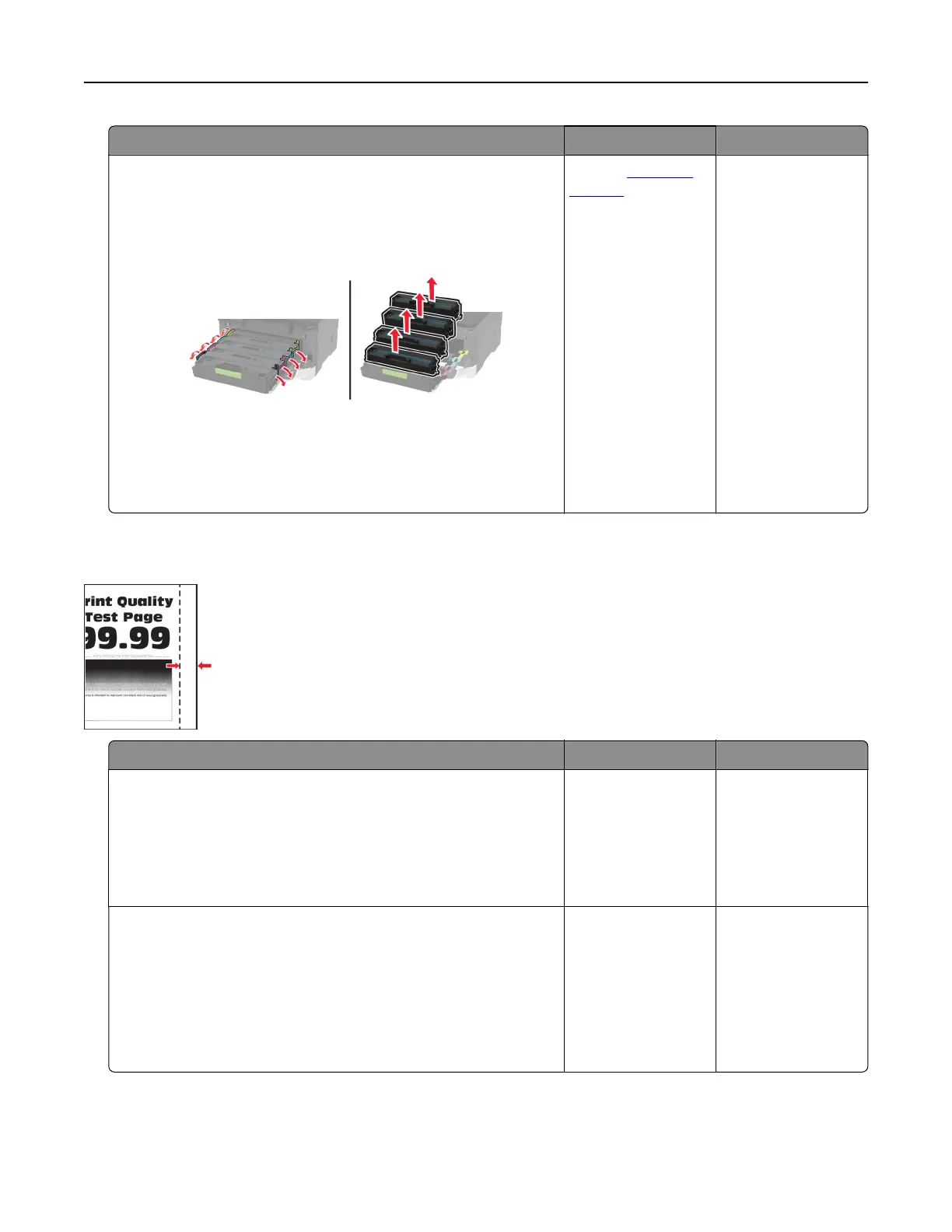Action Yes No
Step 2
a Open the front door, and then firmly push it down.
b Pull out the print cartridge tray.
c Remove, and then insert the print cartridges.
d Insert the print cartridge tray, and then close the door.
e Print the document.
Does gray or colored background appear on prints?
Contact
customer
support.
The problem is
solved.
Incorrect margins
Action Yes No
Step 1
a Adjust the paper guides to the correct position for the paper
loaded.
b Print the document.
Are the margins correct?
The problem is
solved.
Go to step 2.
Step 2
a Set the paper size.
From the control panel, navigate to:
Settings > Paper > Tray
Configuration
> Paper Size/Type
b Print the document.
Are the margins correct?
The problem is
solved.
Go to step 3.
Troubleshoot a problem 172
