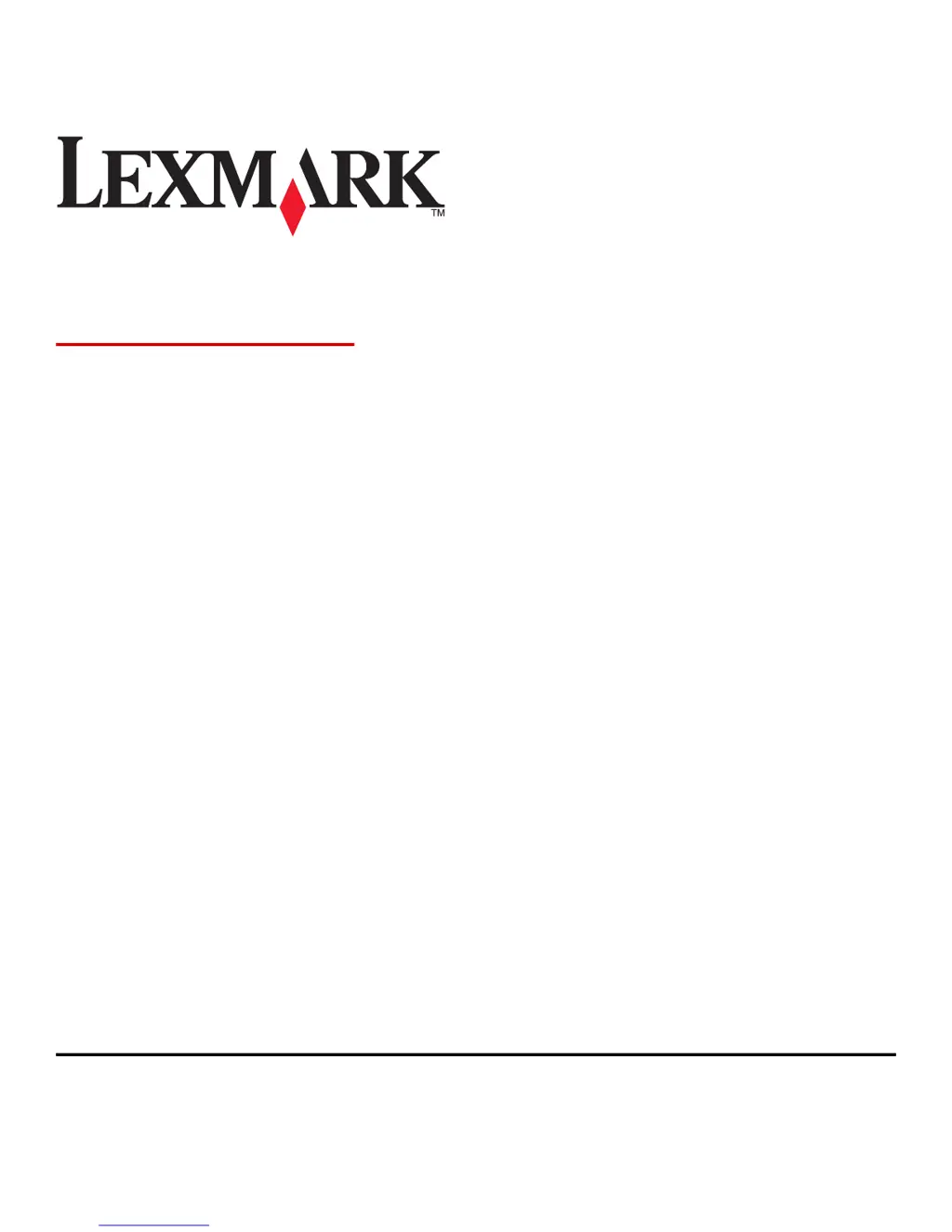How do I fix 'Load [paper source] with [custom string] [paper orientation]' on my Lexmark printer?
- MMary MooreAug 30, 2025
If your Lexmark printer displays 'Load [paper source] with [custom string] [paper orientation]', try loading the indicated tray or feeder with the correct size and type of paper. To use the tray with the correct paper size or type, touch 'Finished loading paper' on the printer control panel. If the printer finds a tray that has the correct paper size and type, then it feeds from that tray. If the printer cannot find a tray with the correct paper type and size, then it prints from the default paper source. Alternatively, cancel the current job.