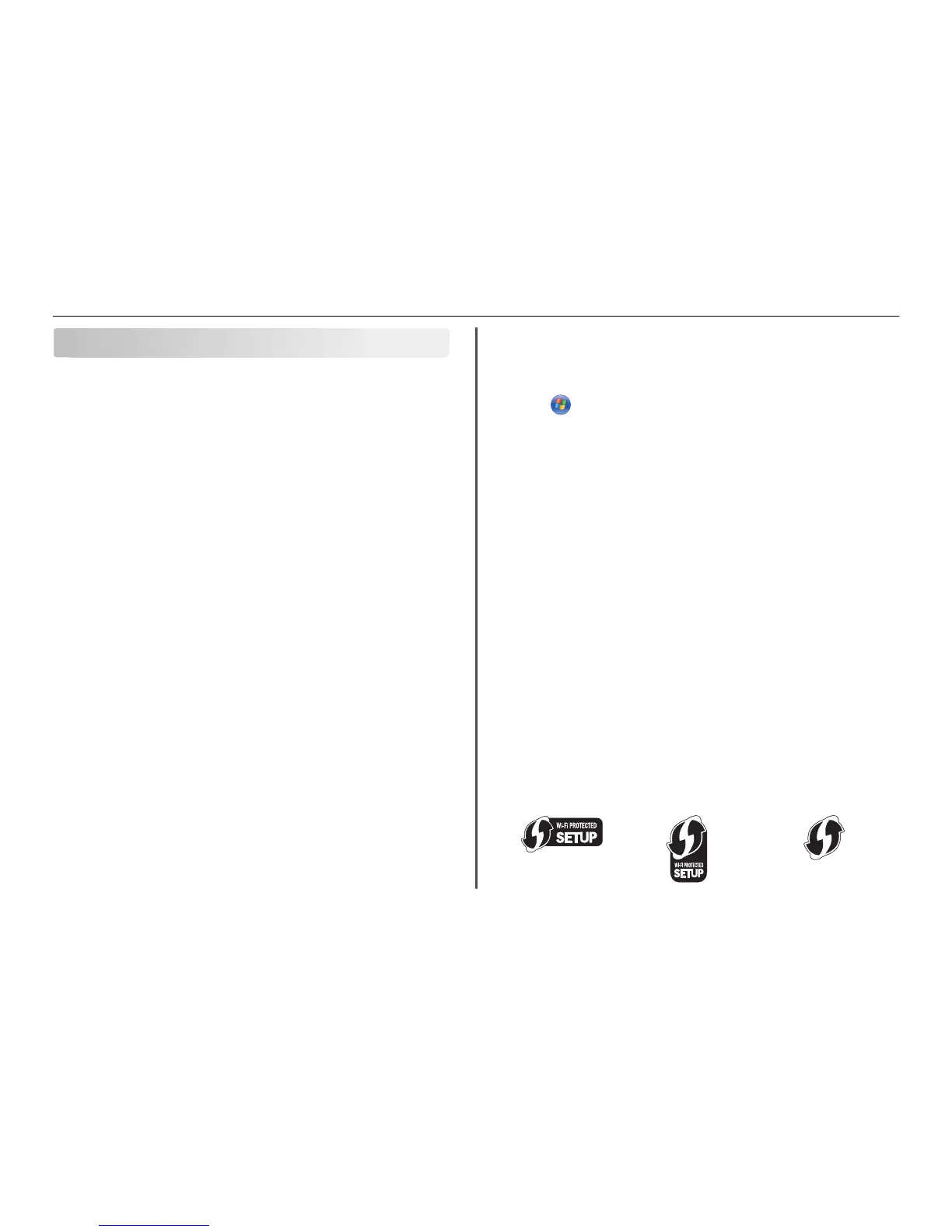Wireless networking
Information you will need to set up the printer on a
wireless network
To set up the printer for wireless printing, you need to know:
• The name of your wireless network, which is also known as the SSID (Service Set Identifier)
• If encryption was used to secure your network
• The security key (either a WEP key or WPA/WPA2 passphrase)
To find the WPA/WPA2 passphrase for the wireless network, see the documentation that came with
the access point, see the Web page associated with the access point, or consult your system support
person.
If your access point is using WEP security, then the WEP key should be:
• Exactly 10 or 26 hexadecimal characters
or
• Exactly 5 or 13 ASCII characters
If your access point is using WPA or WPA2 security, then the WPA/WPA2 passphrase should be:
• Exactly 64 hexadecimal characters
or
• From 8 to 63 ASCII characters
Notes:
• Hexadecimal characters are A–F, a–f, and 0–9.
• ASCII characters are letters, numbers, and symbols found on a keyboard. ASCII characters in a
WPA/WPA2 passphrase are case‑sensitive.
If your wireless network is not using security, then you will not have a security key.
Note: If you do not know the SSID of the network that your computer is connected to, then launch the
wireless utility of the computer network adapter and look for the network name. If you cannot find the
SSID or the security information for your network, then see the documentation that came with the
access point, or contact your system support person.
Installing the printer on a wireless network
Before you install the printer on a wireless network, make sure that:
• Your wireless network is set up and working properly.
• The computer you are using is connected to the same wireless network where you want to set up the
printer.
For Windows users
1 Close all open software programs.
2 Insert the installation software CD.
If the installation dialog does not appear after a minute, then launch the CD manually:
a Click , or click Start and then click Run.
b In the Start Search or Run box, type D:\setup.exe, where D is the letter of your CD or DVD
drive.
c Press Enter, or click OK.
3 Follow the instructions on the computer screen.
Note: Select Wireless connection when prompted to select a connection type.
For Macintosh users
1 Close all open applications.
2 Insert the installation software CD.
If the installation dialog does not appear after a minute, then click the CD icon on the desktop.
3 Double-click the software installer package, and then follow the instructions on the computer screen.
Note: Select Wireless connection when prompted to select a connection type.
What is Wi‑Fi Protected Setup?
Wi
‑
Fi Protected Setup (WPS) is a simple and secure configuration that allows you to establish a wireless
home network and enable network security without requiring prior knowledge of Wi‑Fi technology. It is
no longer necessary to configure the network name (SSID) and WEP key or WPA passphrase for network
devices.
Note: WPS supports only networks that communicate through access points (wireless routers).
The printer supports the following methods in connecting to a wireless network:
• Personal Identification Number (PIN)—A PIN on the printer is entered into the wireless settings of the
access point.
• Push Button Configuration (PBC)—Buttons on both the printer and the access point are pushed within
a given period of time.
Look for any of these identifier marks to check if your access point is WPS certified:
Wireless networking 41
