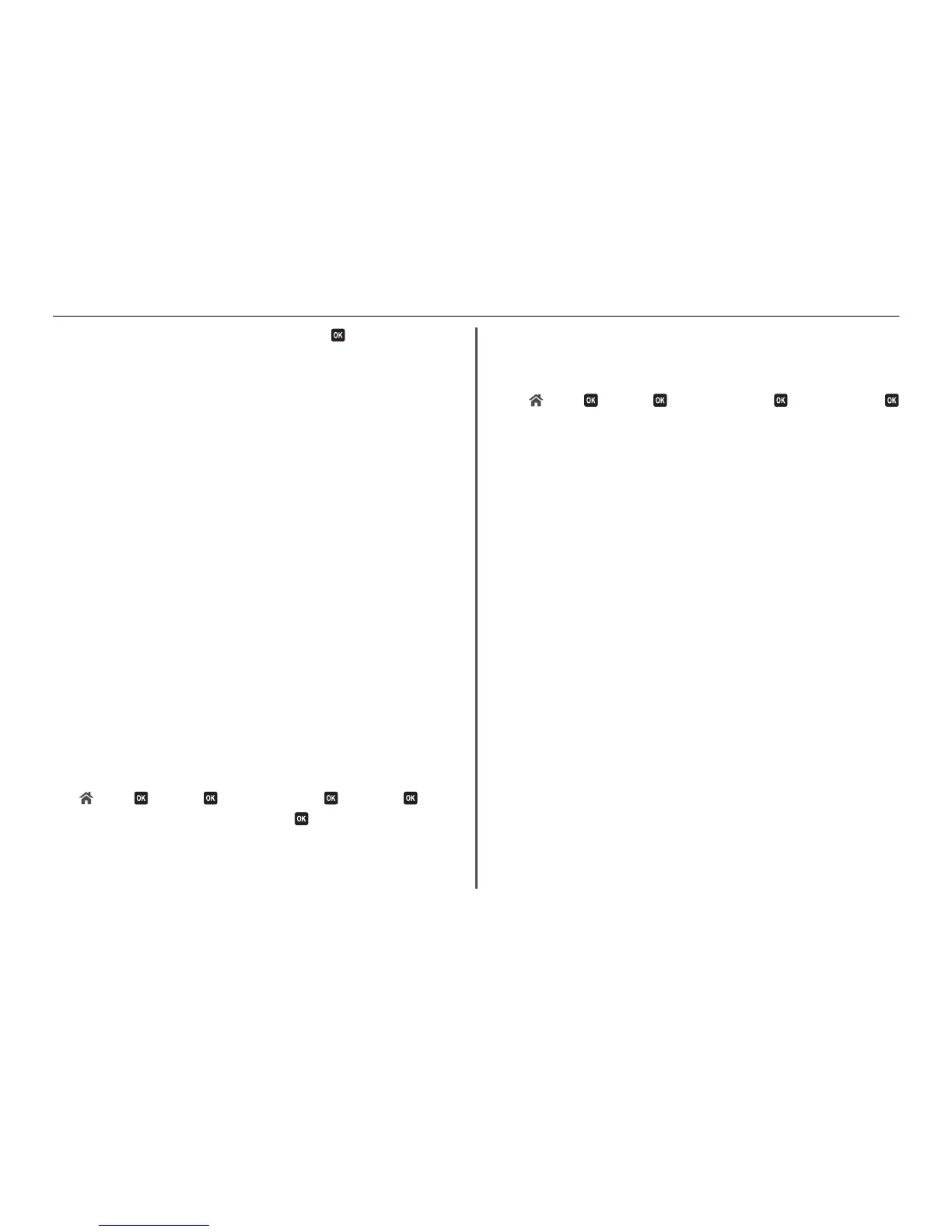3 If the prefix is not correct, enter the correct prefix, and then press .
Cannot receive faxes
If the “Fax troubleshooting checklist” does not solve the problem, then try one or more of the following:
M
AKE
SURE
THAT
YOU
HAVE
CONFIGURED
THE
CORRECT
SETTINGS
FOR
YOUR
SETUP
The fax settings depend on whether the printer is connected to its own fax line or shares the line with
other devices.
If the printer is sharing the telephone line with an answering machine, then make sure that the following
are set:
• Auto Answer is On.
• The printer picks up on a greater number of rings than the answering machine.
• The printer picks up on the correct distinctive ring (if you subscribe to a distinctive ring service).
If the printer is sharing the telephone line with a telephone subscribed to voice mail, then make sure
that the following are set:
• Auto Answer is Off (if you have only one number on the telephone line).
• The printer picks up on the correct distinctive ring (if you subscribe to a distinctive ring service).
M
AKE
SURE
THAT
THE
PRINTER
IS
CONNECTED
TO
AN
ANALOG
PORT
The printer is an analog device. If you are using a PBX system, then make sure that the printer is
connected to an analog port on the PBX. You may need a digital line converter that converts digital
signals into analog signals.
M
AKE
SURE
THAT
THE
PRINTER
MEMORY
IS
NOT
FULL
The printer saves an incoming fax to the printer memory before it prints the fax. If the printer runs out
of ink or runs out of paper while receiving the fax, then the printer saves the fax so you can print it
later. However, if the printer memory is full, then the printer may not be able to receive more incoming
faxes. An error message appears on the display when the printer memory is full. Resolve the error to
free up space in the printer memory.
M
AKE
SURE
THAT
F
AX
F
ORWARDING
IS
DISABLED
1 From the printer control panel, navigate to:
> Setup > > Fax Setup > > Ringing and Answering > > Fax Forward >
2 Press the arrow buttons to scroll to Off, and then press .
I
NCREASE
THE
RINGER
VOLUME
If you set the printer to receive faxes manually (Auto Answer Off), then increase the ringer volume.
M
AKE
SURE
THAT
YOU
HAVE
THE
CORRECT
MANUAL
ANSWER
CODE
If you set the printer to receive faxes manually (Auto Answer Off), then you need to press the correct
code when a fax comes in so that the printer can receive it.
1 From the printer control panel, navigate to:
> Setup > > Fax Setup > > Ringing and Answering > > Manual Pickup Code >
2 Copy the manual answer code that appears on the display.
Note: To increase the security, you can change your manual pickup code to a number that only you
know. You can enter up to 7 characters for your code. The valid characters are the digits 0–9 and the
characters # and *.
Cannot run the fax software
The printer must be connected to a telephone, DSL, VoIP, or cable service before you can configure the
fax settings in the fax software.
M
AKE
SURE
A
FAX
DRIVER
IS
INSTALLED
The fax option is available for use only with the PostScript driver or the Universal Fax Driver. For
information on installing these drivers, see the Software and Documentation CD.
M
AKE
SURE
THE
PRINTER
IS
CONNECTED
TO
A
TELEPHONE
LINE
You need to connect the printer to your telephone line (through a standard wall jack, a DSL filter, a
VoIP adapter, or a cable modem) before you can open the fax software and configure the fax settings.
Wireless network troubleshooting
If you are having trouble setting up your printer on a network, print a network setup page, and then see
the User's Guide available on the installation software CD.
Also, make sure to check the network indicator lights to verify the connection status of the printer. For
more information on the location of the network indicator lights, see“Using the printer control panel” on
page 13.
Wireless troubleshooting checklist
Before beginning to troubleshoot the wireless printer, verify the following:
• The printer, the computer, and the access point (wireless router) are all plugged in and turned on.
• The wireless network is working properly.
Try accessing other computers on your wireless network.
If your network has Internet access, then try connecting to the Internet over a wireless connection.
• Your SSID is correct.
Troubleshooting 47
