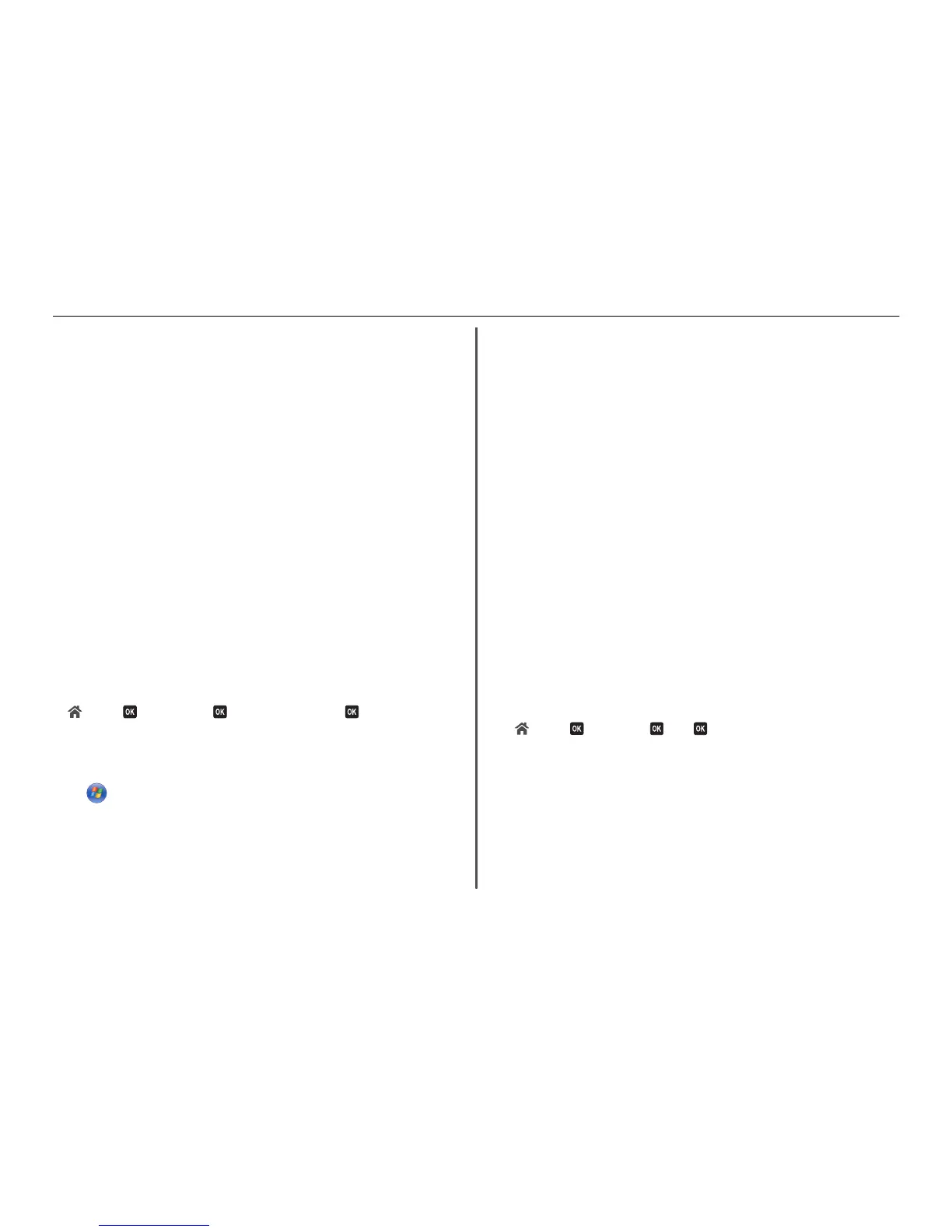Print a network setup page to verify the SSID the printer is using.
If you are not sure if your SSID is correct, then run the wireless setup again.
• Your WEP key or WPA passphrase is correct (if your network is secure).
Log on to the access point and check the security settings.
A security key is like a password. All devices on the same wireless network using WEP, WPA, or WPA2
share the same security key.
If you are not sure if your security information is correct, then run the wireless setup again.
• The printer and the computer are within the range of the wireless network.
For most networks, the printer and the computer should be within 100 feet (30 meters) of the access
point (wireless router).
• The Wi‑Fi indicator is green and successfully connected.
• The printer driver is installed on the computer from which you are performing a task.
• The correct printer port is selected.
• The computer and printer are both connected to the same wireless network.
• The printer is located away from obstacles or electronic devices that could interfere with the wireless
signal.
Make sure the printer and access point are not separated by poles, walls, or support columns
containing metal or concrete.
Many devices can interfere with the wireless signal, including baby monitors, motors, cordless phones,
security system cameras, other wireless networks, and some Bluetooth devices.
Printing a network setup page
A network setup page lists the configuration settings of the printer, including the IP address and MAC
address of the printer.
1 Load plain paper.
2 From the printer control panel, navigate to:
> Setup > > Network Setup > > Print Network Setup Page >
Locating IP addresses
For Windows users
1
Click , or click Start and then click Run.
2 In the Start Search or Run box, type cmd.
3 Press Enter, or click OK.
The Command Prompt window opens.
4 Type ipconfig, and then press Enter.
The IP address appears as four sets of numbers separated by periods, such as 192.168.0.100.
For Macintosh users
1
From the Apple menu, choose About This Mac.
2 Click More Info.
3 From the Contents pane, choose Network.
4 If you are connected over a wireless network, choose AirPort from the Active Services list.
Locating the printer IP address
•
You can locate the printer IP address by viewing the printer network setup page. See the User's
Guide on the software installation CD for more information on printing a network setup page.
Cannot print over wireless network
If you encountered problems while installing, or if your printer does not appear in the printers folder or
as a printer option when sending a print job, then try uninstalling and reinstalling the software.
Before you reinstall the software, check the troubleshooting checklist, and then do the following:
T
URN
THE
ACCESS
POINT
(
WIRELESS
ROUTER
)
OFF
AND
THEN
BACK
ON
Wait one minute for the printer and computer to reestablish the connection. This can sometimes
refresh network connections and resolve connectivity issues.
D
ISCONNECT
FROM
VPN
SESSION
When you are connected to another network through a VPN connection, you will not be able to access
the printer over your wireless network. End your VPN session, and then try printing again.
M
AKE
SURE
D
EMO
M
ODE
IS
TURNED
OFF
Select printer features are not available when Demo Mode is turned on.
From the printer control panel, navigate to:
> Setup > > Demo Mode > > Off >
C
HECK
YOUR
WEP
KEY
OR
WPA
PASSPHRASE
If your access point is using WEP security, then the WEP key should be:
• Exactly 10 or 26 hexadecimal characters. Hexadecimal characters are A–F, a–f, and 0–9.
or
• Exactly 5 or 13 ASCII characters. ASCII characters are letters, numbers, and symbols found on a
keyboard. ASCII characters in a WEP key are case‑sensitive.
If your access point is using WPA or WPA2 security, then the WPA passphrase should be:
• Exactly 64 hexadecimal characters. Hexadecimal characters are A–F, a–f, and 0–9.
or
Troubleshooting 48
