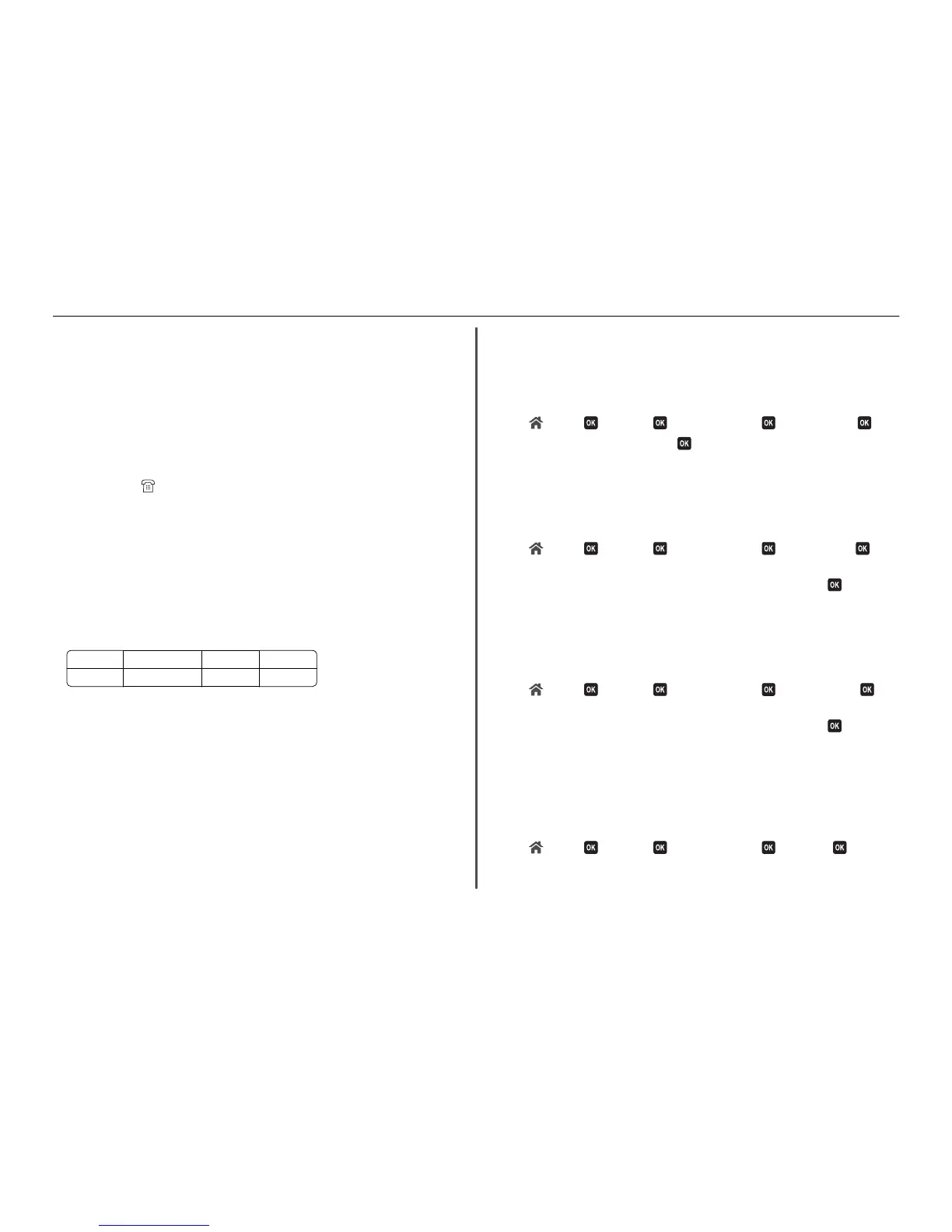• “Cannot receive faxes” on page 47
• “Cannot run the fax software” on page 47
Fax troubleshooting checklist
If you encounter problems sending and receiving faxes, then check the connection first:
1 Check for a dial tone on the telephone line by plugging an analog telephone into the wall jack, DSL
filter, VoIP device, or cable modem where you connected the printer. Make sure you plug the
telephone into the same port.
If you do not hear a dial tone, then contact your line provider.
2 While the printer is connected to the telephone line, check for a dial tone by plugging an analog
telephone into the
port of the printer.
If you do not hear a dial tone, then use the checklist below. Listen for a dial tone after checking each
item.
If you hear a dial tone but still have problems sending and receiving faxes, then see the other topics
in this section.
Connection checklist
•
Make sure that the printer and other devices on the line (if applicable) are set up and configured
correctly according to your setup scenario.
• Make sure that the cables are connected to the correct ports.
• Make sure that the cables are securely plugged in.
Check the cable connections for the following hardware, if applicable:
Power supply Answering machine Cable modem Splitter
Telephone VoIP adapter DSL filter RJ‑11 adapter
• If the printer is connected to a Digital Subscriber Line, then make sure you are using a DSL filter for
the printer.
• If the printer is connected to a VoIP adapter or cable modem, then make sure that the printer is plugged
into the first phone port.
• If you are using a splitter, then make sure that you are using a phone splitter. Do not use a line splitter.
Cannot send faxes
If the “Fax troubleshooting checklist” does not solve the problem, then try one or more of the following:
M
AKE
SURE
THAT
YOU
HAVE
REGISTERED
YOUR
USER
INFORMATION
IN
THE
PRINTER
If you did not enter your user information during initial setup, then enter your fax name and fax number.
In some countries, you cannot send a fax without entering your fax name or company name. Some fax
machines also block unknown faxes or faxes without sender information.
D
ECREASE
THE
TRANSMISSION
SPEED
OF
THE
FAX
MODEM
The modem of the printer can transmit data at 33,600 bps. This is the maximum speed at which the
printer can send and receive faxes. It is not necessary, however, to set the modem to its fastest
transmission capability. The speed of the modem of the receiving fax machine must match or be greater
than the speed at which you are sending your fax. Otherwise, your fax will not be received.
1 From the printer control panel, navigate to:
> Setup > > Fax Setup > > Dialing and Sending > > Max Send Speed >
2 Select a sending speed, and then press .
E
NABLE
ERROR
CORRECTION
Errors and blurs may appear in the faxed document if there is too much noise on the line. This option
enables the printer to transmit the bad blocks of data again and correct the errors. When a fax has too
many errors, the fax may be rejected by the receiving fax machine.
1 From the printer control panel, navigate to:
> Setup > > Fax Setup > > Dialing and Sending > > Error Correction >
2 Check to see if error correction is set to On.
If it is not set to On, then press the arrow buttons to select On, and then press
.
E
NABLE
AUTOMATIC
FAX
CONVERSION
If the receiving fax machine does not support color fax, then this option automatically converts the
outgoing color fax to black and white. It also automatically reduces the resolution of the fax to a
resolution that the receiving machine can support.
1 From the printer control panel, navigate to:
> Setup > > Fax Setup > > Dialing and Sending > > Auto Fax Convert >
2 Check to see if automatic fax conversion is set to On.
If it is not set to On, then press the arrow buttons to select On, and then press
.
M
AKE
SURE
THAT
THE
D
IAL
P
REFIX
SETTING
IS
CORRECT
The dialing prefix is the number or series of numbers that you press before you can dial the actual fax
number or telephone number. If the printer is in an office setting or in a private branch exchange, this
can be a specific number that you need to press so you can make a call outside the office.
Make sure that the dial prefix entered in the printer is correct for your network.
1 From the printer control panel, navigate to:
> Setup > > Fax Setup > > Dialing and Sending > > Dial Prefix >
2 Press the arrow buttons to create or modify the prefix.
Troubleshooting 46