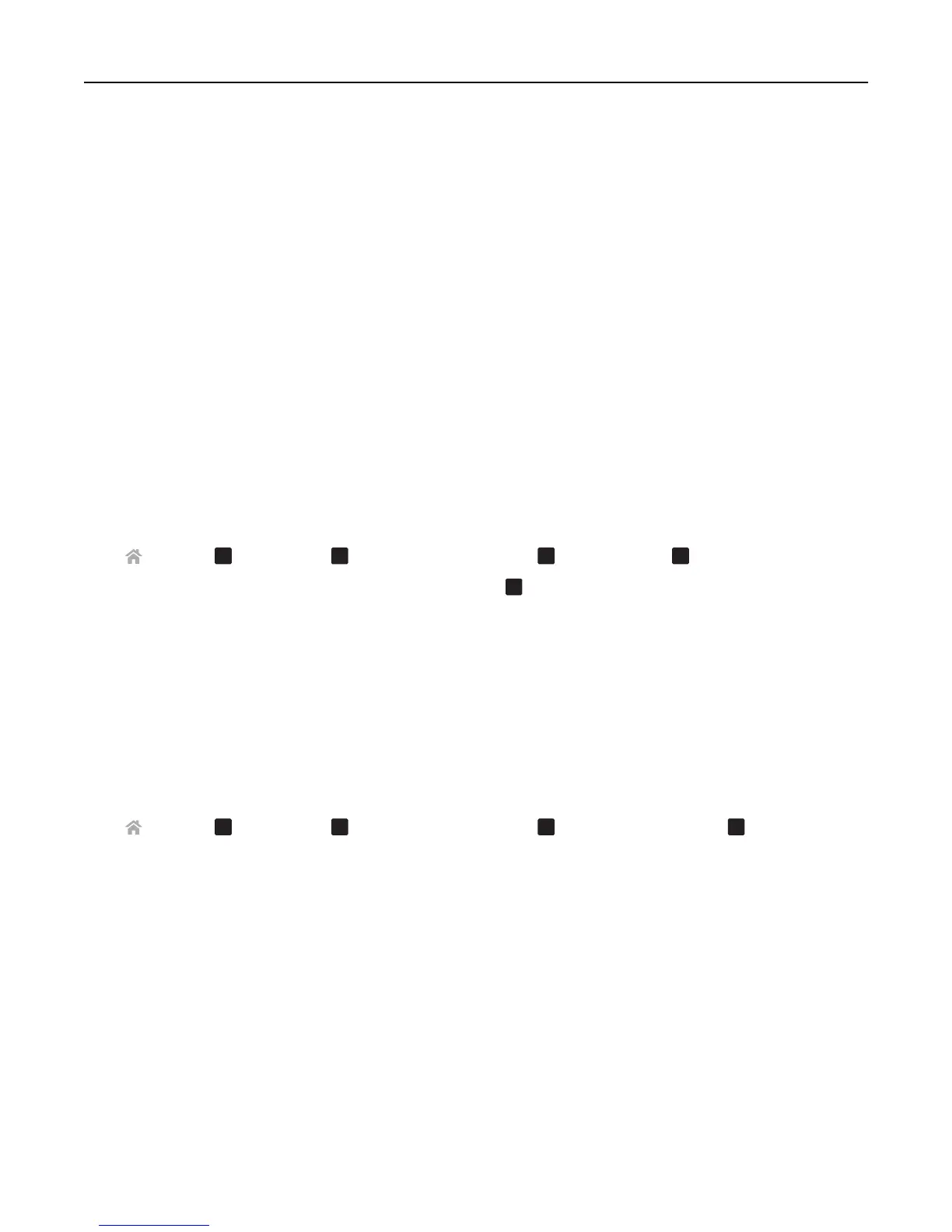If the printer is sharing the telephone line with a telephone subscribed to voice mail, then make sure that the following
are set:
• Auto Answer is Off (if you have only one number on the telephone line).
• The printer picks up on the correct distinctive ring (if you subscribe to a distinctive ring service).
MAKE SURE THAT THE PRINTER IS CONNECTED TO AN ANALOG PORT
The printer is an analog device. If you are using a PBX system, then make sure that the printer is connected to an
analog port on the PBX. You may need a digital line converter that converts digital signals into analog signals.
MAKE SURE THAT THE PRINTER MEMORY IS NOT FULL
The printer saves an incoming fax to the printer memory before it prints the fax. If the printer runs out of ink or runs
out of paper while receiving the fax, then the printer saves the fax so you can print it later. However, if the printer
memory is full, then the printer may not be able to receive more incoming faxes. An error message appears on the
display when the printer memory is full. Resolve the error to free up space in the printer memory.
MAKE SURE THAT FAX FORWARDING IS DISABLED
1 From the printer control panel, navigate to:
> Setup >
OK
> Fax Setup >
OK
> Ringing and Answering >
OK
> Fax Forward >
OK
2 Press the arrow buttons to scroll to Off, and then press
OK
.
INCREASE THE RINGER VOLUME
If you set the printer to receive faxes manually (Auto Answer Off), then increase the ringer volume.
MAKE SURE THAT YOU HAVE THE CORRECT MANUAL ANSWER CODE
If you set the printer to receive faxes manually (Auto Answer Off), then you need to press the correct code when a
fax comes in so that the printer can receive it.
1 From the printer control panel, navigate to:
> Setup >
OK
> Fax Setup >
OK
> Ringing and Answering >
OK
> Manual Pickup Code >
OK
2 Copy the manual answer code that appears on the display.
Note: To increase the security, you can change your manual pickup code to a number that only you know. You can
enter up to 7 characters for your code. The valid characters are the digits 0–9 and the characters # and *.
Cannot run the fax software
The printer must be connected to a telephone, DSL, VoIP, or cable service before you can configure the fax settings in
the fax software.
MAKE SURE A FAX DRIVER IS INSTALLED
The fax option is available for use only with the PostScript driver or the Universal Fax Driver. For information on
installing these drivers, see the Software and Documentation CD.
Troubleshooting 148