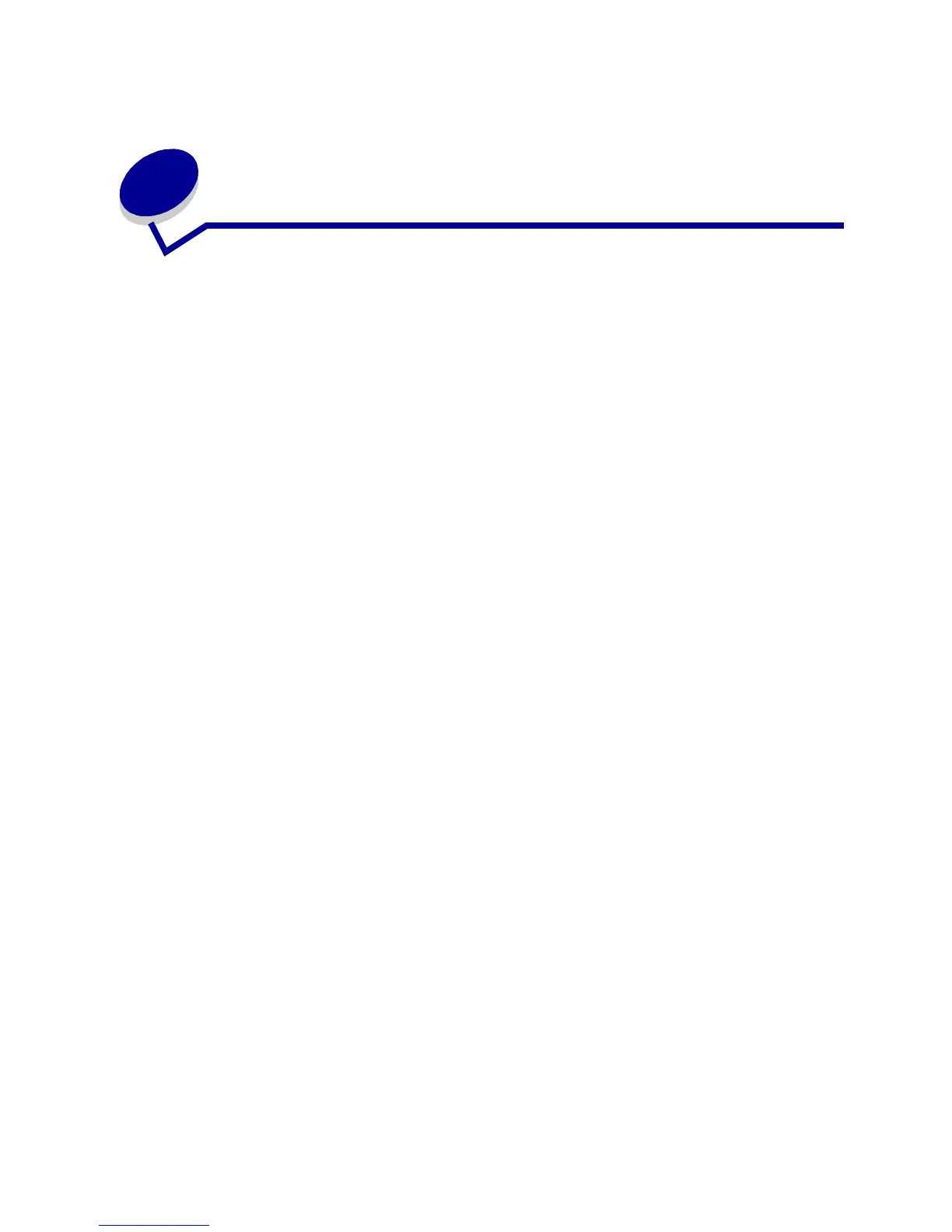10
2
Sending a job to print
To print a job from a typical Windows application:
1 Open the file you want to print.
2 From the File menu, select Print.
3 Verify that the correct printer is selected in the dialog box.
4 Modify the printer settings as appropriate (such as the pages you want to print or the number
of copies).
Note: Click Properties or Setup to adjust printer settings not available from the first
screen, and then click OK.
5 Click OK or Print to send the job to the selected printer.