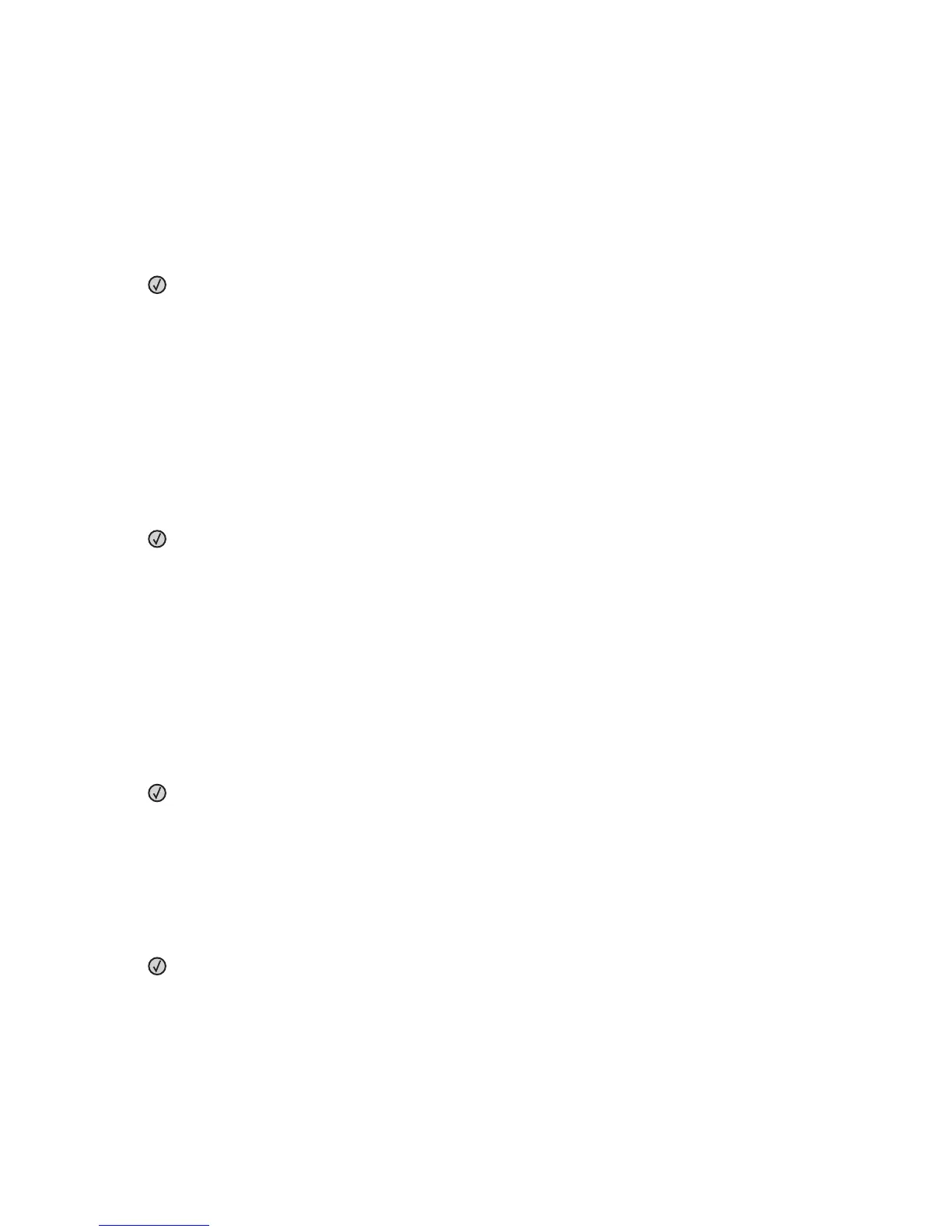231.yy Paper jam
The message indicates either where the paper is jammed or the number of pages jammed.
1 Open the front door.
2 Open the rear door.
3 Remove the jam.
4 Close both doors.
5 Press to continue printing.
233.yy Paper jam
The message indicates either where the paper is jammed or the number of pages jammed.
1 To access the jam, try one or more of the following:
• Remove Tray 1, and then depress the lever.
• Open the front door, and then open the rear door.
2 Remove the jam.
3 Close any open doors or trays.
4 Press to continue printing.
234.yy Paper jam
The message indicates either where the paper is jammed or the number of pages jammed.
1 To access the jam, try one or more of the following:
• Open the front door, and then open the rear door.
• Remove Tray 1, and then depress the lever.
2 Remove the jam.
3 Close any open doors or trays.
4 Press to continue printing.
235.yy Paper jam
The message indicates either where the paper is jammed or the number of pages jammed.
1 Remove the jam from the standard exit bin.
2 Check the paper size to ensure that it is supported by the printer.
3 Press to continue printing.
Troubleshooting
184
