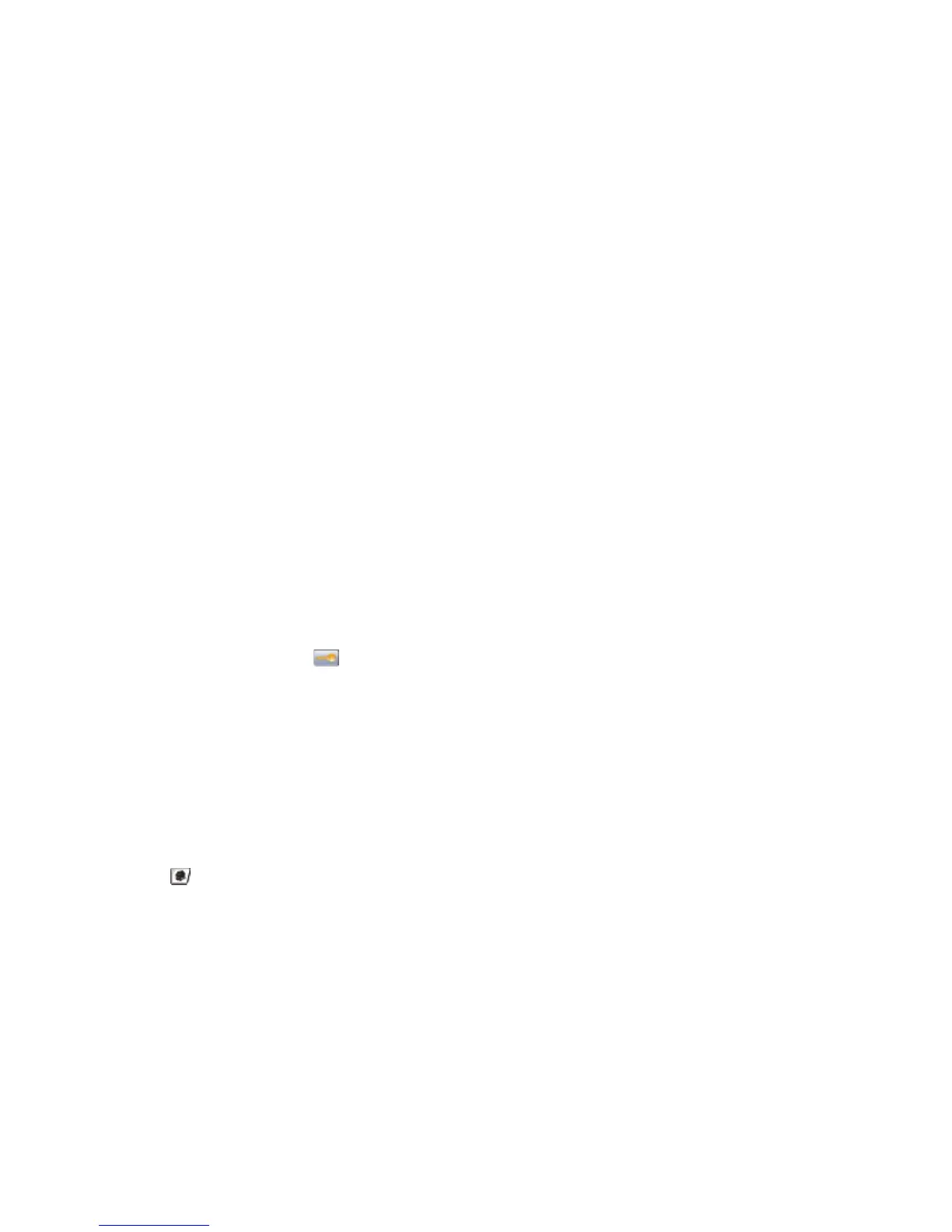MAKE SURE THERE IS NOT TOO MUCH PAPER IN THE PAPER TRAY
Make sure the stack of paper you load does not exceed the maximum stack height indicated in the tray or on the
multipurpose feeder.
CHECK THE PAPER GUIDES
Move the guides in the tray to the correct positions for the paper size loaded.
THE PAPER MAY HAVE ABSORBED MOISTURE DUE TO HIGH HUMIDITY
• Load paper from a fresh package.
• Store paper in its original wrapper until you use it.
Paper jam message remains after jam is cleared
CHECK THE PAPER PATH
The paper path is not clear. Clear jammed paper from the entire paper path, and then touch Continue.
Page that jammed does not reprint after you clear the jam
TURN ON JAM RECOVERY
In the Setup menu, Jam Recovery is set to Off. Set Jam Recovery to Auto or On:
1 Make sure the printer is on and Ready appears.
2 On the home screen, touch
.
3 Touch Settings.
4 Touch General Settings.
5 Touch the down arrow until Print Recovery appears.
6 Touch Print Recovery.
7 Touch the right arrow next to Jam Recovery until On or Auto appears.
8 Touch Submit.
9 Touch
.
Solving print quality problems
Isolating print quality problems
To help isolate print quality problems, print the print quality test pages:
1 Turn the printer off.
2 Load Letter- or A4-size paper in the tray.
Troubleshooting
272
