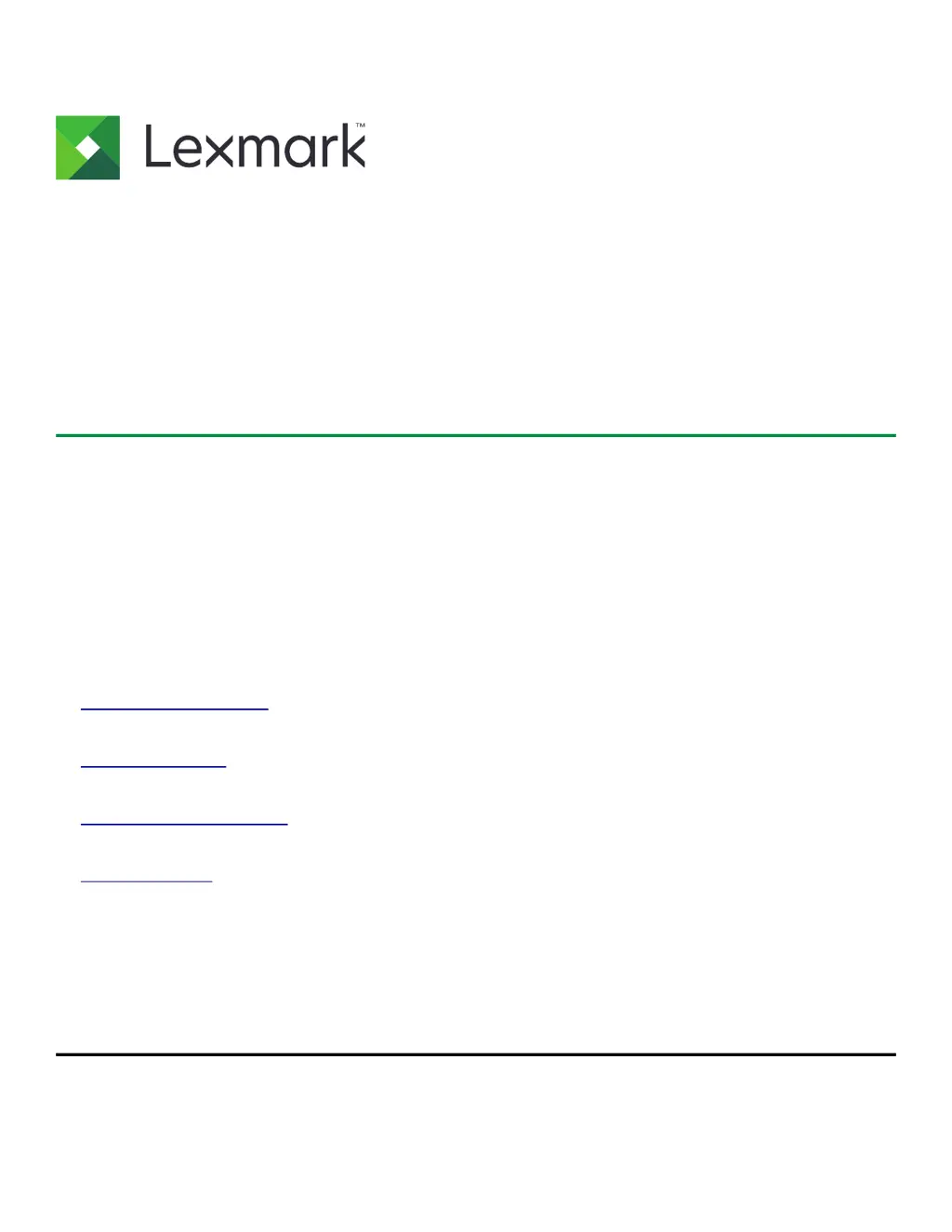What to do if Lexmark Printer shows 'Memory full [38]'?
- JJaime PerryAug 29, 2025
If your Lexmark printer displays the message 'Memory full', you can clear it by selecting Cancel job on the printer control panel. Alternatively, you can install additional printer memory.