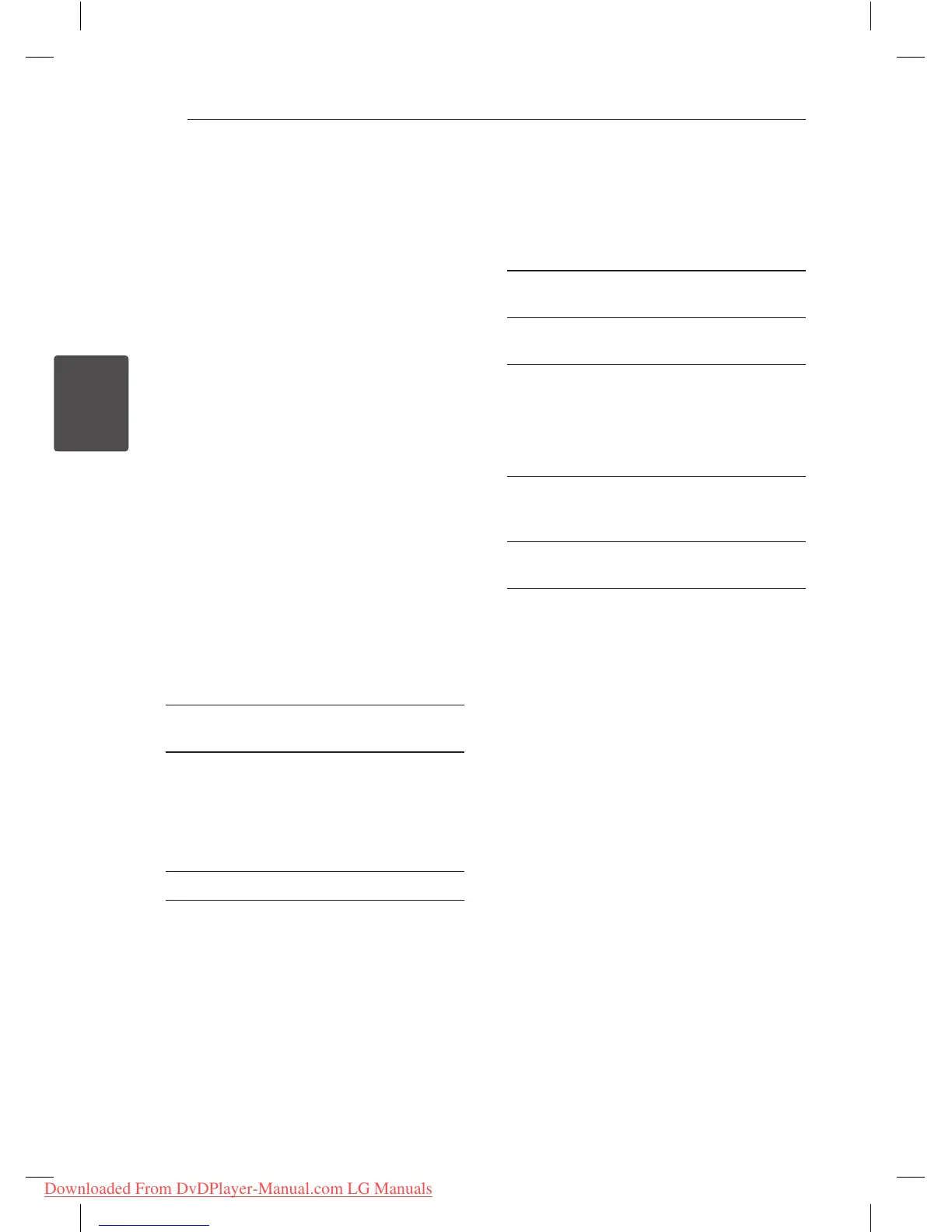12
System Setting
3
Settings
When the unit is turned-on at the rst time, you
have to select the desired language.
Adjust the Setup Settings
You can change the settings of the unit in the
[Setup] menu.
1. Press SETUP.
2. Use
w/s
to select the first setup option, and
press
d
to move to the second level.
3. Use
w/s
to select a second setup option, and
press
d
to move to the third level.
4. Use
w/s
to select a desired setting, and press
ENTER (
b
) to confirm your selection.
[LANGUAGE] Menu
Menu Language
Select a language for the Setup menu and on-
screen display.
Disc Audio/Subtitle/Menu
Select a language for the Disc Audio/Subtitle/
Menu.
[Original]: Refers to the original language in
which the disc was recorded.
[Other]: To select another language, press
number buttons then ENTER (
b
) to enter the
corresponding 4-digit number according to
the language code list. (See page 19) If you make
a mistake while entering number, press CLEAR
to delete numbers then correct it.
[O] (for Disc Subtitle): Turn o Subtitle.
[DISPLAY] Menu
TV Aspect
Select which screen aspect to use based on the
shape of your TV screen.
[4:3]: Select when a standard 4:3 TV is
connected.
[16:9]: Select when a 16:9 wide TV is
connected.
Display Mode
If you selected 4:3, you’ll need to dene how you
would like widescreen programs and lms to be
displayed on your TV screen.
[Letterbox]: This displays a widescreen picture
with black bands at the top and bottom of the
screen.
[Panscan]: This lls the entire 4:3 screen,
cropping the picture as necessary.
Progressive Scan
(For Component Video connection)
Check whether your TV can accept the progressive
signal. If your TV accepts it, you can enjoy accurate
color with high quality by selecting [On].
If you set Progressive Scan to [On] in error, you
must reset the unit. First, remove the disc in the
unit. Next, press and hold STOP for ve seconds.
The video output will be restored to the standard
setting, and a picture will be visible on your TV.
DP522-P.BROMLLK-1242-ENG.indd 12 2012-01-31 �� 12:02:01
Downloaded From DvDPlayer-Manual.com LG Manuals
