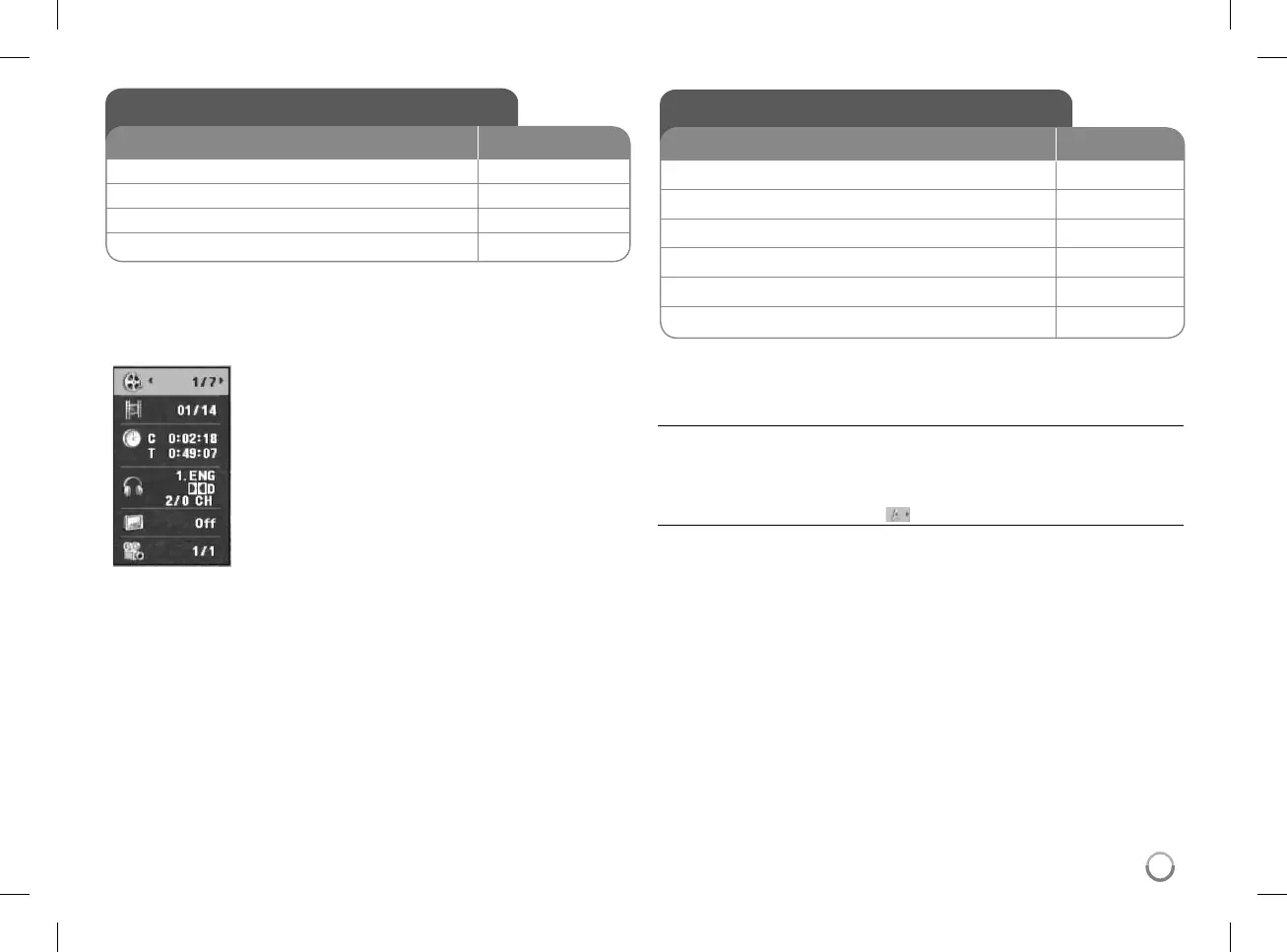11
Displaying Disc Information
REMOTE
1 Press DISPLAY during playback: DISPLAY
2 Select an item:
v V
3 Adjust the Display menu settings:
b B / ENTER
4 Exit the menu: DISPLAY
Displaying Disc Information - more you can do
You can select an item by pressing vV and change or select the setting by
pressing b B or using the numbered buttons (0-9).
Current title number/total number of titles
Current chapter number/total number of chapters
Elapsed playing time
Total time of current title/file
Selected audio language or channel
Selected subtitle
Selected angle/total number of angles
Adjust the settings
REMOTE
1 Display setup menu: SETUP
2 Select a desired option on the first level:
v V
3 Move to second level:
B
4 Select a desired option on the second level:
v V
5 Move to third level:
B
6 Change the setting:
v V / ENTER
Adjust the settings - more you can do
When you turn on for the first time (optional)
The menu for a language selection will appear when you turn on the unit for the
first time. You must select a language to use the unit. Use vV b B to select
a language then press ENTER and the confirm menu will appear. Use b B to
select [ENTER] then press ENTER.
Adjust the language settings
Menu Language – Select a language for the Setup menu and on-screen dis-
play.
Disc Audio/Subtitle/Menu – Select a language for the Disc Audio/Subtitle/
Menu.
[Original]: Refers to the original language in which the disc was recorded.
[Other]: To select another language, press number buttons then ENTER to
enter the corresponding 4-digit number according to the language code list.
(see page 20) If you make a mistake while entering number, press CLEAR to
delete numbers then correct it.
[Off] (for Disc Subtitle): Turn off Subtitle.