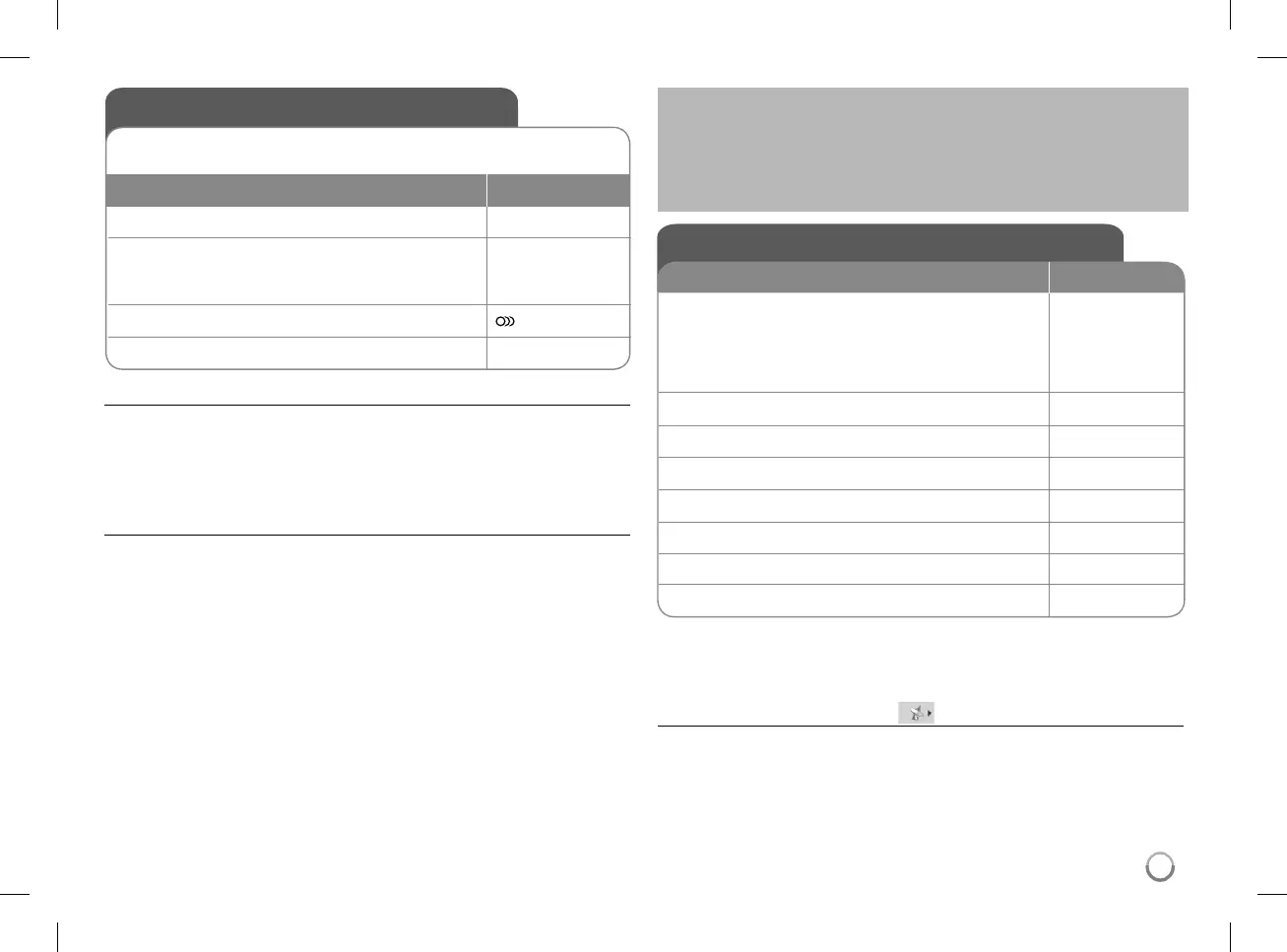17
USB Direct Recording
Connect a USB Flash Drive to the unit before recording.
Set [REC Bitrate] option as required. (Refer to 12 page)
REMOTE
1 Insert an Audio CD: -
2
Select a track:
To go directly to track and play, enter the track
number using the numbered buttons (0-9).
v V, MENU
3 Start the recording:
AUDIO
4 Stop the recording:
x STOP
Recordable mode
You can record a desired track or all of the tracks in Audio CD to USB Flash
Drive.
• For track recording: Press AUDIO in play, pause or resume stop mode.
• For disc recording: Press AUDIO in complete stop mode.
• For program list recording: In stop mode, press AUDIO after selecting a track
on the program list.
Notes a USB direct Recording
• The recording is available only for Audio CD tracks.
• If you use this function, the “CD_REC” folder will be created automatically in
the USB Flash Driver then the music file(s) is saved in it.
• If you remove USB Flash Drive or turn off the while recording, it can make a
malfunction.
• If the remaining space on the USB Flash Drive is insufficient, the recording is
not available. To increase the free space, delete files in it using your PC.
• CD-G disc and Audio CDs encoded in DTS cannot be recorded.
• External HDD, Multi Card reader, Multi Partition USB, Locked device and
MP3 player is not supported.
• You can set the recording speed pressing AUDIO during USB direct
recording.
- X1 Track: While normal speed recording, you can listen to the music.
- X4 Track: While 4X speed recording, you can not listen to the music.
• Recording format: MP3 file
• Encoding Bitrate: 128 Kbps / 160 Kbps / 192 Kbps / 256 Kbps / 320 Kbps
• Maximum Files/Folders: Less than 600 (total number of files and folders)
The making of unauthorized copies of copy-protected material, including
computer programs, files, broadcasts and sound recording, may be an
infringement of copyrights and constitute a criminal offence.
This equipment should not be used for such purposes.
Be responsible
Respect copyrights
Adjust the DVB-T or DAB settings - more you
can do
Adjust the programmed channels
Auto Scan – This option automatically scans and sets the available channels.
Currently selected mode (TV or Radio) will not be changed after the Auto
channel scanning.
[Country]: Use b B select a country where you operate this unit.
[Auto Scan]: Use V b B to select [YES] then press ENTER to start the
channel scanning.
Adjust the DVB-T or DAB settings
REMOTE
1 Select the DVB-T or DAB mode:
When the first time to turn on the unit, the “First
time installation” menu will appear. Select [YES]
and press ENTER for auto channel scanning.
(see “ Auto Scan” below
for details)
MODE
2 Display DVB-T or DAB setup menu: SETUP
3 Select a desired option on the first level:
v V
4 Move to the second level:
B
5 Select a desired option on the second level:
v V
6 Move to the third level:
B
7 Change the setting:
v V/ ENTER
8 Go back to the previous level:
b
