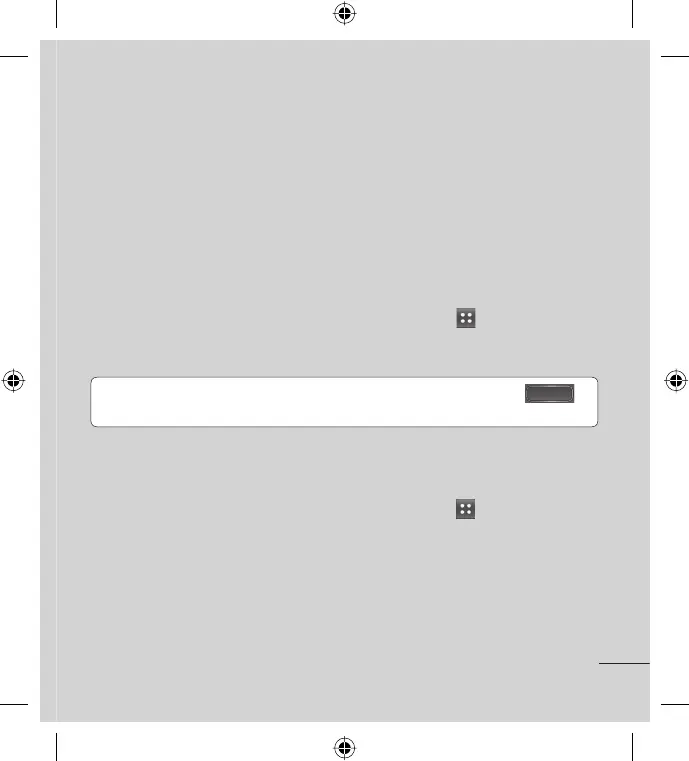11
7. Opening and switching applications
Multitasking is easy with Android because you can keep more than
one application running at the same time. There’s no need to quit an
application before opening another. Use and switch between several open
applications. Android manages each application, stopping and starting
them as needed to ensure that idle applications don’t consume resources
unnecessarily.
Stopping applications
From the Home screen, touch the Applications Key
, then select
Settings > Applications > Manage applications > Running services.
Scroll to the desired application and touch Stop > OK to stop it.
TIP! To return to recent applications, press and hold the Home Key .
The screen then displays a list of the applications you used recently.
8. Transferring music, photos and videos using USB mass storage
devices
From the Home screen, touch the Applications Key , then select
Settings > Storage to check out the storage media. (If you want to
transfer files from or to a memory card, insert a memory card into the
phone.)
Connect the phone to your PC using the USB cable.
The USB Mass Storage mode screen will appear. If you touch Tur n o n
USB Storage, your device connection will be recognized by your PC.
1.
2.
1.
2.
3.
