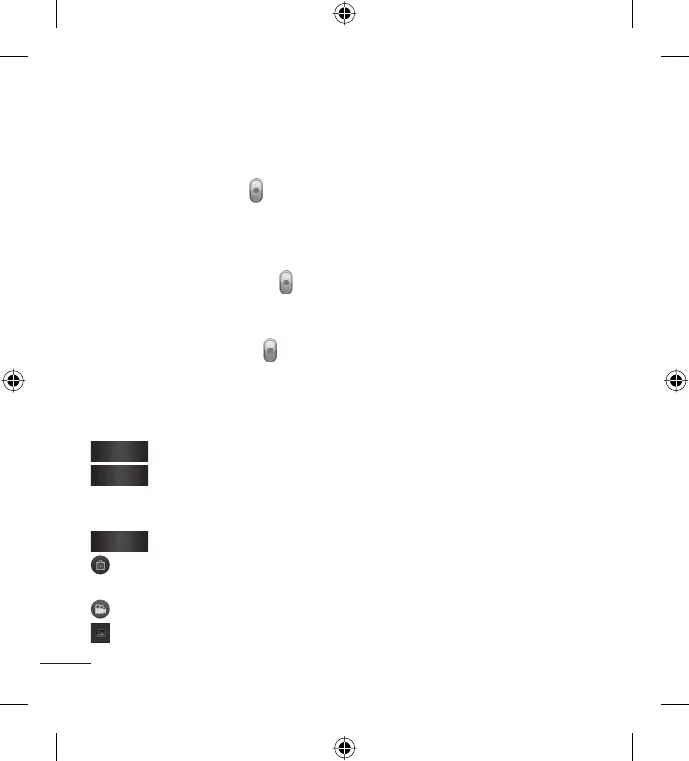50 LG L35G | User Guide
Recording a quick video
Open the Camera application and slide the Camera mode button down.
The icon changes to .
The video camera viewfinder appears on the screen.
Holding the phone horizontally, point the lens towards the subject you
want to capture in your video.
Touch the Record button
once to start recording.
A timer showing the length of the video is displayed at the bottom of the
screen.
Touch the Stop button
on the screen to stop recording.
After recording a video
If Auto review is set to On, a still image representing your video will appear
on the screen.
Play
Touch to play the video.
Share
Touch to share your video using Bluetooth, Email, Gmail,
Messaging, YouTube, or any other application that supports
sharing.
Rename
Touch to edit the name of the selected video.
Touch to delete the video you just recorded. Confirm by touching OK.
The viewfinder reappears.
Touch to record another video right away. Your current video is saved.
Touch to view the last recorded video as well as the Gallery.
1.
2.
3.
4.
5.
6.
