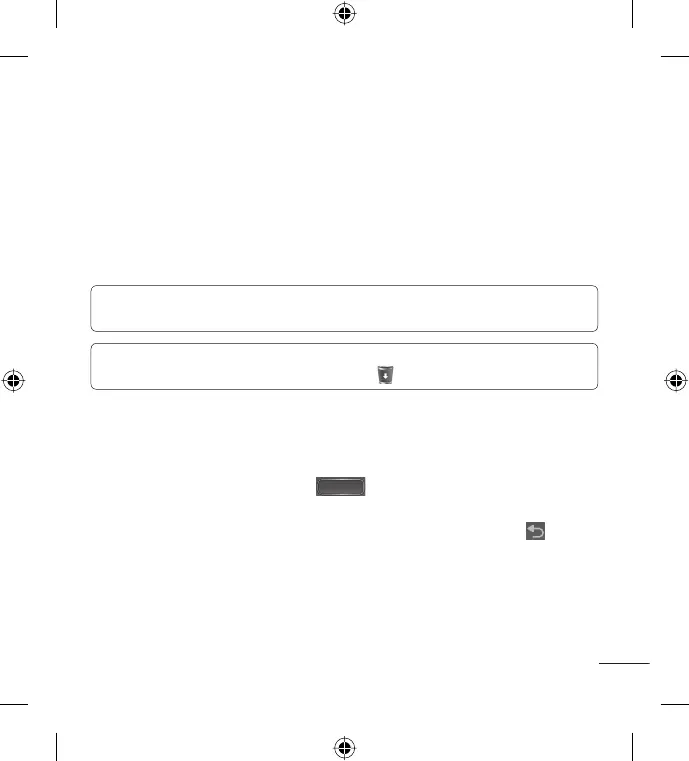23
In the Add to Home screen menu, touch the type of item you want to
add.
For example, select Folders from the list and touch the type of folder you
want to add.
The new folder icon is displayed on the Home screen. Drag it to the
desired location on the desired panel, then take your finger off the
screen.
TIP! To add an application icon to the Home screen from the Applications
screen, touch and hold the application you want to add.
TIP! To remove an application icon from the Home screen, touch and hold
the icon you want to remove, then drag it to .
NOTE: You cannot delete preloaded applications. (Only their icons can be
deleted from the screen.)
Returning to recently-used applications
Touch and hold the Home Key . The screen displays a pop-up
with icons of applications you used recently.
Touch an icon to open the application. Or touch the Back Key
to
return to the current application.
2.
3.
4.
1.
2.
