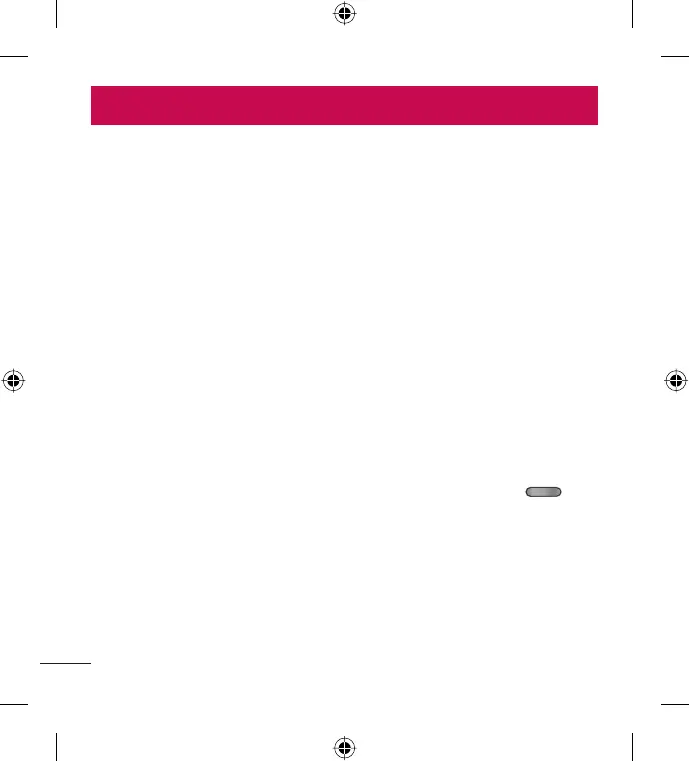20 LG L35G | User Guide
Your Home screen
Touch screen tips
Here are some tips on how to navigate around your phone.
To u ch – To choose a menu/option or open an application, touch it.
Touch and hold – To open an options menu or grab an object you want to
move, touch and hold it.
Drag – To scroll through a list or move slowly, drag across the touch screen.
Flick – To scroll through a list or move quickly, flick across the touch screen
(drag quickly and release).
NOTE:
To select an item, touch the center of the icon.
Do not press too hard; the touch screen is sensitive enough to pick up a
light, firm touch.
Use the tip of your finger to touch the option you want. Be careful not to
touch any other keys.
Lock your phone
When you are not using the LG L35G, press the Power/Lock Key to
lock your phone. This helps prevent accidental presses and saves battery
power.
Also, if you do not use the phone for a while, the Home screen or another
screen you are viewing is replaced with the lock screen to conserve battery
power.
If there are any programs running when the screen locks, they may be still
running in Lock mode. It is recommended that you exit all programs before
•
•
•
