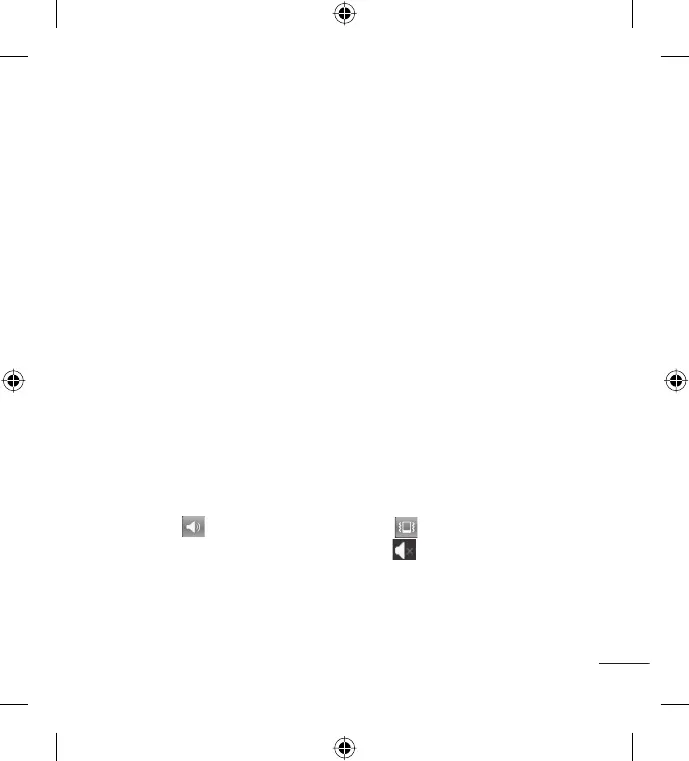21
entering the Lock mode to avoid unnecessary charges (e.g. phone calls,
Web access and data communications).
Setting an unlock pattern: You can draw your own unlock pattern by
connecting the dots.
If you set a pattern, when the screen locks, you will have to draw the pattern
that you set.
Tip: When you set an unlock pattern, it is recommended to create or sign into
your Google account fi rst in order to successfully unlock the phone if you forget
your unlock pattern.
Caution: If you incorrectly enter the pattern more than 5 times in a row, you
cannot unlock the phone. In this case, refer to the Step 4 under Important
Notice.
Unlock screen
Whenever your LG L35G is not in use, it returns to the lock screen. Slide
your finger from bottom to top to unlock the screen.
Silent mode
Drag the Status Bar down to open the Notifications panel. Then touch
Ringer mode to change to Vibrate mode (if the Vibrate option is
set). Otherwise, it will change to Silent mode .
