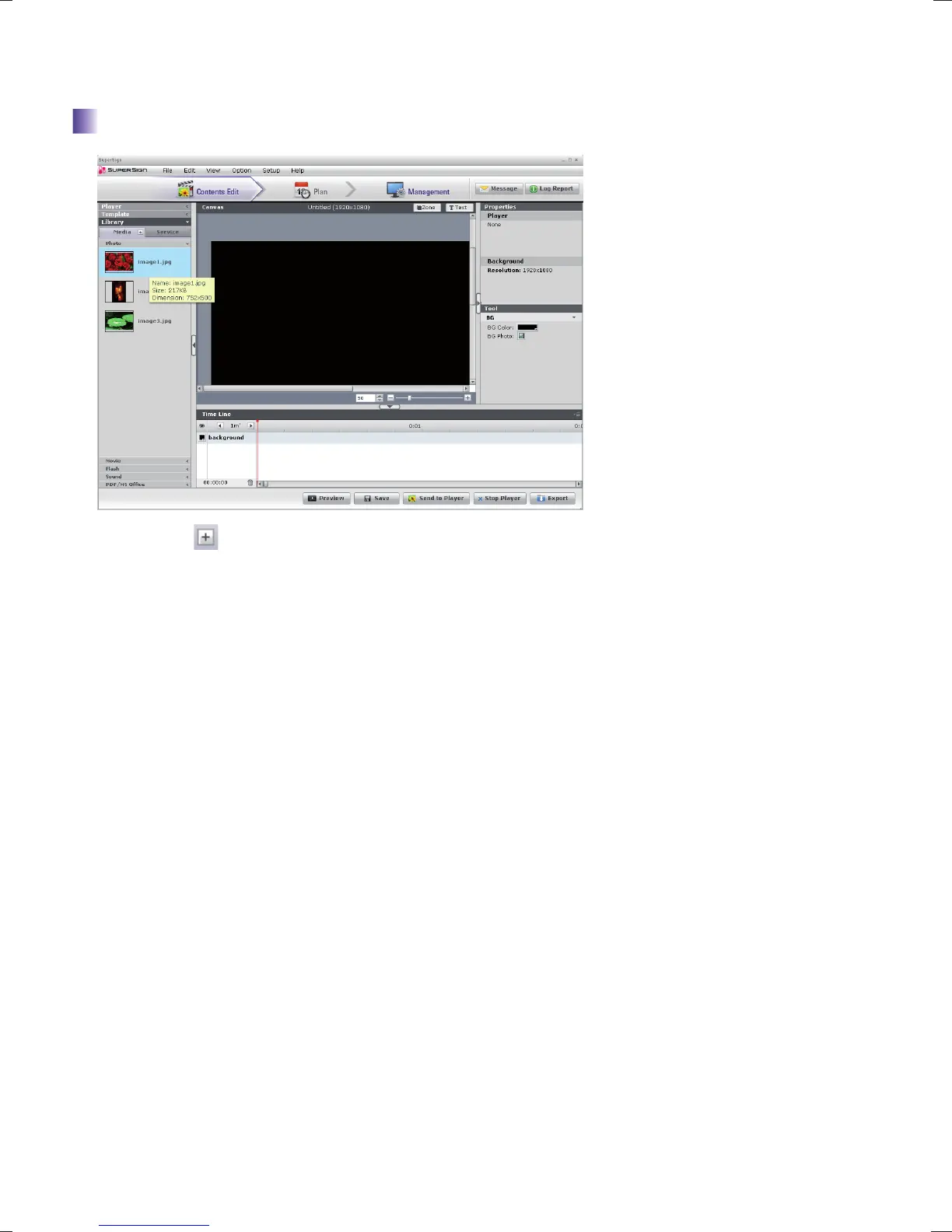15
Usage of each item on SuperSign Manager Software
1. Click on Media icon on “Library tab " to open the popup window.
2. Select the file to upload from the popup window.
3. “File Uploading” popup window will be displayed while the file is being uploaded, and it will automatically disappear when
the upload is completed.
4. The uploaded file will be displayed in the tab of each corresponding file format.
5. When you locate the file in the “AutoUpload” folder of the directory where the SuperSign Manager Software is installed
and execute the SuperSign Manager Software, the applicable file will automatically be uploaded.
Ex) C:\Program Files\SupersignMgr\AutoUpload
6. The location of “AutoUpload” folder is shown in “Local media library folder information” of “Option > Contents Edit”.
7. If you set the time of “Cycle of directory sync” in “Option > Contents Edit” SuperSign manager starts uploading media
automatically at the given time In everyday.
If you click “Start sync.” button The uploading process starts immediately.
Registering Media Library
