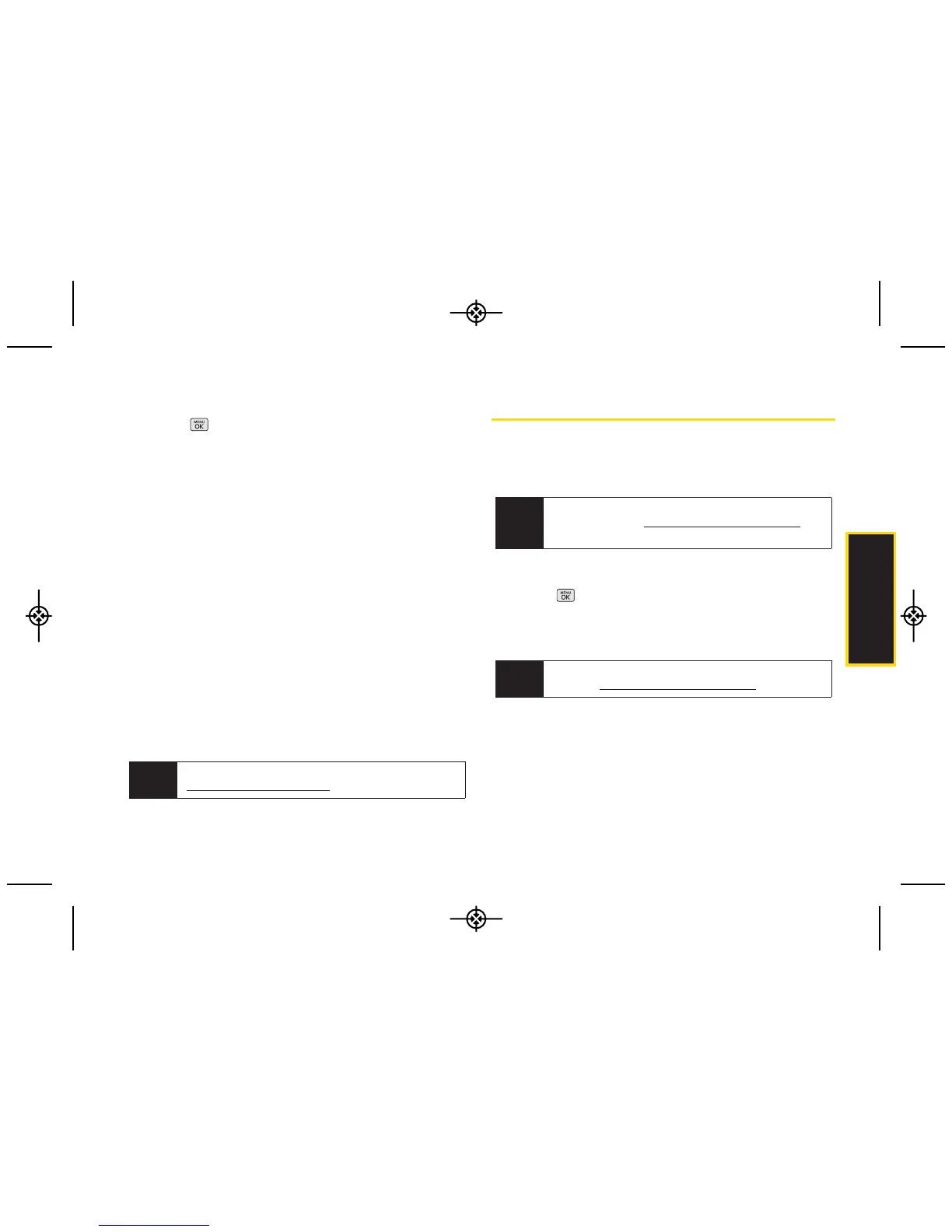GPS Navigation
Using Sprint Navigation
1. Press > Maps > Sprint Navigation.
2. Select an option and follow the onscreen
instructions to get directions or view maps.
䡲
Drive To lets you enter an address (vocally or using
the keypad) or select from categories such as My
Favorites, Recent Places, Address, Intersection,
City, Business, orAirports or Businesses to search
for turn-by-turn directions.
䡲
Search provides a categorized list of locations
such as Gas Stations, Grocery Stores, and
Hospitals to help find local businesses and
services.
䡲
Maps & Traffic lets you view maps and get traffic
information for your current location or for any
other location (same categories as Drive To).
䡲
Share & More provides access to additional
services such as Record Location, Preferences,
and more.
Sprint Family Locator
Sprint Family Locator uses GPS technology to locate
your child’s phone and display the location on an
interactive map.
Signing Up for Sprint Family Locator
1. Press > Maps > Sprint Family Locator.
2. Follow the onscreen instructions to enter and
submit the required information.
Note
For more information about Sprint Navigation, visit
www.sprint.com/navigation.
Note
Sprint Family Locator service requires an additional
monthly fee. Visit
www.sprint.com/familylocator for
complete details.
Note
You can also sign up for Sprint Family Locator
online at
www.sprint.com/familylocator.
3D. GPS Navigation 127
