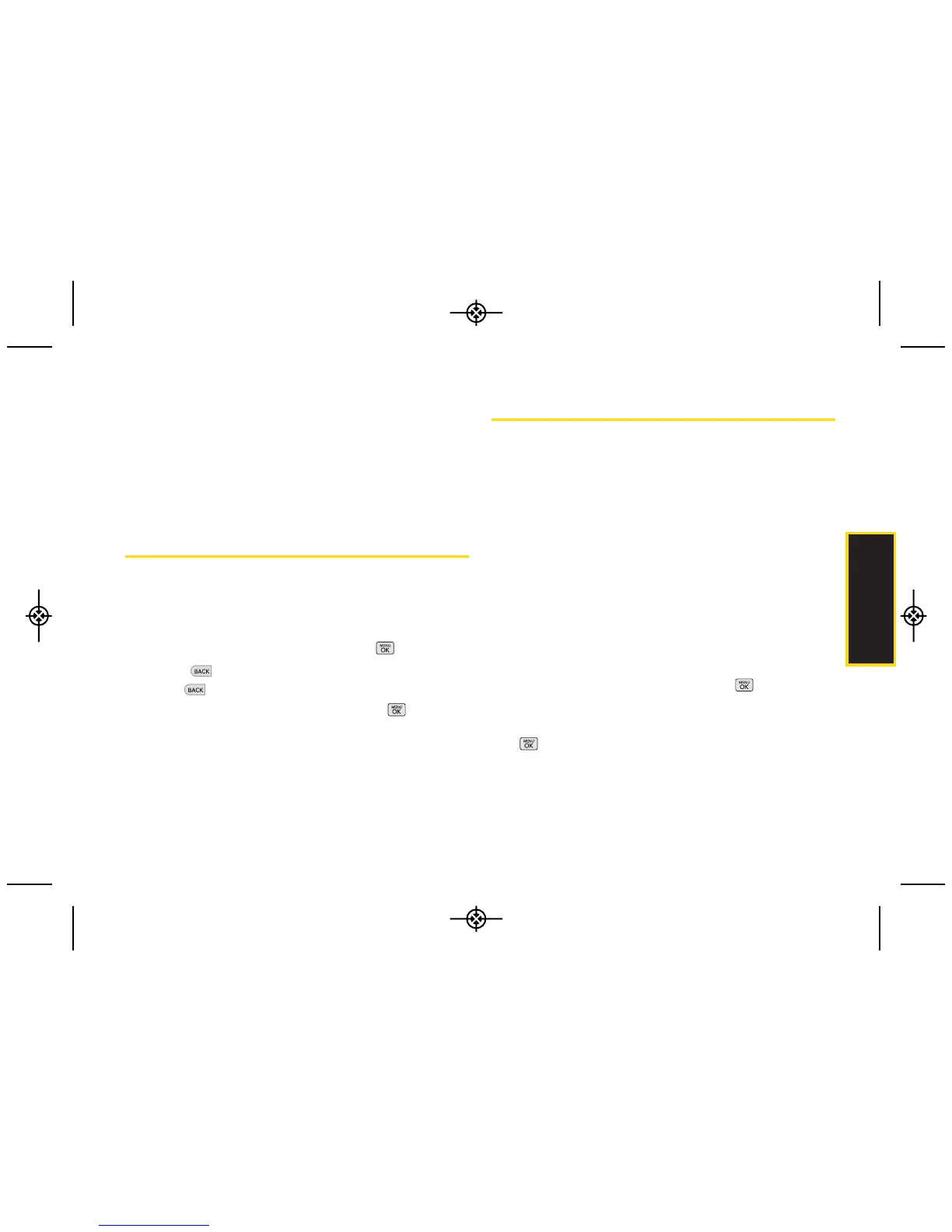Contacts
- or -
Press OPTIONS (right softkey) for additional options
[Hard Pause, 2-sec Pause, Set # Type, Set as Main #,
or Set Speed Dial].
5. Press DONE (left softkey) to save the new number.
Editing a Contacts Entry’s
Numbers
1. Display a Contacts entry (see "Contacts Entry
Options" on page 51) and press OPTIONS (right
softkey) > Edit Contact.
2. Select the number you wish to edit, press OPTIONS
(Right softkey), select Edit and press .
3. Press to clear one digit at a time, or press and
hold to erase the entire number.
4. Re-enter or edit the number and press .
5. Press DONE (left softkey) to save the number.
– or –
Press OPTIONS (right softkey) for additional options.
When you're finished, press DONE (left softkey) to
save your new settings.
Assigning Speed Dial Numbers
Your phone can store up to 98 phone numbers in speed
dial locations. (For details on how to make calls using
speed dial numbers, see “Speed Dialing” on page 25.)
You can assign speed dial numbers when you add a
new Contacts entry, when you add a new phone
number to an existing entry, or when you edit an existing
number.
To assign a speed dial number to a new phone number:
1. Add a phone number to a new or to an existing
Contacts entry. (See “Adding a New Contacts Entry”
on page 50 or “Adding a Number to a Contacts
Entry” on page 52.)
2. Highlight the phone number, press and press
OPTIONS (right softkey)> Set Speed Dial.
3. Highlight an available speed dial location and press
. (A confirmation will be displayed.)
4. Press DONE (left softkey) to save the new speed dial
number.
2D. Contacts 53
