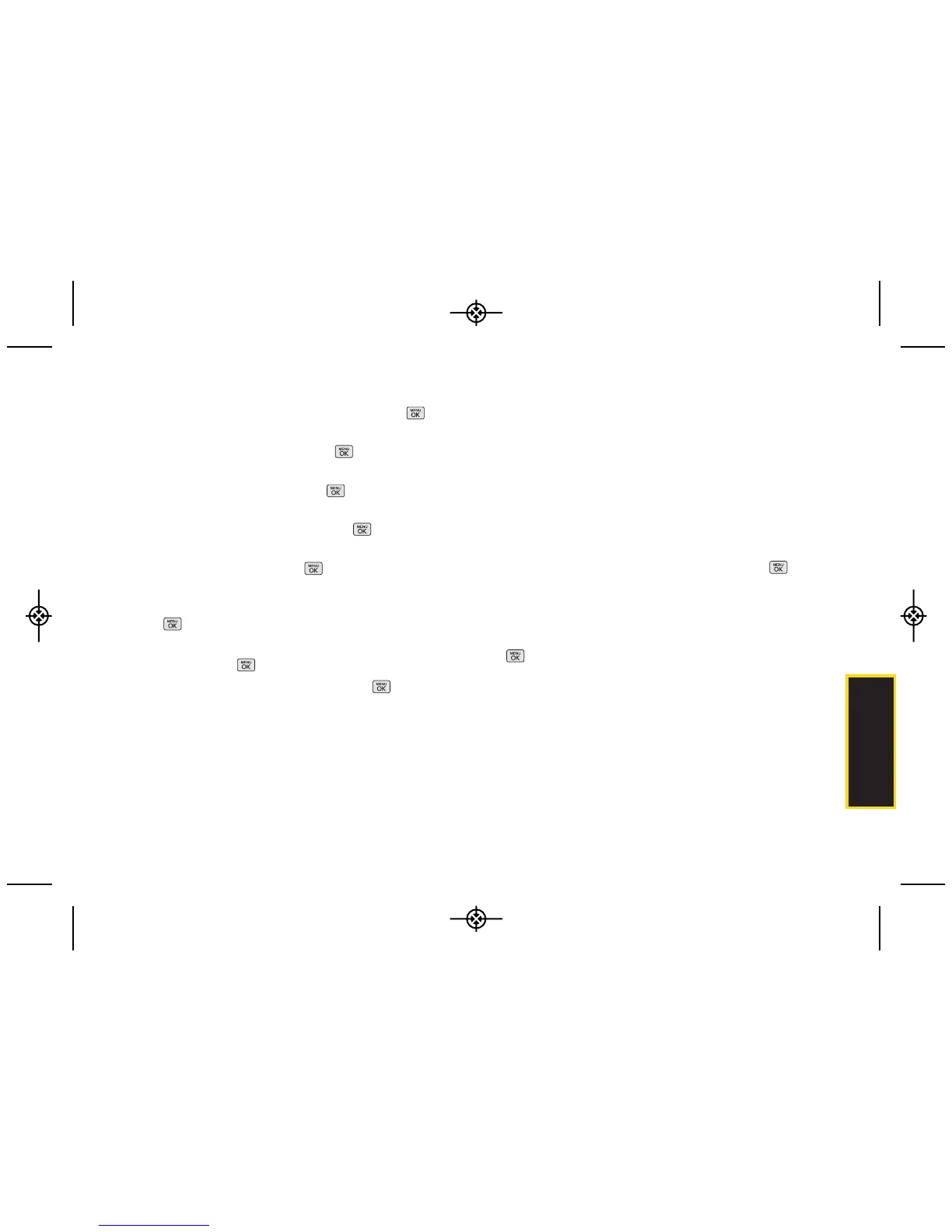Calendar / Tools
5. Select a repeating status for the event by
highlighting the repeat field and pressing .
䡲
Highlight None, Daily, Mon - Fri, Select days, Weekly,
Monthly, or Yearly and press .
6. Select an alarm time for the event by highlighting
the alarm field and pressing .
䡲
Highlight None, On time, 5 minutes, 10 minutes, 1
hour, 1 day, or 2 days and press .
7. Select a ringer type for the alarm by highlighting the
ringer field and pressing .
䡲
Highlight a ringer menu, Downloaded Ringers,
Voice Memo, Other Ringers, or No Ringer and press
.
8. Enter a title for the event by highlighting [Location]
and pressing .
䡲
Enter the event location and press . (See
“Entering Text” on page 26.)
9. Press SAVE (left softkey) to save the event.
Event Alert Menu
When your phone is turned on and you have an event
alarm scheduled, your phone alerts you and displays
the event summary. There are several ways your phone
alerts you to scheduled events:
䢇
By playing the assigned ringer type.
䢇
By illuminating the backlight.
䢇
By flashing the LED.
To silence the alarm and edit the event, press .
To view additional options, press the appropriate
softkey:
䢇
DISMISS (right softkey) to quit the event.
䢇
displays the event detail screen.
䢇
SNOOZE (left softkey) silences the alarm and
schedules it to replay again in 9 minutes.
2E. Calendar and Tools 61
