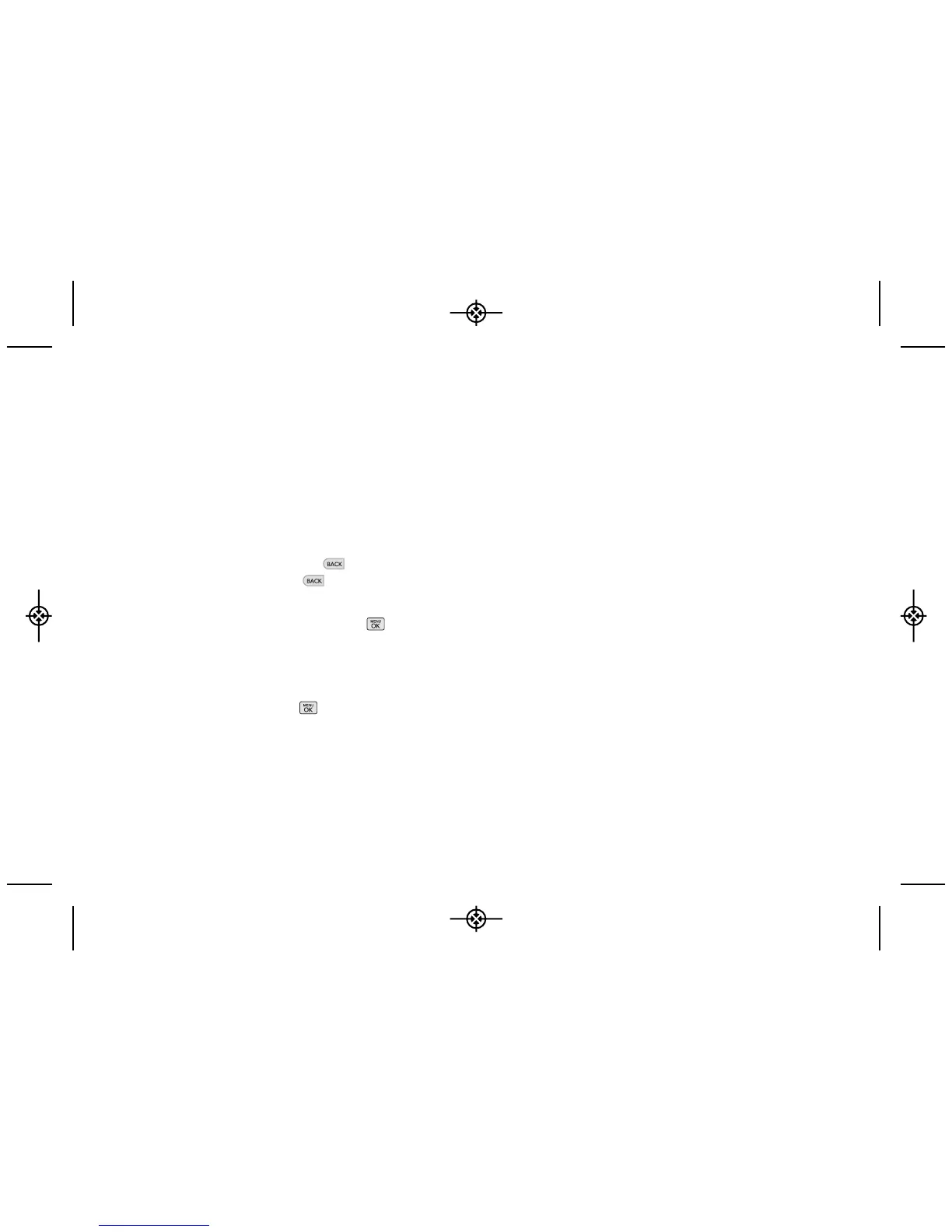Predictive Text Input uses an intuitive word database to
analyze the letters you enter and create a suitable word.
(The word may change as you type.)
1. When entering text, select the Predictive Text input
mode. (See “Selecting a Text Input Mode” on page
26.)
2. Enter a couple of letters of a word. When you enter a
letter of a word, a small window will appear and
shows the words starting with the letters.
(If you make a mistake, press to erase a single
character. Press and hold to erase an entire
word.)
3. Scroll to the desired word and press to select it.
4. If a word you want to enter is not displayed in the list,
select Add Word? to add a word to the Predictive
Text Input database.
5. Enter the word and press . The word will appear
as an option the next time you scroll through
options during Predictive Text Input.
For more information about Predictive Text Input, visit the
Tegic Web site at www.T9.com.
Entering Numbers, Symbols and Emoticons
To enter numbers:
䊳
Select the 123 mode and press the appropriate key.
(See “Selecting a Text Input Mode” on page 26.)
To enter symbols:
䊳
Select the Symbols mode. (See “Selecting a Text
Input Mode” on page 26.) To enter a symbol, press
the appropriate key indicated on the display.
To enter emoticons
䊳
Select the Emoticons mode and press the
appropriate key. (See “Selecting a Text Input Mode”
on page 26.)
28 2A. Phone Basics
