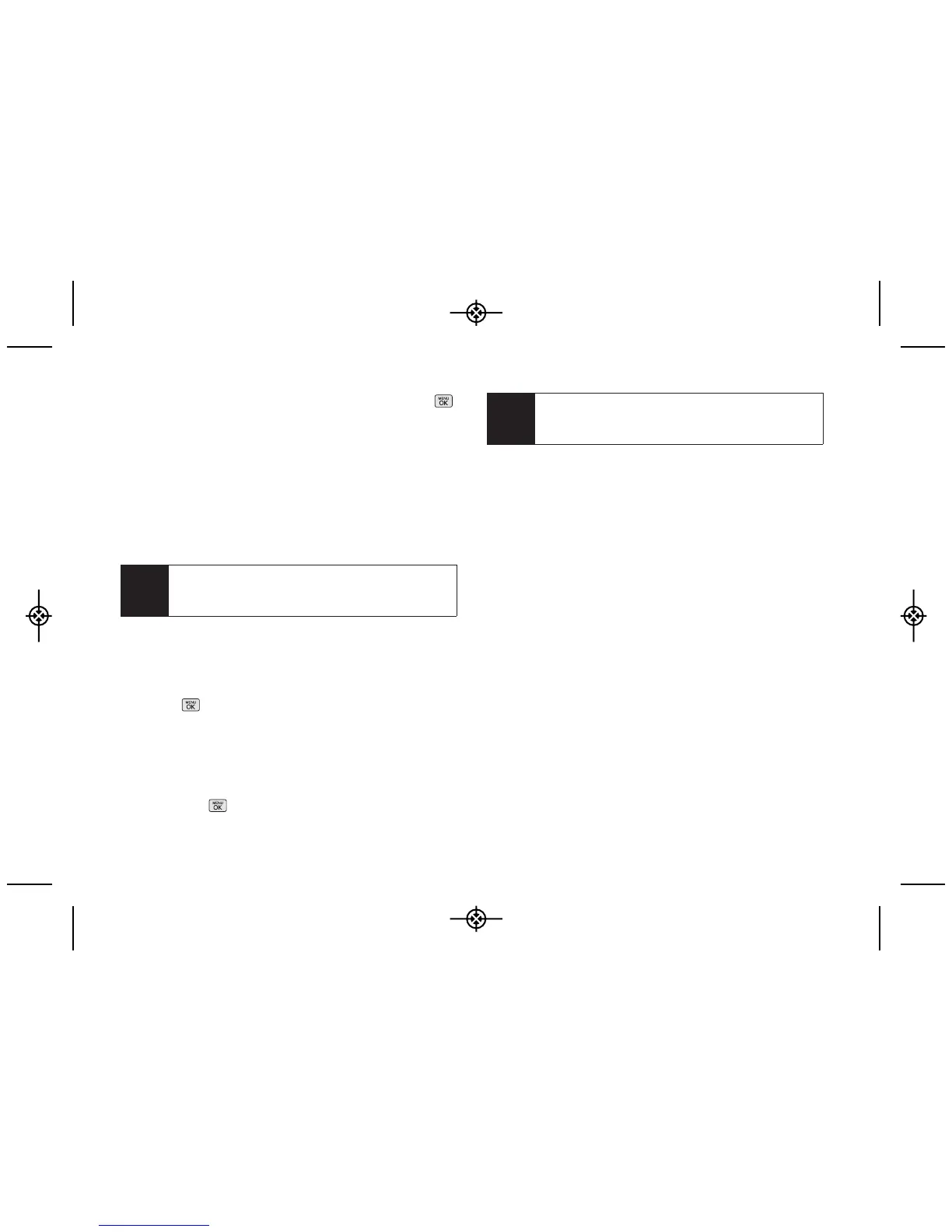32 2B. Settings
5. To purchase the ringer, highlight Buy and press .
(Your phone automatically downloads the ringer.)
6. When the download is finished, select an option to
continue:
䡲
Listen to listen to the ringer.
䡲
Set As to assign the ringer to a call or message
type or to a specific contact.
䡲
Shop to browse for other items to download.
Adjusting the Phone’s Volume Settings
Adjust your phone’s volume settings to suit your needs
and your environment.
1. Press > Settings > Sounds > Volume.
2. Select Ringer, Earpiece, Speakerphone, Keytones,
Messages, Alarm & Calendar, Applications, Alerts, or
Power On/Off.
3. Using the navigation key, choose a volume level
and press .
Vibrate
To set your phone to vibrate instead of making any
sounds:
䊳
Press the volume button down in standby mode until
you see “Vibrate All” on the screen.
To set your phone always to vibrate in addition to any
ringer settings:
1. Press the volume button up or down in standby mode
until a volume setting appears on the screen.
2. Press
VIBRATE
(left softkey)
to check Vibrate On. (If
you have already checked it, pressing
VIBRATE
[left
softkey]
again deselects it.)
Tip
You can adjust the ringer volume in standby mode
(or the earpiece volume during a call) by using the
volume button on the left side of your phone.
Note
You can also assign ringers from the Contacts
menu. See “Selecting a Ringer Type for an Entry” on
page 55.
