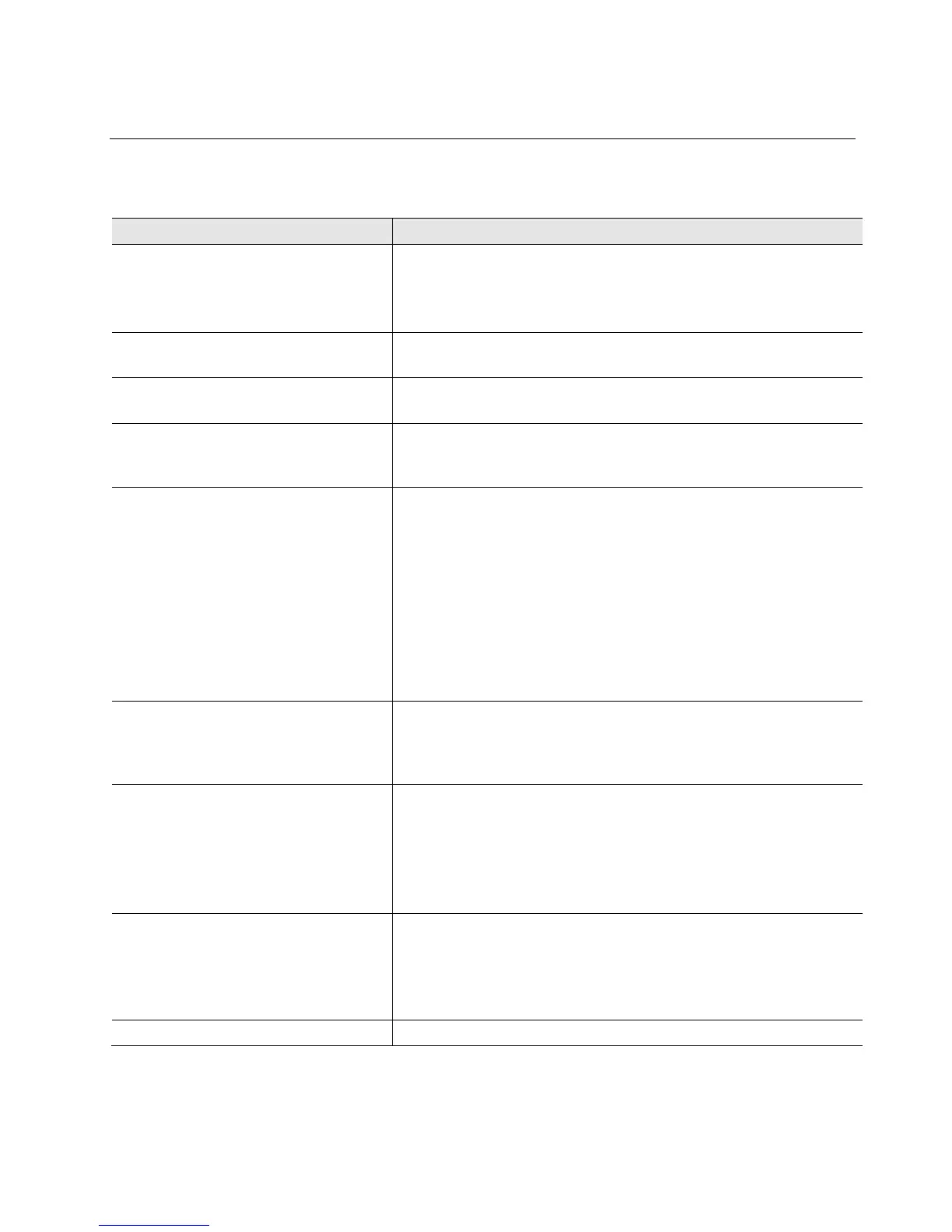20
Appendix A: Troubleshooting
Image Issues
Problem Possible Solutions
Image is too dim, even at brightest
setting (particularly at higher
magnifications)
• Set the phase turret to the BF position.
• If a condenser slider from a different EVOS
®
instrument has
been inserted into the condenser, remove the slider. It is not
necessary to use sliders with this instrument.
Specks, dots, or blurs on image
• Follow the instructions under “Objective Lens Care” (page 18)
to clean the objectives.
Uneven focus across screen
• Position the specimen so that it lies flat on the stage; be sure the
specimen’s thickness is even.
Difficulty focusing on coverslipped
specimen on standard slide
• Place the slide so that the coverslip is facing up (long
working-distance objectives require a thick optical substrate,
and they image best through 1.0–1.5 mm of glass or plastic).
LCD screen is black
• If the image is black but the blue LED below the LCD screen is
on, adjust the illumination slider or wheel.
• Move the objective turret so that light shines through the
objective.
• Verify that the phase turret on the condenser is not stuck
between settings.
• Center the specimen over the objective.
• Verify the power supply is connected and the power switch is
on (the blue LED below the LCD screen indicates that the
power is on).
Image does not respond to changes in
focus or stage position
• Click the LIVE button to return to real-time observation (note
that a red USB icon on the Save button indicates there is an
unsaved frozen image, which will be lost unless it is saved before
clicking LIVE).
Onscreen Save button does not
respond when clicked
•
If the USB icon on the Save button appears gray, plug in a USB.
• If the system does not recognize a USB that is already plugged
in, the problem is likely with that particular USB format,
unless the flash drive's data lock is set. Either unlock the flash
drive or try using different USB.
• Ensure that the USB flash drive is FAT32 formatted.
Onscreen controls are absent
• Follow instructions under “Wireless Mouse” (page 7) to install
the wireless USB mouse. The onscreen controls are only active
when a mouse is installed.
• Roll over the bottom of the screen with the mouse to activate
the onscreen controls.
Mouse does not work
See “Mechanical Issues” (page 21).
