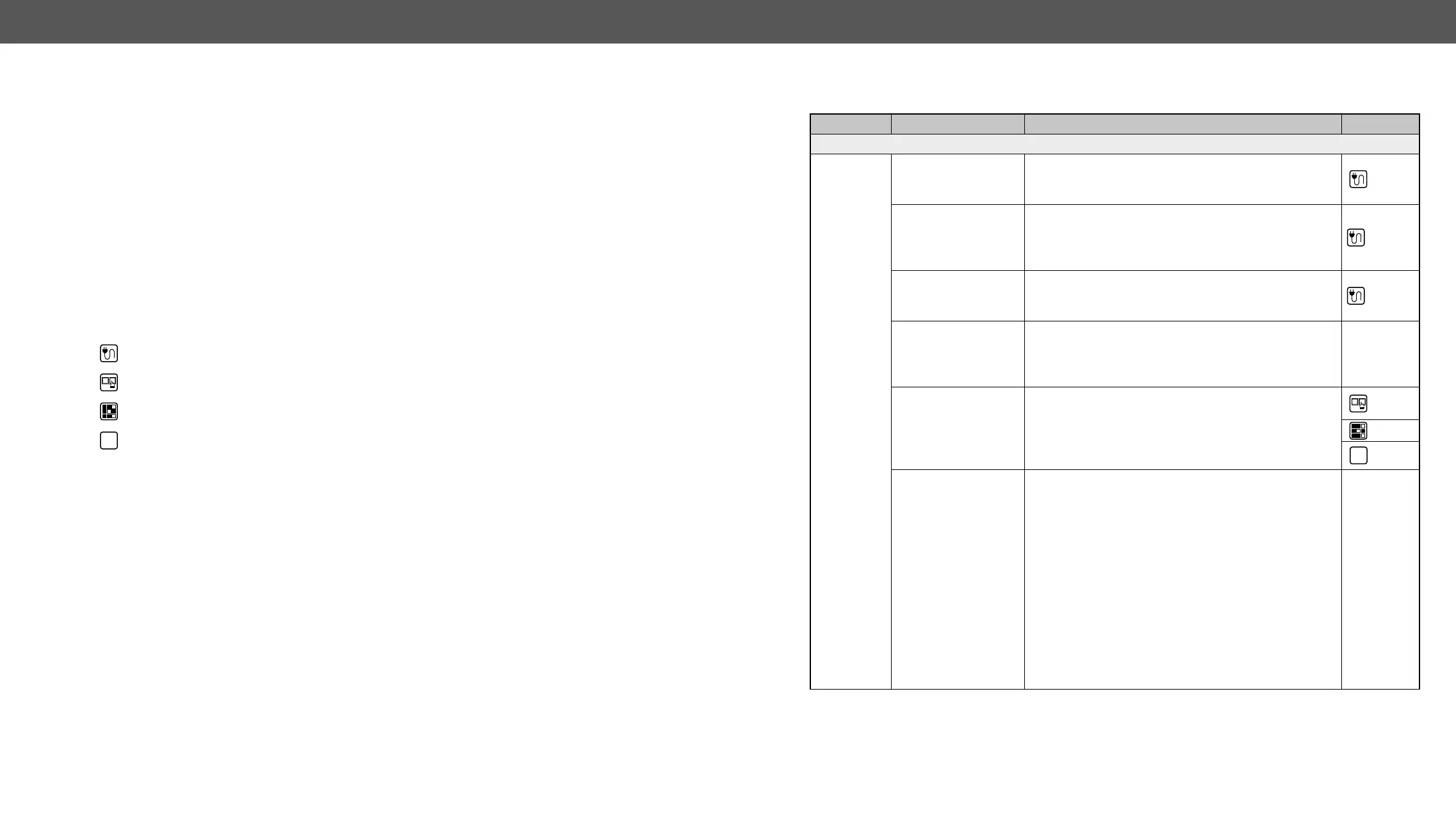8. Troubleshooting DVI-OPT-220-Pro series – User's Manual 31
8
Troubleshooting
Usually, if the system seems not to transport the signal as expected, the best
strategy for troubleshooting is to check signal integrity through the whole
signal chain starting from source side and moving forward to receiver end.
Link to front panel operation section.
Link to LDC software section.
about status, LEDs refer to the Front View and Rear View sections.
Symptom Root cause Action Refer to
Video signal
No picture
on the video
output
Device(s) not
powered
properly.
Check the extenders and the other devices if they are
properly powered; try to unplug and reconnect them.
3.3
Cable connection
problem.
check all the connectors. If your source or display has
more connectors then make sure that the proper port
is selected.
3.3
Cable quality
problem.
Due to the high data rates, high quality cables must
cables.
10.3
Endface surface
cable became
contaminated.
clean it carefully.
Display is not
capable of receiving
the sent video
format.
4.2.4
5.4
LW2
6.3.3
Source power and
problems.
Check the Source Connected LED on the front side of
the transmitter. This LED indicates the presence of the
+5V signal coming from the DVI source, which means
the DVI source device is powered on and the cable link
is well connected. If it is not illuminated, then your DVI
source is either powered off or not working properly.
The HDMI output can be turned off on most DVD
source. The other option is that the cable is damaged,
test the system it with another one.
If the source is a computer, then verify that the DVI
output is selected and active. Try restarting your
computer; if you only get a picture during the booting
process, you have to review the driver settings.