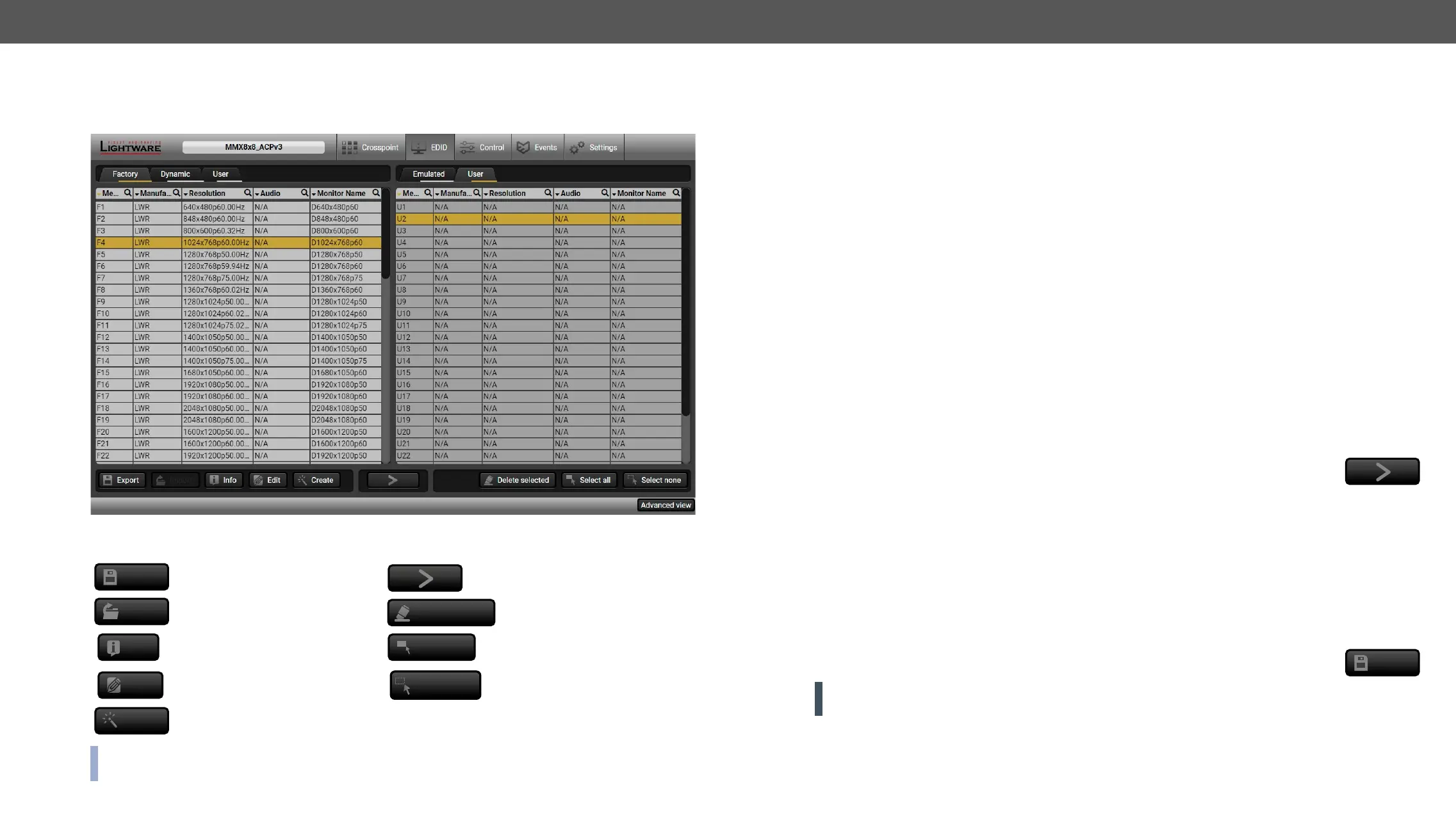MMX8x4-HT series – User's Manual 73
EDID Menu
Advanced EDID Management can be accessed by selecting the EDID menu. There are two panels: left one
contains Source EDIDs, right one contains Destination places where the EDIDs can be emulated or copied.
EDID Menu
Control buttons
Export
Executing EDID emulation or
copying (Transfer button)
Import
Delete selected
Deleting EDID (from User
memory)
Info
Display EDID Summary window
Select all
Selecting all memory places in
the right panel
Edit
Opening Advanced EDID Editor with
the selected EDID
Select none
Selecting none of the memory
places in the right panel
Create
Opening Easy EDID Creator
INFO: Clicking on the icon in the header of the EDIDs, the EDID list is ordered by the selected column.
Clicking on the icon makes the text field editable and filters the typed letters.#new
Sources and Destinations
The EDID memory consists of four parts: #edid
▪ Factory EDID list shows the pre-programmed EDIDs (F1-F149).
▪ Dynamic EDID list shows the display device connected to the device's outputs. The unit stores the last
attached to the output port at the moment.
▪ User memory locations can be used to save custom EDIDs.
In MMX8x4-HT400MC and MMX8x4-HT420M models: (U1 – U27)
In MMX8x8-HDMI-4K-A model: (U1 – U24)
▪ Emulated EDID list shows the currently emulated EDID for the inputs. The source column displays the
memory location that the current EDID was routed from.
The source reads the EDID from the Emulated EDID memory on the INPUT port. Any EDID from any of the
There are two types of emulation: static and dynamic.
▪ Static EDID emulation: an EDID from the Factory or User EDID list is selected. Thus, the Emulated EDID
remains the same until the user emulates another EDID.
▪ Dynamic EDID emulation
EDID is copied to the input; if a new monitor is attached to the output, the emulated EDID changes
automatically.
EDID Operations
Changing Emulated EDID
Step 1. Choose the desired EDID list on the source panel and select an EDID.
Step 2. Press the Emulated button on the top of the Destination panel.
Step 3. Select the desired port on the right panel (one or more ports can be selected); the EDID(s) will be
highlighted with a yellow cursor.
Step 4. Press the Transfer button to change the emulated EDID.
Learning an EDID
The process is the same as changing the emulated EDID; the only difference is the Destination panel: press
the User button. Thus, one or more EDIDs can be copied into the user memory either from the factory memory
or from a connected sink (Dynamic).
Exporting an EDID
ATTENTION!
Chrome web browsers only.
Step 1. Select the desired EDID from the Source panel (highlighted with a yellow cursor).
Step 2. Press the Export button to open the dialog box and save
Export
