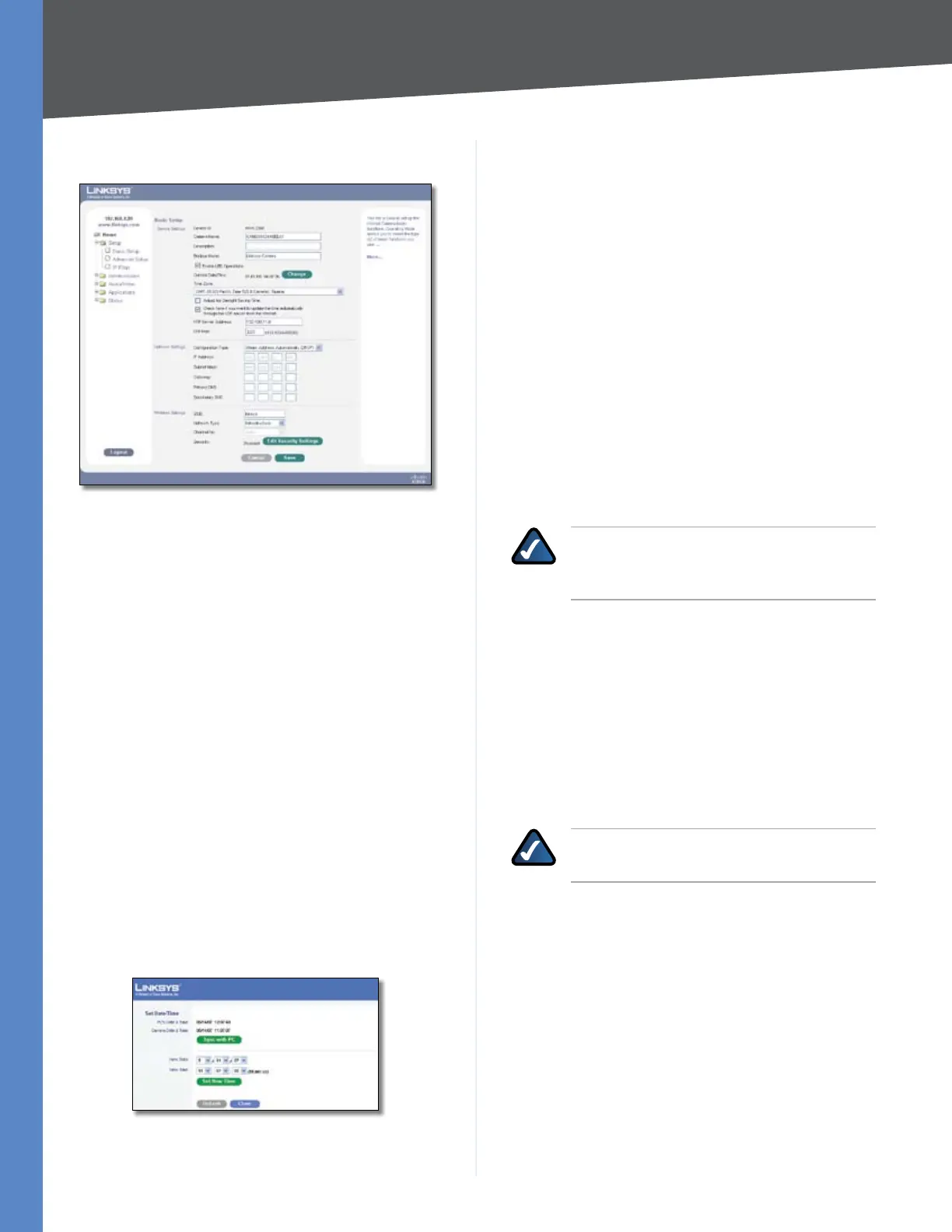Chapter 6
Advanced Configuration
20
Business Internet Video Camera with Audio
Setup > Basic Setup
Setup > Basic Setup
Device Settings
Device ID This displays the ID for the Camera. This is used
by the setup wizard, viewer and the recorder utility to
identify the Camera.
Camera Name Enter the preferred name for the Camera.
The camera name must not exceed 15 alphanumeric
characters.
Description This field is used for entering a description,
such as the location of the Camera. Entering a description
will help you identify the Camera. It must not exceed 32
alphanumeric characters.
Bonjour Name Enter the preferred name for identifying
your Bonjour connection.
Enable LED Operations Enable this if you want to turn
on the LED.
Current Date/Time It displays the current date and time.
If it’s not correct, click the Change button to modify the
time settings.
Set Date/Time
Setup > Basic Setup > Set Date/Time
PC’s Date and Time Displays the current time of the PC
connected to the web-based utility.
Camera Date and Time Displays the current time as
configured on the camera.
Sync with PC This option allows you to synchronize the
camera to the clock on the PC connected to the web-based
utility.
New Date This option allows you to manually enter the
date for the camera.
New Time This option allows you to manually enter a
new clock setting for the camera.
Set New Time Use this button to implement the new
date and/or time setting.
Time Zone Choose the time zone for your location from
the drop-down list.
Adjust for Daylight Saving Time Select this option if
your location is currently using Daylight Saving Time.
NOTE: You must uncheck the Adjust for Daylight
Saving Time check box manually when Daylight
Saving Time ends in your time zone.
Check here if you want to update the time automatically
through the NTP Server on the Internet Enable or
disable the time server feature as required. If enabled,
the Camera will contact a network time server at regular
intervals and update its internal timer.
NTP Server Address Enter the address of the NTP
Server.
NTP Port The default NTP port is 123. If using a different
port, enter the NTP port number (1024 to 65535) in the
field provided.
NOTE: If connecting to a router, it may be
necessary to enable port forwarding.
Network Settings
Configuration Type
Obtain An IP Address Automatically • The camera
defaults to this option, allowing a DHCP server on
your network to automatically assign the Camera an
IP address.
Fixed IP Address • Use this option to assign a fixed
(static) IP address to the Camera. Assign an IP address
that is unique to your local network. When using a
fixed IP address, you must configure the IP Address,
Subnet Mask, Gateway and DNS.
