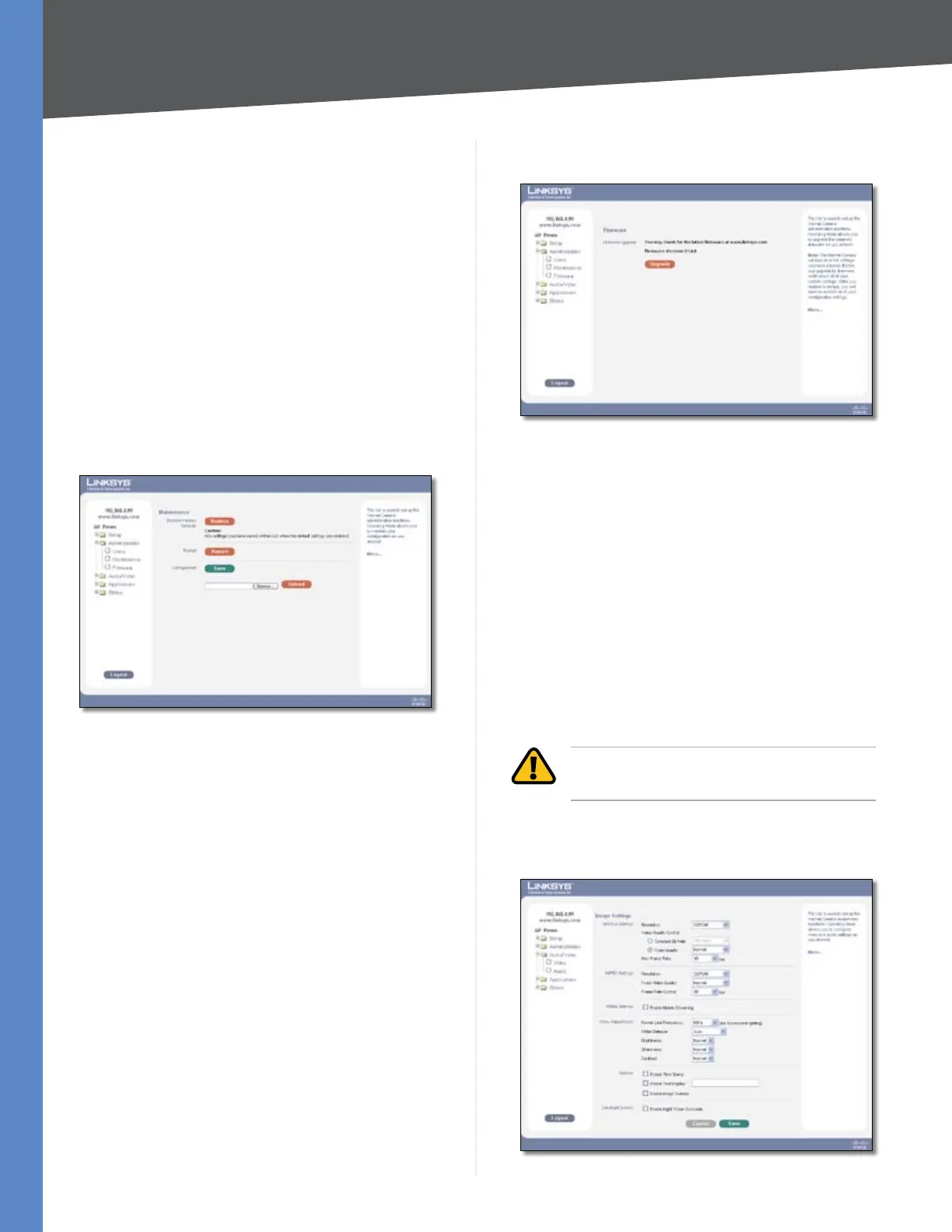Chapter 6
Advanced Configuration
25
Business Internet Video Camera with Audio
Privilege Level Select the appropriate privilege level
from the drop-down menu. Choose from one of the
following options:
Administrator • This option provides the specified
user with full Camera administration and control
privileges.
Monitor • This option grants the specified user with
control of the Camera video (manually pan/tilt, toggle
between day/night vision, and trigger output ports).
Viewer • This option grants the specified user with
video viewing privileges only.
Click the Add button to add a new User ID or click the
Delete button to remove an existing User ID.
Administration > Maintenance
Administration > Maintenance
Restore Factory Defaults
Restore This option restores the Camera to the factory
default settings.
Restart
Restart This option restarts the Camera.
Configuration
Save Use this option to save a configuration file containing
all of the current Camera management settings.
Browse Use this option to locate a previously saved
configuration file.
Upload Use this button to upload a previously saved
configuration file into the Camera.
Administration > Firmware
Administration > Firmware
Firmware Upgrade
Upgrade This option is used to update the Camera’s
firmware. To update the firmware, perform the following
steps:
Download the latest firmware for the Camera to your 1.
computer from www.linksys.com.
Click the 2. Upgrade button to open the Upgrade
Firmware window.
Click the 3. Browse button to locate the firmware
upgrade file.
Click the 4. Upgrade button to begin the firmware
upgrade.
WARNING: Do not disconnect the power to the
camera during the upgrade process.
Audio/Video > Video
Audio/Video > Video
