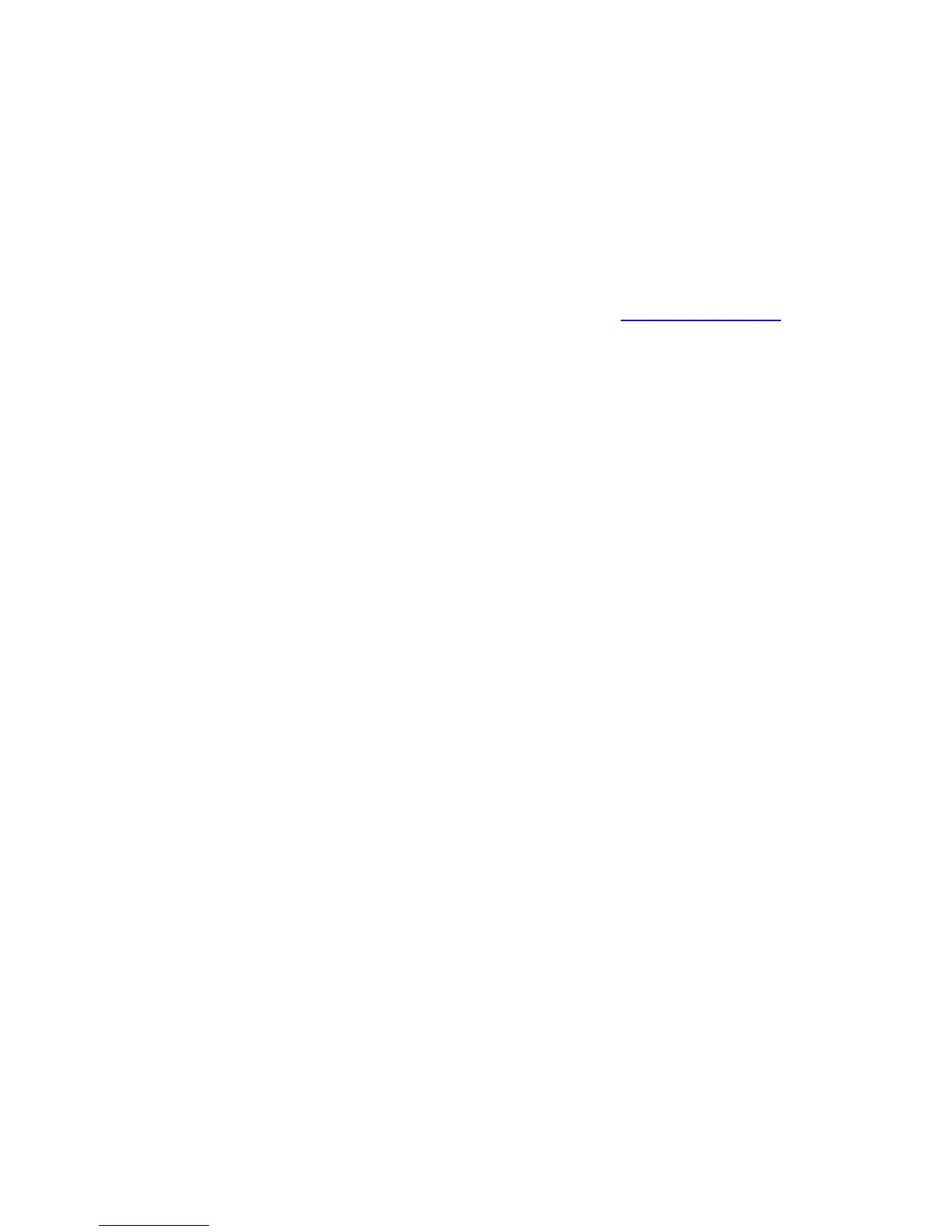1. Plug in the range extender midway between your router and the area without Wi-Fi.
Be sure you have at least 50% of your router’s Wi-Fi signal at that point on the device
you will use for setup. The setup software will help you find the best spot if you have
trouble.
2. Wait for a solid light on the cover of the range extender. It could take up to two minutes.
On a computer, phone or tablet, connect to the Wi-Fi network “Linksys Extender Setup.”
Windows 7 and Windows 8 will ask you, “Do you want to set up your network?” Click
the link, “Connect to network without setting it up.”
3. If setup doesn’t start automatically, open a browser to http://extender.linksys.com
TIP
You can also connect the range extender by using Wi-Fi Protected Setup. For more
information, see “Using Wi-Fi Protected Setup” on page 7.
How to access the browser-based utility
After setting up the extender use the extender’s browser-based utility to change any
settings.
Windows XP:
TIP
To follow these instructions, enable UPnP:
1. Click Start, Control Panel, Add or Remove Program, then click Add/Remove
Windows Components.
2. Select Network Services, then click Details.
3. Select UPnP User Interface, then click OK.
1. Open Windows Explorer. Click My Network Places on the left panel.
2. Look for the RE3000W icon on the right panel. (You might be required to change the firewall
settings to allow the display of networked computers. Refer to your operating system’s help
for instructions.)
3. Double-click the RE3000W icon. A web browser will open and prompt you to enter your User
name and Password.
4. Leave the User name field blank, and enter the default password “admin.”
5. Click OK.
Windows 8, Windows 7, or Vista:
1. Open Windows Explorer (File Explorer in Windows 8). Click Network. Look for the RE3000W
icon on the right panel. (You might be required to change the firewall settings to allow the
display of networked computers. Refer to your operating system’s help for instructions.)
2. Right-click the RE3000W icon. Click Properties. Click on the address link in Device
webpage. A web browser will open and prompt you to enter a User name and Password.
3. Leave the User name blank, and enter the default password “admin.”
4. Click OK.
