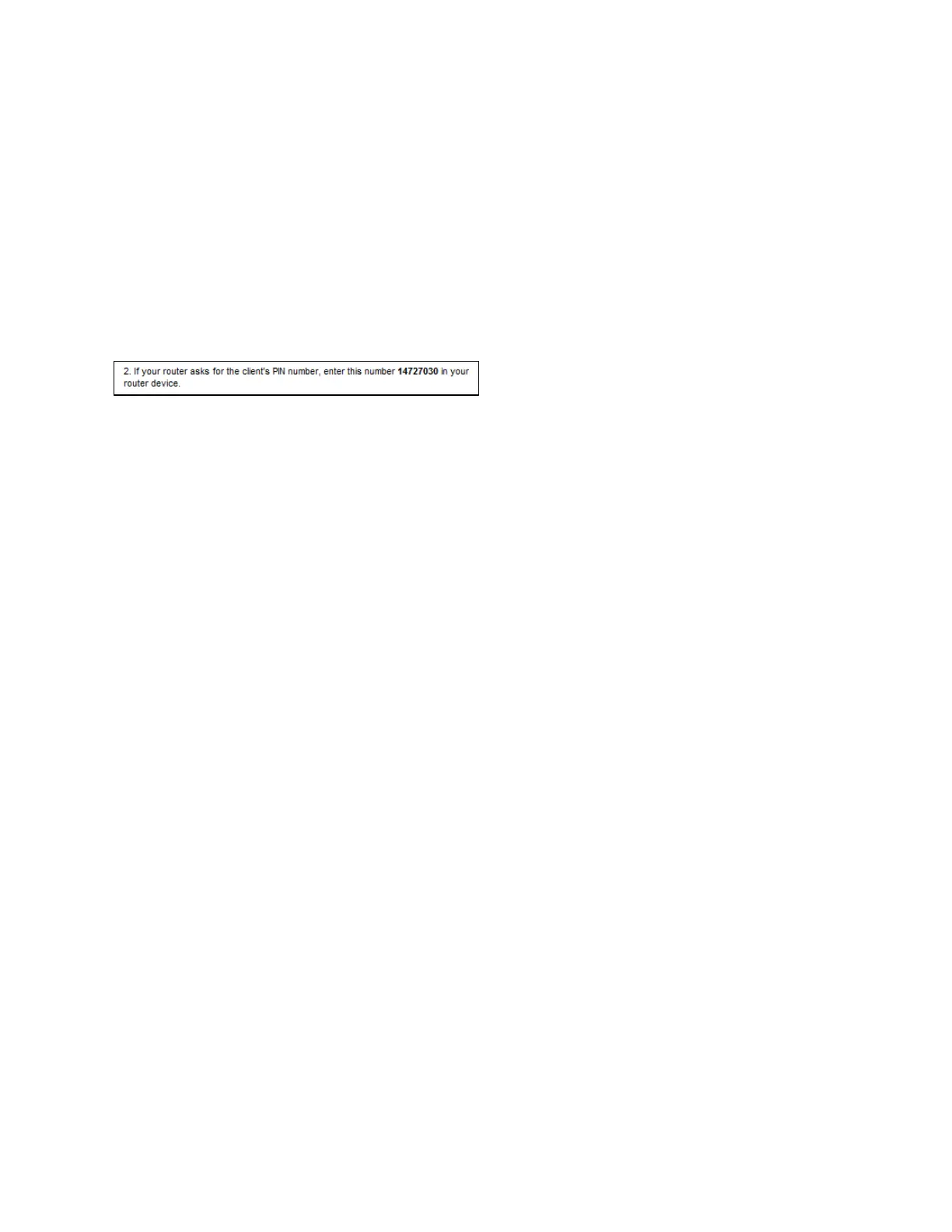TIP
You can also access WPS in the browser-based utility by clicking WPS in the left
navigation bar.
&RQQHFWLQJZLWKWKHUDQJHH[WHQGHU¶V3,1
The Wi-Fi Protected Setup PIN (Personal Identification Number) can be found on the
product label on the back of the H[WHQGHU<RXFDQXVHWKLVPHWKRGRQO\LI\RXUURXWHU¶V
administration utility has a Wi-Fi Protected Setup menu.
1. (QWHUWKHH[WHQGHU¶V3,1LQWRWKHDSSURSULDWHILHOGRQWKHURXWHU¶V:L- Fi Protected
Setup screen. Click Register. When the connection is complete, the Wi-Fi Protected
Setup light on the extender will be solid.
2. Click OK.
Connecting devices to your network through the extender
Choose from the methods below to connect devices that support Wi-Fi Protected Setup
to your network.
Delete the screen below
NOTE
Repeat the instructions for each client device that supports Wi-Fi Protected Setup.
Connecting with the Wi-Fi Protected Setup Button
Use this method if your client device has a Wi-Fi Protected Setup button.
