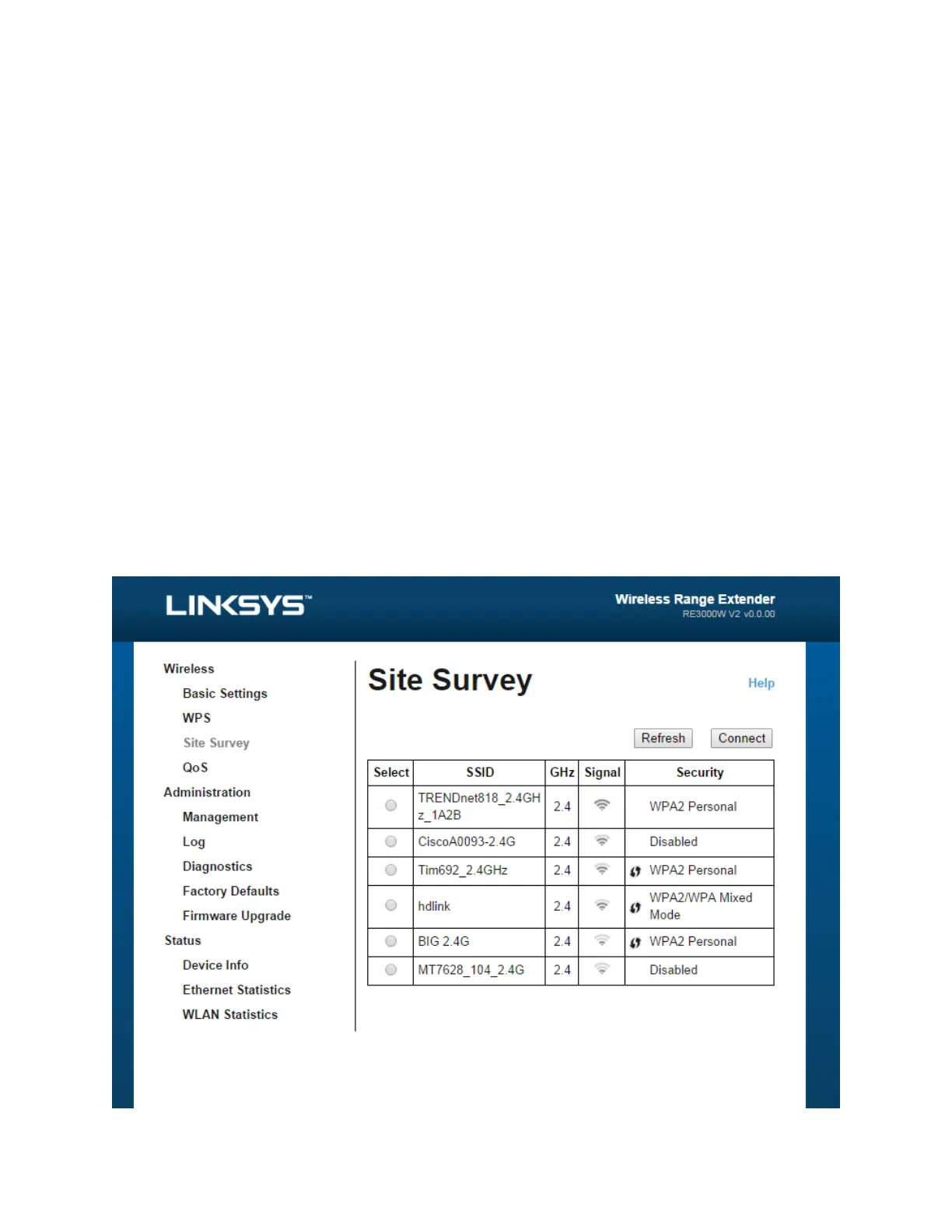How to use Site Survey
Site Survey gives a snapshot of all neighboring access points and wireless routers
within range of the extender.
To open the Site Survey page:
1. Log in to the browser-EDVHGXWLOLW\VHH³+RZWRDFFHVVWKHEURZVHU- EDVHGXWLOLW\´
on page 5).
2. Click the Wireless tab. Click the Site Survey page.
3. Select²To connect to a wireless network, click the button next to the wireless
network name (SSID) in the Select column, and click Connect.
4. SSID²Displays the name of neighboring wireless networks.
5. GHz²Displays the radio band (in GHz) of the neighboring wireless networks
6. Signal Strength²Displays the relative position of the neighboring access points
by indicating the power of the wireless signal received: dot only = 25%, dot + one
wave = 50%, dot + two waves = 75%, dot + three waves = 100%. If no waves are
displayed, your extender is too far from the upstream access point or the signal is
blocked.
Try to keep the signal strength between 60% and 100% for optimum
performance.
7. Security²Displays the mode of security in use by the neighboring APs. If a network
supports Wi-Fi Protected Setup, the Wi-Fi Protected Setup icon is also displayed.
