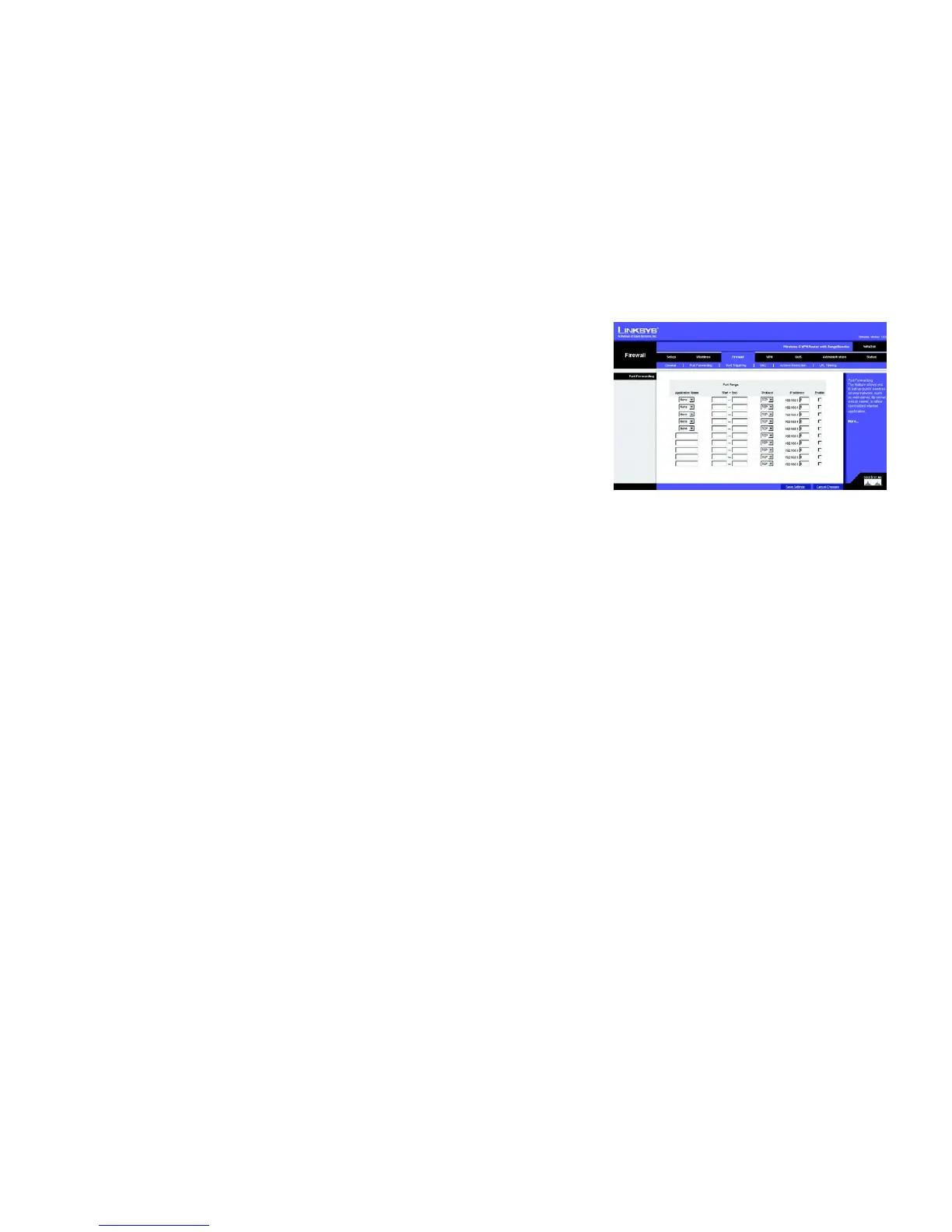34
Chapter 6: Configuring the Wireless-G VPN Router
The Firewall Tab - Port Forwarding
Wireless-G VPN Router with RangeBooster
The Firewall Tab - Port Forwarding
The Port Forwarding screen sets up public services on your network, such as web servers, ftp servers, e-mail
servers, or other specialized Internet applications. (Specialized Internet applications are any applications that use
Internet access to perform functions such as videoconferencing or online gaming. Some Internet applications
may not require any forwarding.)
When users send this type of request to your network via the Internet, the Router will forward those requests to
the appropriate PC. Any PC whose port is being forwarded must have its DHCP client function disabled and must
have a new static IP address assigned to it because its IP address may change when using the DHCP function.
Port Forwarding
Application. In this field, enter the name you wish to give the application. Each name can be up to 12 characters.
Start/End. This is the port range. Enter the number that starts the port range under Start and the number that
ends the range under End.
Protocol. Enter the protocol used for this application, either TCP or UDP, or Both.
IP Address. For each application, enter the IP Address of the PC running the specific application.
Enabled. Click the Enabled checkbox to enable port forwarding for the relevant application.
When you have finished making changes to the screen, click the Save Settings button to save the changes, or
click the Cancel Changes button to undo your changes. For help information, click More.
Figure 6-28: The Firewall Tab - Port Forwarding
