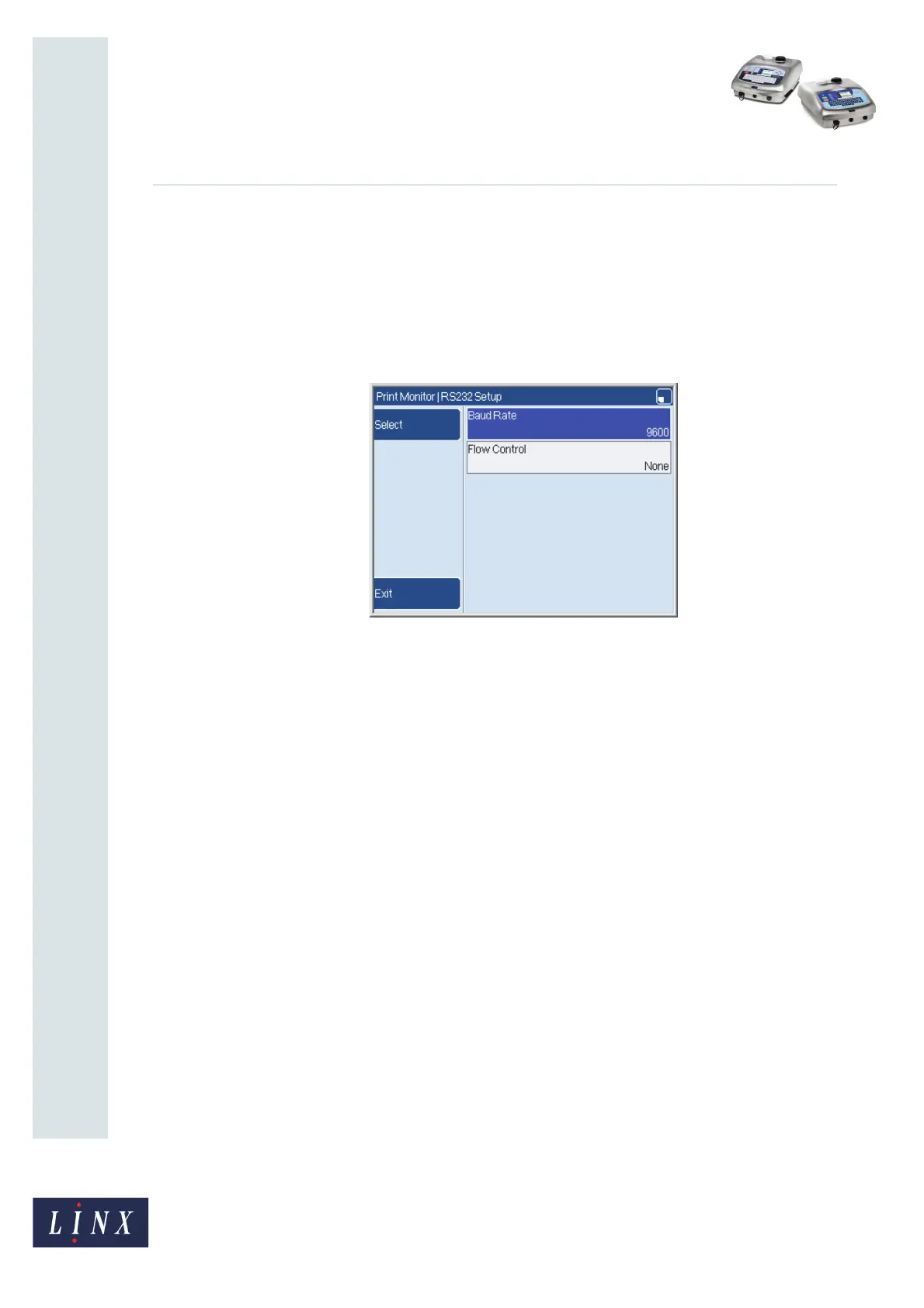Page 16 of 19 FA69386–2 English
Jun 2013
19
How To Use the Communications
Options
Linx 5900 & 7900
2.2 Configure the RS232 setup
The RS232 Setup page allows you to configure the communication parameters for all
protocols. To configure the RS232 settings:
1 Select Menu > Setup > Communications at the Print Monitor page. The printer
displays the Communications page (see Figure 1 on page 3).
2 Select the RS232 Setup option to display the RS232 Setup page.
Figure 19. RS232 Setup page
3 To set the transmission speed of the data, highlight the Baud Rate option and press
the Select key:
The 5900 and 7900 printers allow data transmission at baud rates of 4800, 9600,
19200, 38400, 57600, or 115200 baud.
4 Highlight the required baud rate and press the OK key to return to the RS232
Setup page.
5 To configure how the flow of data is controlled, highlight the Flow Control option
and press the Select key to display the available settings. The three options are:
• None—there is no control of the flow of data between the printer and the
remote host.
• Software—the special characters ‘Xon’ and ‘Xoff’ control the flow of data
between the printer and the remote host. An escape character identifies the
special characters in the data stream.
• Hardware—the flow of data is controlled by hardware hand shakes between
the printer and remote host.
6 Highlight the required option and press the OK key to return the RS232 Setup
page. Press the Exit key to return to the Communications page.
69474
