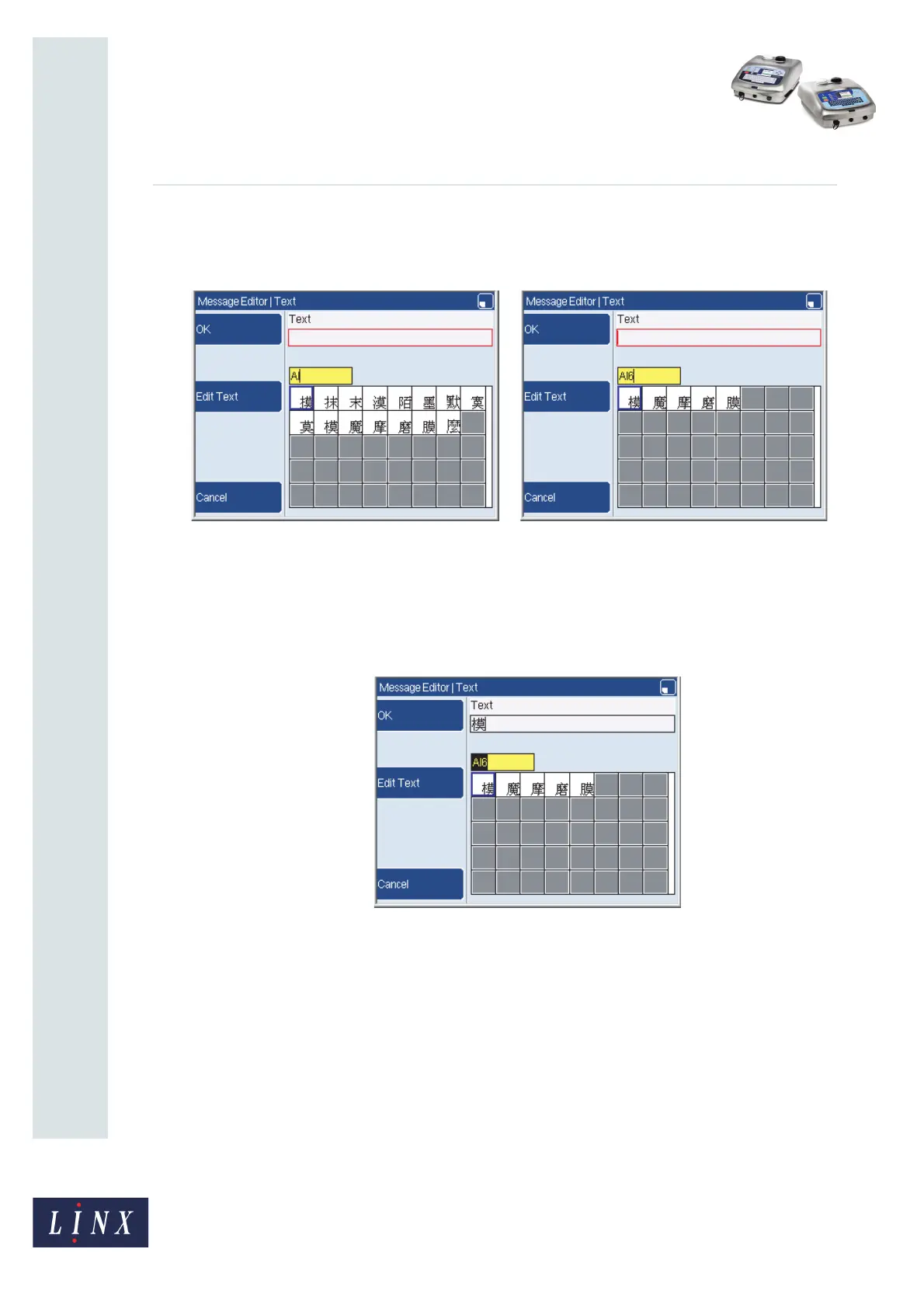Page 14 of 32 FA69381–2 English
Jun 2013
32
How To Use a Different Keyboard
Linx 5900 & 7900
• Pinyin Input—This option allows you to enter Latin characters in the lower text box.
When you enter each character in the box, the Traditional Chinese characters that match
the entered text are displayed in the grid below.
Figure 23. Text page: Pinyin character entry for Traditional Chinese (1)
3 To select the Traditional Chinese character that is highlighted in the grid, press the
[enter] key. To move the cursor to highlight another Chinese character, hold down
the [alt] key and the Up, Down, Left, or Right arrow key. Press the [enter] key to
select the new character. The selected Chinese character is displayed in the upper
text box at the current position of the cursor.
Figure 24. Text page: Pinyin character entry for Traditional Chinese (2)
To clear the highlighted character from the lower text box, press the [backspace]
key or the [del] key, or enter another Latin character.
4 You can continue to use ‘Pinyin Input’ mode to build characters, or press the Edit
Text key to change to ‘Edit Text’ mode. This option allows you to enter characters
direct from the keyboard.
69554
