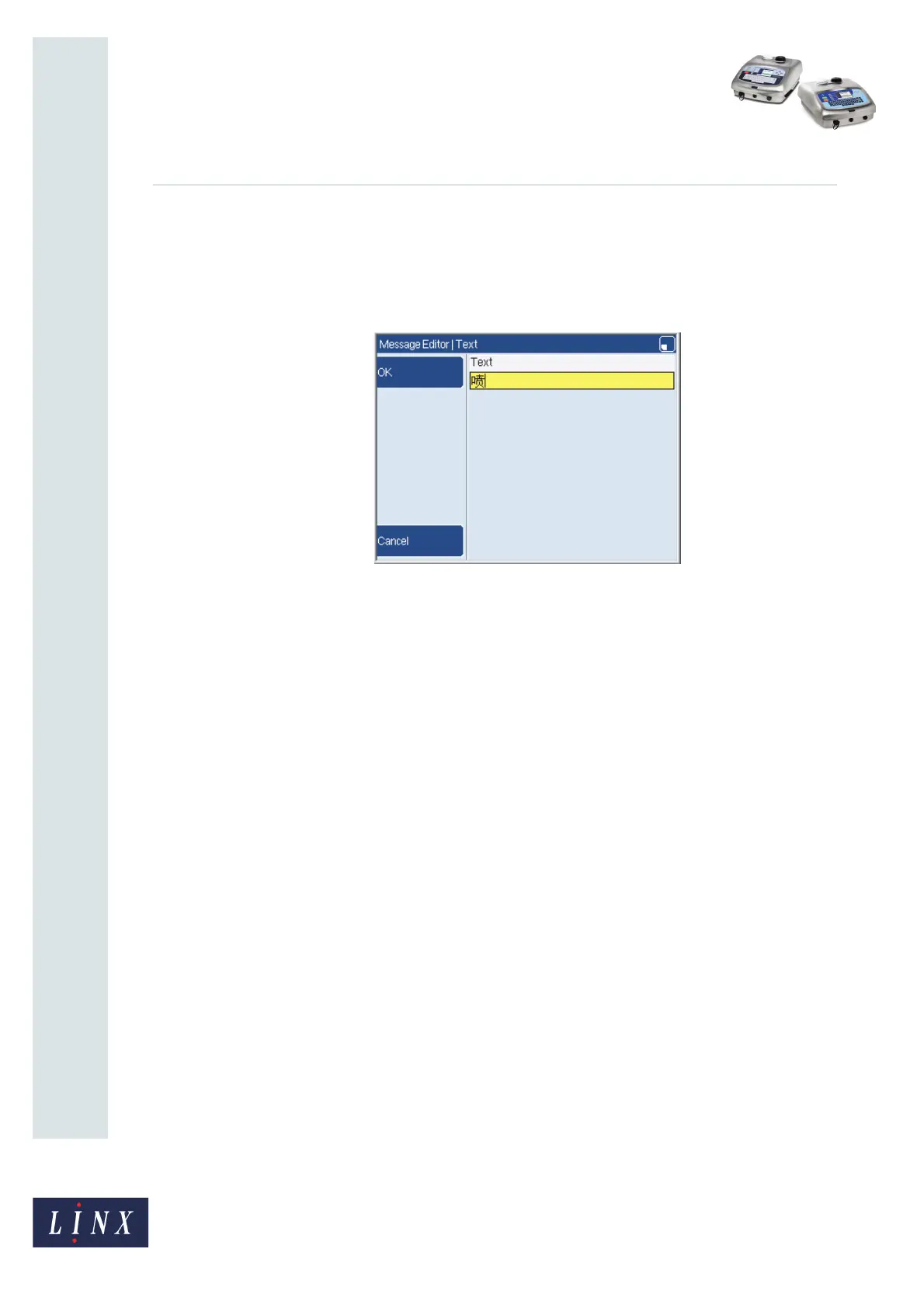Page 13 of 32 FA69381–2 English
Jun 2013
32
How To Use a Different Keyboard
Linx 5900 & 7900
4 You can continue to use ‘Pinyin Input’ mode to build characters, or press the Edit
Text key to change to ‘Edit Text’ mode. This option allows you to enter characters
direct from the keyboard.
5 To finish with the Pinyin system page, press the OK key. The text that you entered
is displayed in the text box.
Figure 22. Text page with Simplified Chinese character
6 Press the OK key, then the Exit key to return to the Message Editor page.
4.2.2 Traditional Chinese Pinyin
To use the Pinyin system when you select a Traditional Chinese keyboard:
1 From a text entry edit box, use the [alt] + [x] keyboard shortcut to open the Pinyin
system page. You can use the keyboard in ‘Control’ mode and ‘Control and Shift’
mode to enter Latin characters in the Pinyin system. See ‘How to access different
characters on a key’ on page 7 for more information about how to select characters
from the extended character sets on keyboards.
2 The Pinyin system page opens in ‘Pinyin Input’ mode (see Figure 19 (a) on
page 11). Press the Edit Text key to change to ‘Edit Text’ mode (see Figure 19 (b) on
page 11). Press the key again to return to ‘Pinyin Input’ mode. The active text box
has a yellow highlight. The two modes operate as follows:
• Edit Text—This option allows you to enter characters accessed from the
selected current keyboard in ‘Default’ or ‘Shift’ mode in the upper text box. You
can change between the two modes to add characters in ‘Pinyin Input’ mode. If
necessary, use the Right arrow or Left arrow to move the cursor to the required
position in the text box.
69548
