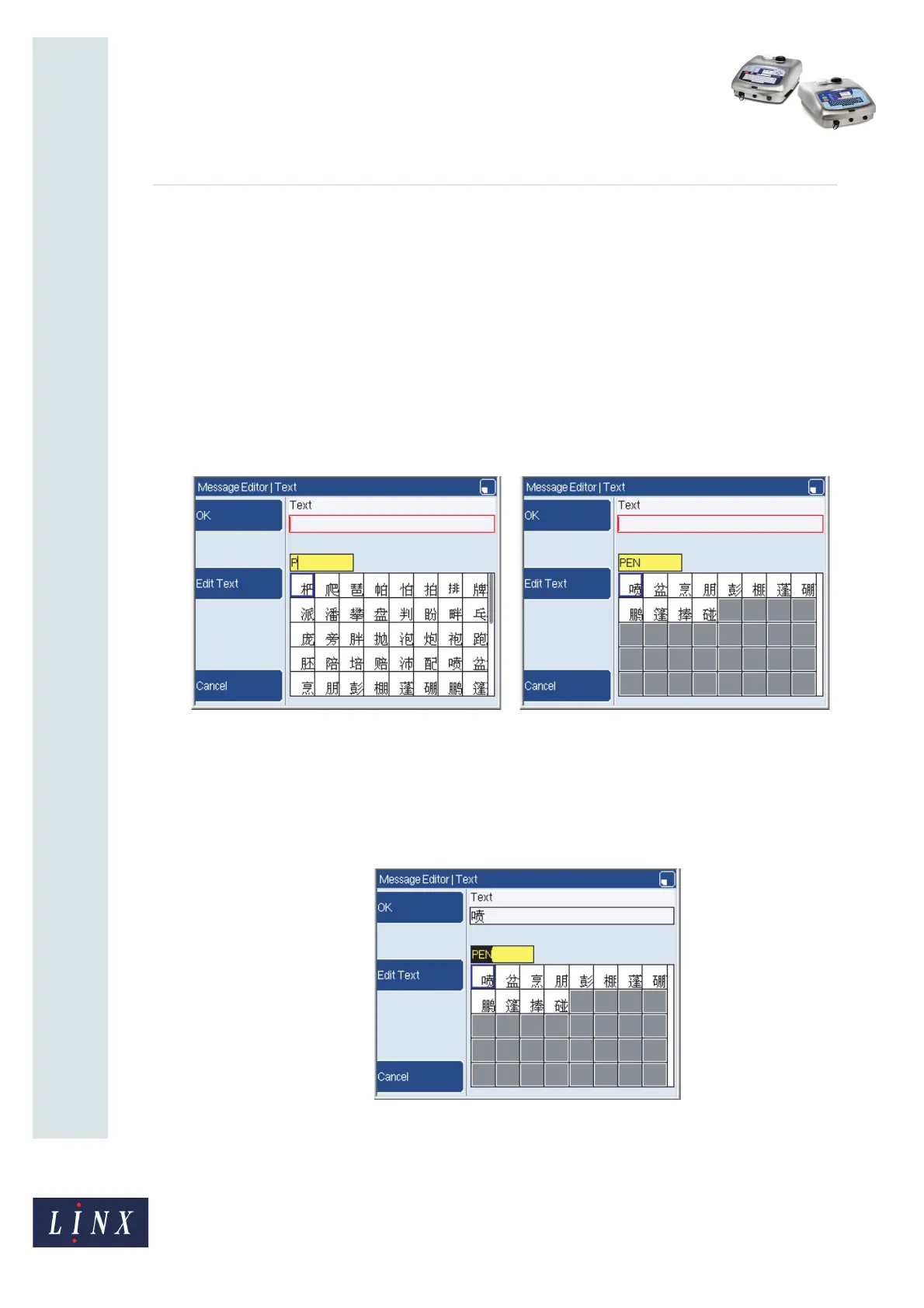Page 12 of 32 FA69381–2 English
Jun 2013
32
How To Use a Different Keyboard
Linx 5900 & 7900
2 The Pinyin system page opens in ‘Pinyin Input’ mode (see Figure 19 (a) on
page 11). Press the Edit Text key to change to ‘Edit Text’ mode (see Figure 19 (b) on
page 11). Press the key again to return to ‘Pinyin Input’ mode. The active text box
has a yellow highlight. The two modes operate as follows:
• Edit Text—This option allows you to enter characters accessed from the
selected current keyboard in ‘Default’ or ‘Shift’ mode in the upper text box. You
can change between the two modes to add characters in ‘Pinyin Input’ mode. If
necessary, use the Right arrow or Left arrow to move the cursor to the required
position in the text box.
• Pinyin Input—This option allows you to enter Latin characters in the lower
text box. When you enter each character in the box, the Simplified Chinese
characters that match the entered text are displayed in the grid below.
Figure 20. Text page: Pinyin character entry for Simplified Chinese (1)
3 To select the Simplified Chinese character that is highlighted in the grid, press the
[enter] key. To move the cursor to highlight another Chinese character, hold down
the [alt] key and the Up, Down, Left, or Right arrow key. Press the [enter] key to
select the new character. The selected Chinese character is displayed in the upper
text box at the current position of the cursor.
Figure 21. Text page: Pinyin character entry for Simplified Chinese (2)
To clear the highlighted text from the lower text box, press the [backspace] key or
the [del] key, or enter another Latin character.
